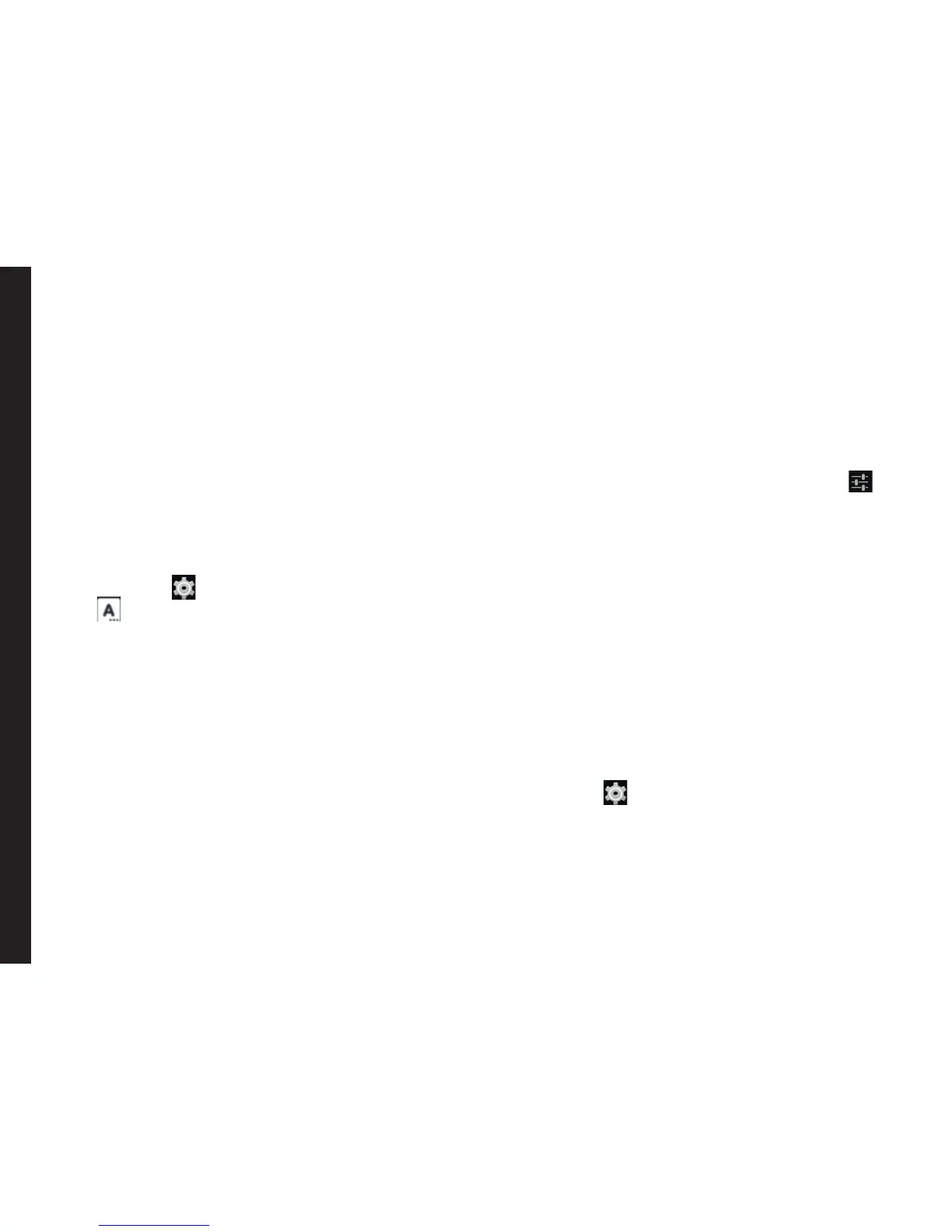24
• To set the time zone, tap on Select time zone.
Scroll and select your time zone.
• To set the clock to 24-hour format enable Use
24-hour format.
• To set your preferred date format, tap on
Choose date format. The date formats
supported are Regional (the standard format
supported by that country or region, MM DD
YYYY, DD MM YYYY, YYYY MM DD with / as
the date separator.
Language Settings
You can change the phone’s interaction language by
selecting your preferred language.
Select Settings ( ) > PERSONAL > Language &
input ( ) > Language.
The following languages can be set as a preferred
language:
• English
• French
• Korean
• Chinese
• Japanese
All the menu items, user feedback messages and text
entry language will get displayed in the set language.
Spell checker
Enable Spell checker, to verify and change the spellings
when you type your text message or mail.
Personal Dictionary Settings
The default keyboard input language is set to English/
(United States). This will be as per the language set.
Speech Settings
• The Speech engine is set to Google Text-to-
speech and this cannot be changed. To change the
Google Text-to-speech engine settings and install
new language packs, tap on Settings icon ( )
provided next to the engine.
• Tap on Speech rate to set the Speech input rate to
a comfortable speed.
• Tap on Listen to an example to verify the set
speech rate.
• Tap on Default language status, to view the default
language for speech input.
Mouse/Trackpad
Tap on Pointer speed to set your phone’s touch pointer
sensitivity to a comfortable level.
Display Settings
1. From the Home screen or Apps Tray, tap on
Settings ( ).
2. You can activate and modify the display settings.
Select Device > Display.
3. Set one of the following options to congure your
phone’s display:
• Brightness: Set the brightness of the phone display.
It is recommended to set to Auto so that the display
Managing Phone Settings