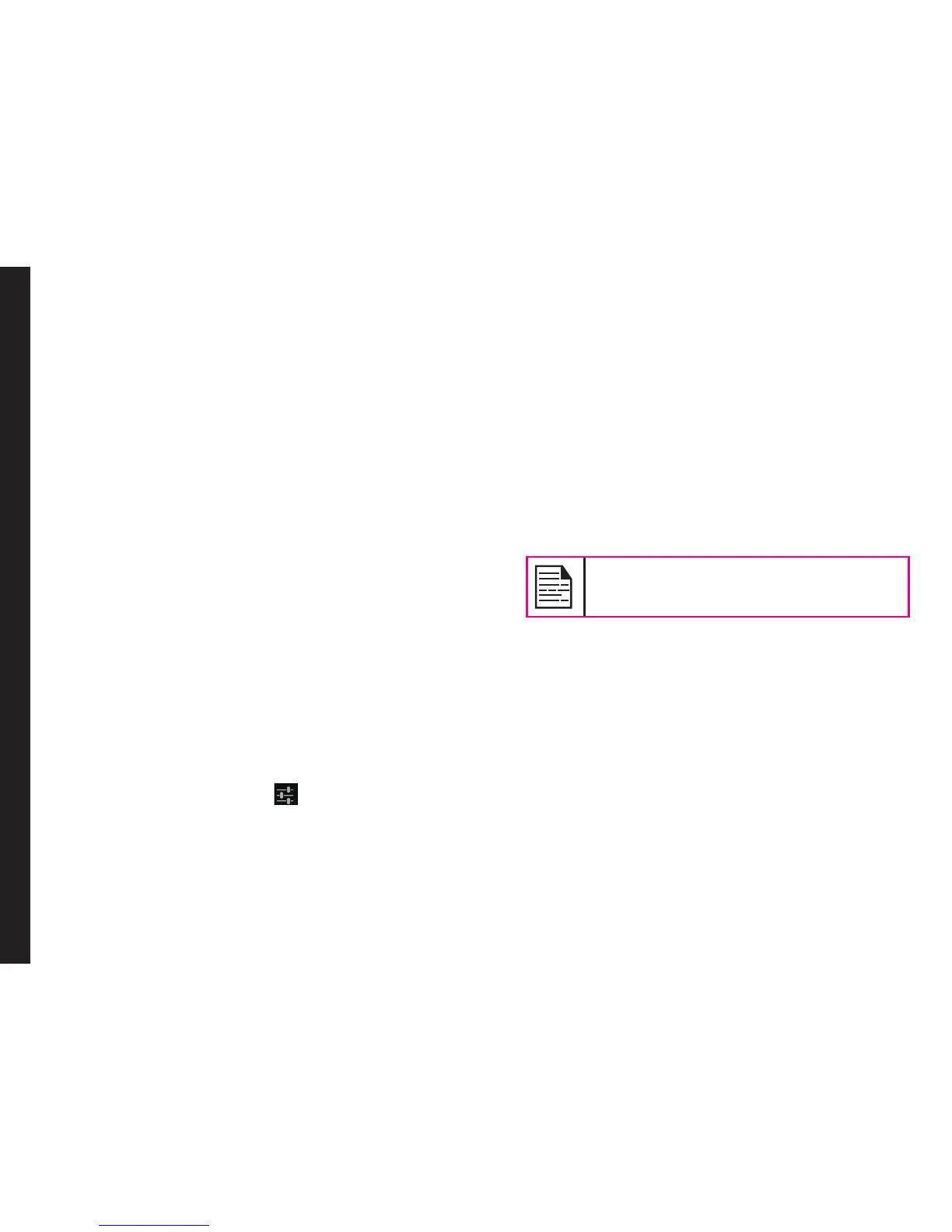25
Managing Phone Settings
brightness is adjusted automatically based on
the brightness of the surroundings. This will also
optimize the battery power consumed.
• Wallpaper: Set the wallpaper for your home screen.
You can select from one of the following Wallpaper
collections:
• Gallery: includes photos and screenshots
taken using the phone’s camera.
• Live Wallpapers: includes animated
wallpapers.
• Photos: includes photos taken from the phone
camera and the photos from the Google
account.
• Wallpapers: includes images that are pre-
bundled with the phone.
• Auto-rotate screen: Allows you to rotate the screen
automatically.
• Sleep: Set the sleep time so that the screen
brightness is turned down after specified time of
phone inactivity. This setting will also help you to
optimize battery power.
• Daydream: Enable this option to activate the screen
saver after specied time of phone inactivity. You
can set the screen saver to one of the following
options.
Tap on the Settings icon ( ) next to each option,
to customize the screen saver.
• Clock: Displays the current system clock.
• Colors: Displays the seven colors of spectrum
with various transition effects.
• Photo Frame: Displays the photos present
in the gallery and screenshots as full screen
images.
• Photo Table: Displays the photos present
in the gallery and screenshots as assorted
images.
• Google Photos: Displays a photo collage of
Google + account.
• Font size: Set the font size of the text displayed in
the screen.
4. Lighten Up Display: When the phone display is off
or in sleep mode, you can activate the display by
pressing the home key.
The LED light on the top of the phone
blinks for all the notifications.
Connecting to a PC Through USB
When the phone is connected to the computer via an
USB cable, "Connected as a media device" is displayed
by default, when user scrolls down to the notication
panel.
When the user taps on that notication, the following two
options are displayed:
• Media Device (MTP): Select this to use the phone
to transfer media les on Windows, or using
Android le transfer on MAC. The audio les can be
transferred or synced using Windows Media Player.
• Camera (PTP): Select this to transfer the photos
which were clicked using phone camera and transfer
the les to the computer which do not support MTP.