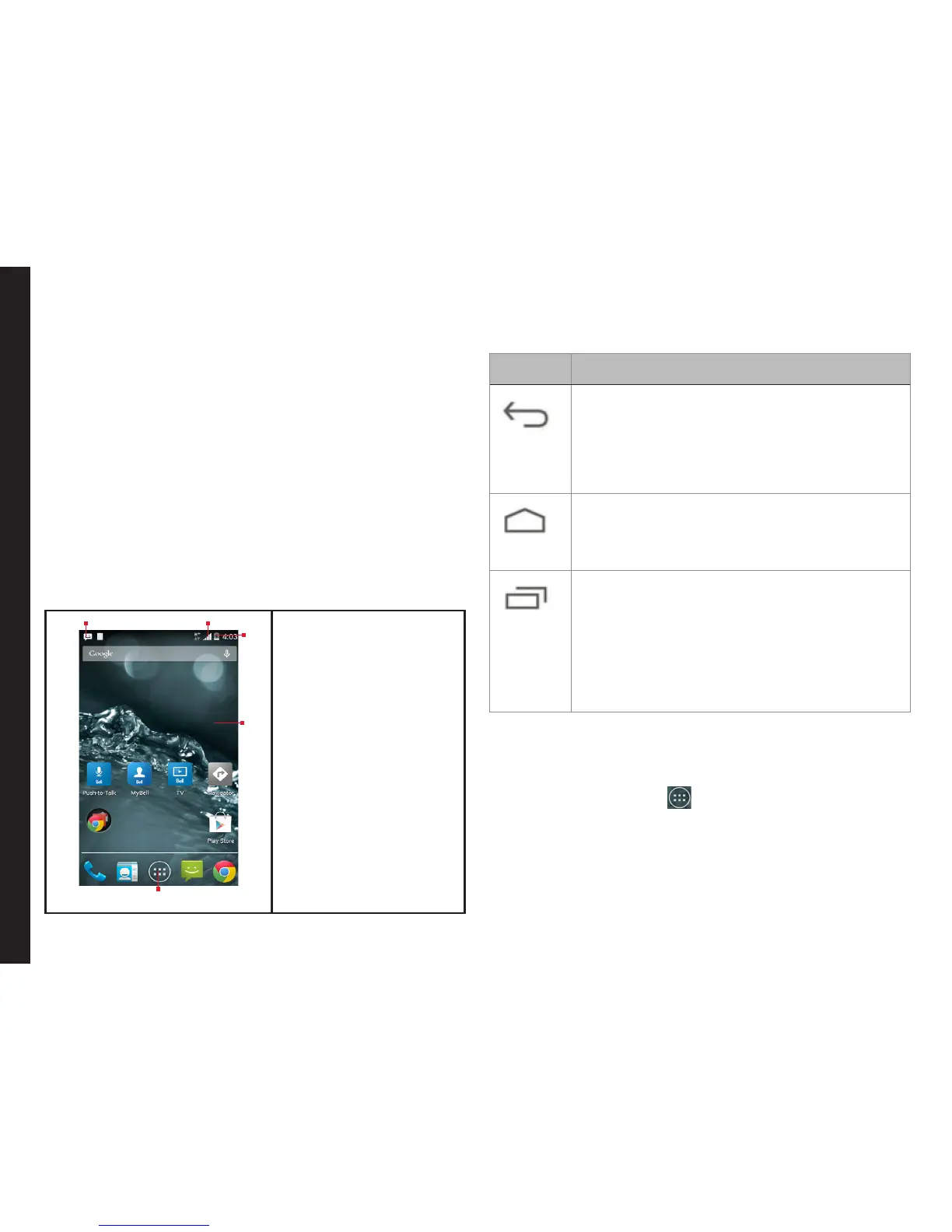19
• Swipe or slide: Quickly move your nger across the
surface of the screen, without pausing when you
rst touch (so you don’t drag something instead).
For example, you can slide a Home screen left or
right to view the other Home screens.
• Double-tap: Tap quickly twice on a webpage, map,
or other screen to zoom. For example, double-tap
a webpage in Browser to zoom in, and double-tap
again to zoom out.
Home Screen
After you complete the phone setup, the home screen
is displayed. The home screen is the beginning point to
access all the device’s features. The home screen can
have multiple panels. Swipe to move between the home
panels.
1. Message/Alert
Notifications
2. Service Indicator
and Signal
Strength bar
3. Battery charge
indicator and
time
4. Home screen
5. Application Grid
or Menu
Key Description
Keys Description
Back -
Opens the previous screens in the working
sequence till the home screen is displayed.
Once the home screen is displayed it will
remain there even when you press the back
key.
Home -
Short press on any app: Shows the home
screen.
Long press: Google Now
Recent -
Short Press:
Displays the thumbnails of the applications
that you have worked on recently. To
remove any application from this list, swipe
the application to left or right.
Double press: Launches the menu options
for any application.
The Application Menu or Grid is located above the hard
key panel on the home screen. The app icons you keep in
the tray remain visible on every Home screen panel.
The Applications Tray ( )is always positioned in
the centre of the favorites tray. Touch it to view all the
installed applications and widgets.
The Alert notication area in the status bar on the top
of the display screen provides details about various
notications such as missed call, new messages, alarms,
events and software updates.
4
Your Sonim XP7
5
3
21