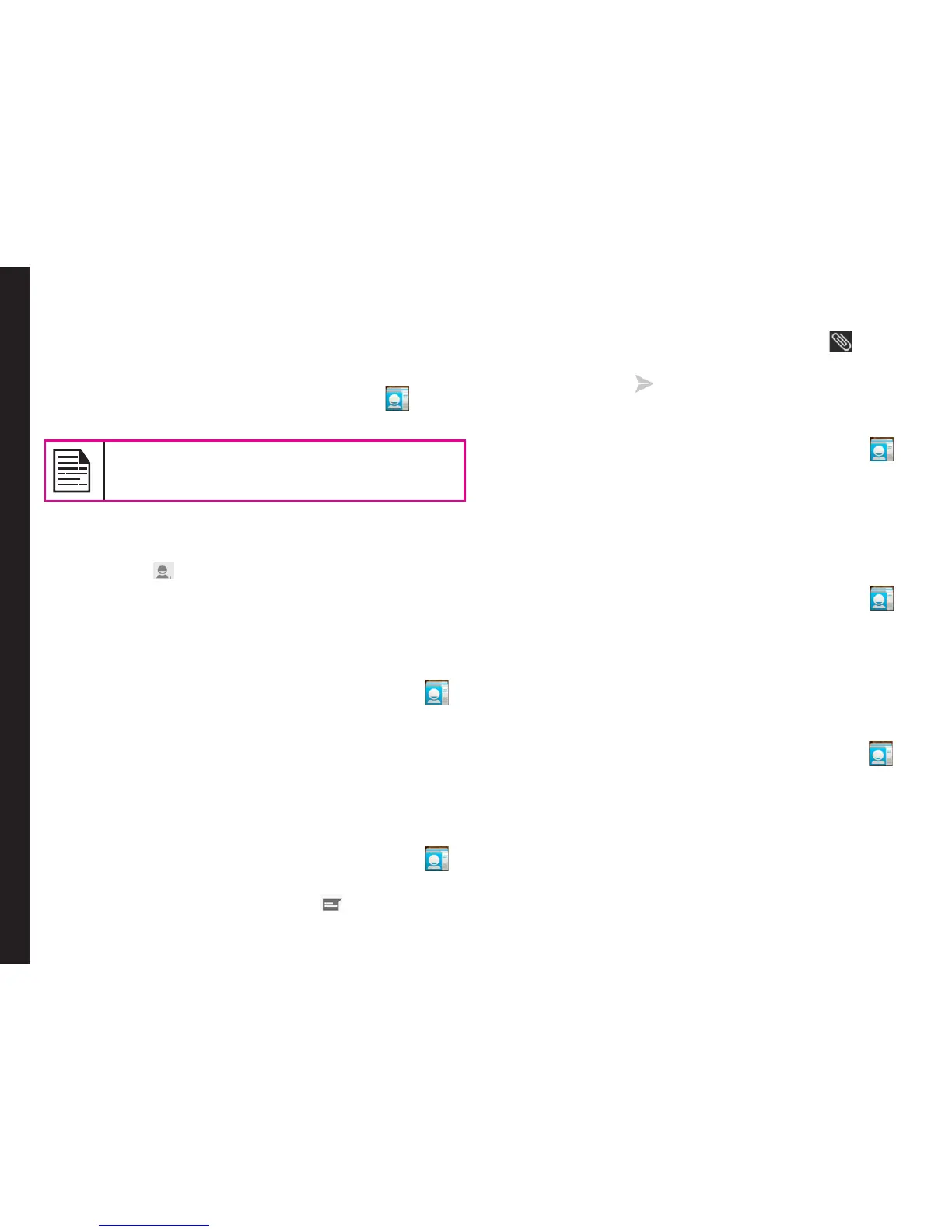38
You can use the phonebook to maintain phone numbers
of your contacts. This feature enables you to add, delete,
dial phone numbers, send SMS and MMS messages.
To access the contacts,
From home screen or Apps Tray, tap People ( ) .The
contacts saved in the phonebook are displayed.
You can touch and drag the scroll bar on your
phone screen to scroll through the contacts.
Adding a New Contact
• To add a new contact, tap on People > Add new
contact ( ). Enter the contact details and tap on
Done to save the contact.
• You can also enter a number using the dial pad and
tap on Add to contacts to add a new contact.
View the Contact Details
1. From Home screen or Apps Tray, tap People ( ).
2. Scroll to the required contact and tap the contact, to
view the contact details.
Sending a Message from Contacts
You can send SMS and MMS messages to the contacts.
Sending SMS/MMS
1. From Home screen or Apps Tray, tap People ( ).
2. Scroll to the required contact and tap on the contact
and then tap on Message icon ( ), to open the
message screen.
3. Type the message or tap an Attachment ( ) to
attach a multimedia le.
4. Tap on Send ( ).
Dialing a Number from Contacts
1. From Home screen or Apps Tray, tap People ( ).
2. Scroll to the required contact and tap the contact to
view the contact details.
3. Tap on the required phone number to dial the
contact.
Editing the Contact Details
1. From Home screen or Apps Tray, tap People ( ).
2. Scroll to the required contact and tap the contact to
view the contact details.
3. Tap on Options and select Edit.
4. Edit the required details and tap on Done.
Importing SIM Card Contacts to Phone
1. From Home screen or Apps Tray, tap People ( ).
2. Tap on Options and select Import/Export.
3. Tap on Manage SIM card contacts.
The list of contacts stored in your SIM card is
displayed.
4. Tap on the contact to be moved to the phone.
The contact is imported to the phone address
book.
Managing Personal, Account and System Settings