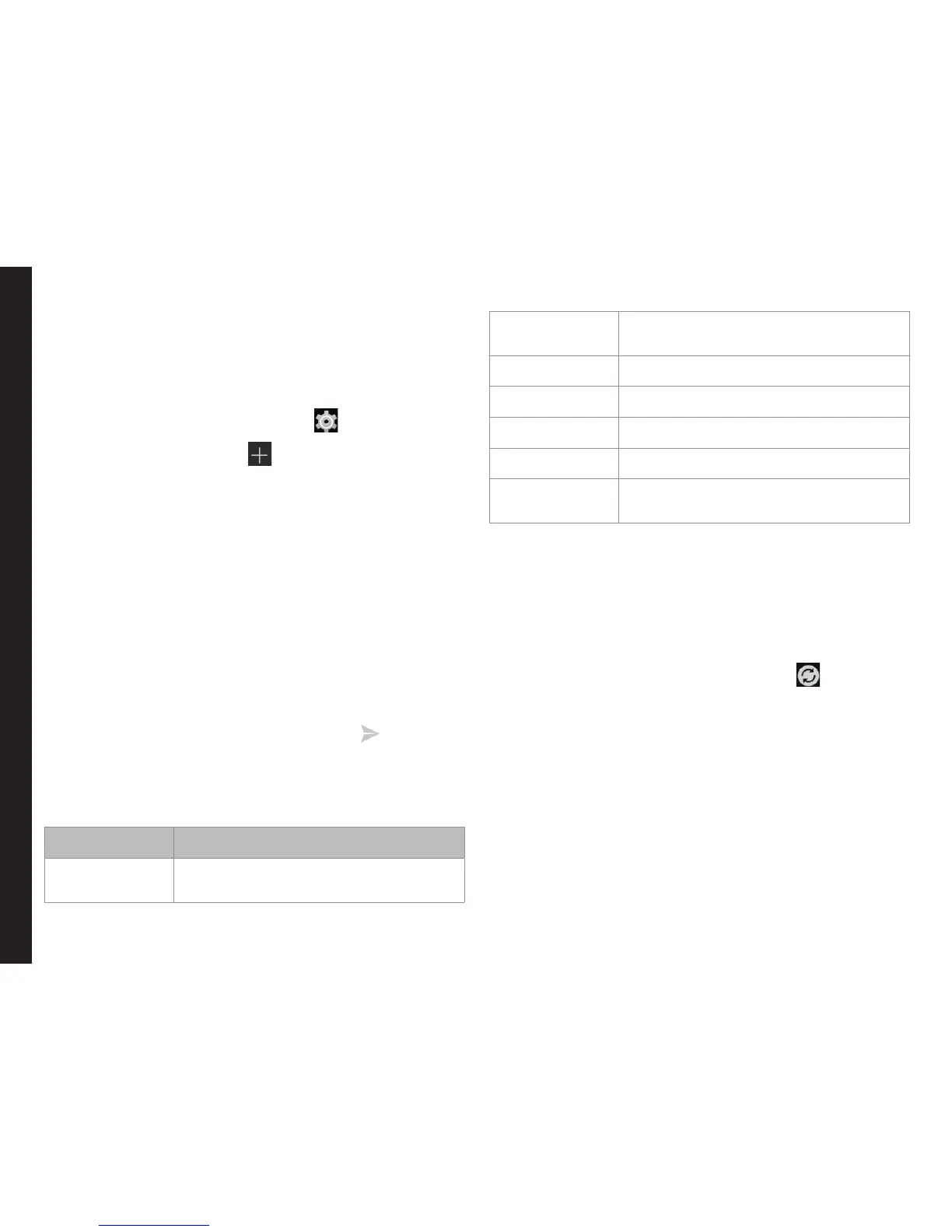50
Using the Keyboard
Setting Up E-mail Accounts
You have to congure your e-mail account to access your
e-mail box and e-mail services.
1. To create an E-mail account, from the home screen
or Apps Tray, tap on Settings ( ).
2. Tap on Add account ( ) which is located under
Accounts.
3. Select the type of account: Corporate, Google, or
POP3/IMAP.
4. Enter the e-mail address and password. After that,
follow on-screen instructions to complete the setup.
Also, a new Google account can be created.
5. To setup another e-mail account, follow the same
procedure.
Sending an E-mail from POP3/IMAP Account
1. Enter the mail recipient in To eld and subject in the
subject line in the Compose screen.
2. Enter the message and tap on Send ( ).
3. To add an attachment, tap Options. The following
are the options:
Option Description
Attach picture Attach a photo from the phone
memory.
Attach video Attach a video from the phone
memory.
Add Cc/Bcc Add the recipients in Cc/Bcc.
Save draft Save the composed mail as a draft.
Discard Delete the mail.
Settings Set the general settings.
Insert quick
response
Send the required quick responses
from the list.
Reading an E-mail
1. Select an e-mail account and tap on the E-mail to
retrieve.
2. To manually retrieve a new e-mail, select Settings
> Accounts > select a particular account, go to
Options and tap on Sync now icon ( ).
3. Tap a message to read. The following options are
available when a message is opened:
• Reply to the message
• Forward the message
• Delete the message
• Open attachement