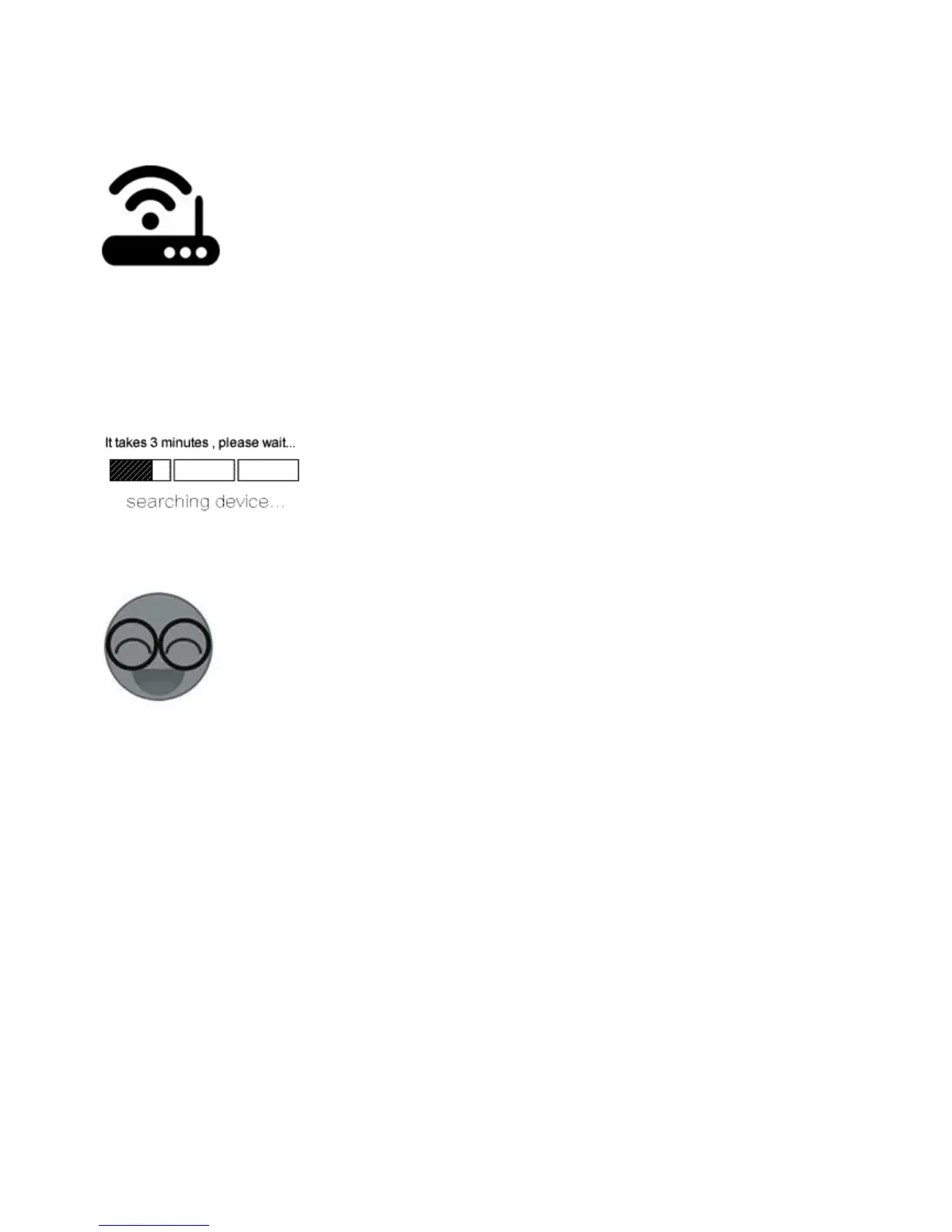For iOS, you will see two pairing method icons to select. Please select the corresponding icon, then click
next.
The App will auto-search the device.
4. Input your home SSID & password:
4.1 If no password, keep it blank.
4.2 Now eWeLink only support 2.4G WiFi communication protocol, 5G-WiFi is not supported.
5. Next, the device will be registered by eWelink and added it to your account. It takes 1-3 minutes.
6. Name the device to complete.
7. Maybe the device is “Offline” on eWeLink, for the device needs 1 minute to connect to your router and
server. When the green LED on, the device is “Online”. If eWeLink shows still “Offline”, please restart
eWeLink.
3. APP features
1. WiFi remote control and device state, temperature and humidity checking.
Turn on/off by tapping on device icon. If you use the Sonoff TH with temperature and humidity sensor,
device state and real-time temperature and humidity values will simultaneously display on the interface.
In Auto mode, you can set a specified temperature or humidity range to turn on/off connected device. In
Manual mode, you can tap on the device icon to turn on/off.
2. Share Control
