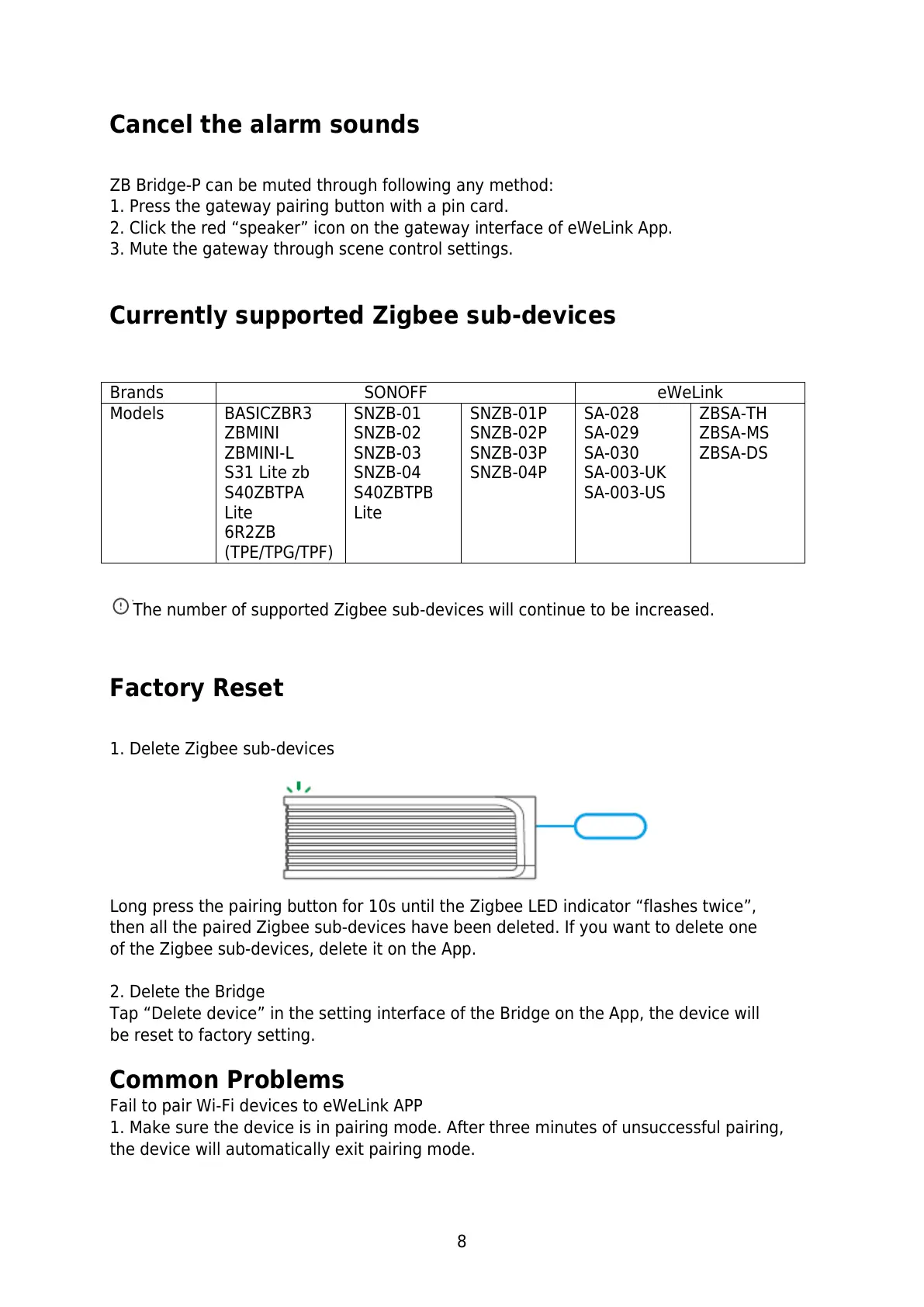8
Cancel the alarm sounds
ZB Bridge-P can be muted through following any method:
1. Press the gateway pairing button with a pin card.
2. Click the red “speaker” icon on the gateway interface of eWeLink App.
3. Mute the gateway through scene control settings.
Currently supported Zigbee sub-devices
BASICZBR3
ZBMINI
ZBMINI-L
S31 Lite zb
S40ZBTPA
Lite
6R2ZB
(TPE/TPG/TPF)
SNZB-01
SNZB-02
SNZB-03
SNZB-04
S40ZBTPB
Lite
SNZB-01P
SNZB-02P
SNZB-03P
SNZB-04P
SA-028
SA-029
SA-030
SA-003-UK
SA-003-US
The number of supported Zigbee sub-devices will continue to be increased.
Factory Reset
1. Delete Zigbee sub-devices
Long press the pairing button for 10s until the Zigbee LED indicator “flashes twice”,
then all the paired Zigbee sub-devices have been deleted. If you want to delete one
of the Zigbee sub-devices, delete it on the App.
2. Delete the Bridge
Tap “Delete device” in the setting interface of the Bridge on the App, the device will
be reset to factory setting.
Common Problems
Fail to pair Wi-Fi devices to eWeLink APP
1. Make sure the device is in pairing mode. After three minutes of unsuccessful pairing,
the device will automatically exit pairing mode.
