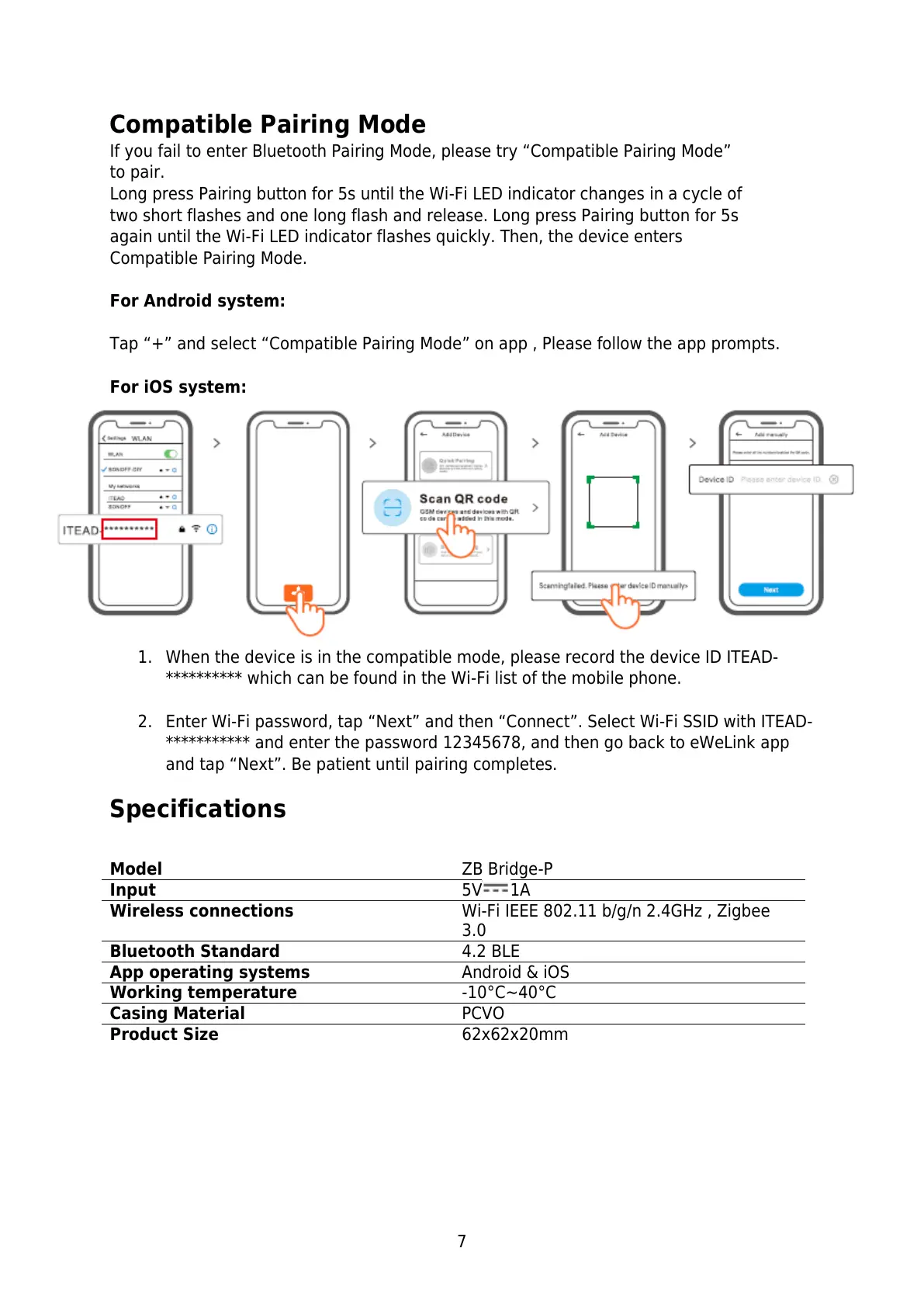7
Compatible Pairing Mode
If you fail to enter Bluetooth Pairing Mode, please try “Compatible Pairing Mode”
to pair.
Long press Pairing button for 5s until the Wi-Fi LED indicator changes in a cycle of
two short flashes and one long flash and release. Long press Pairing button for 5s
again until the Wi-Fi LED indicator flashes quickly. Then, the device enters
Compatible Pairing Mode.
For Android system:
Tap “+” and select “Compatible Pairing Mode” on app , Please follow the app prompts.
For iOS system:
1. When the device is in the compatible mode, please record the device ID ITEAD-
********** which can be found in the Wi-Fi list of the mobile phone.
2. Enter Wi-Fi password, tap “Next” and then “Connect”. Select Wi-Fi SSID with ITEAD-
*********** and enter the password 12345678, and then go back to eWeLink app
and tap “Next”. Be patient until pairing completes.
Specifications
Wi-Fi IEEE 802.11 b/g/n 2.4GHz , Zigbee
3.0
