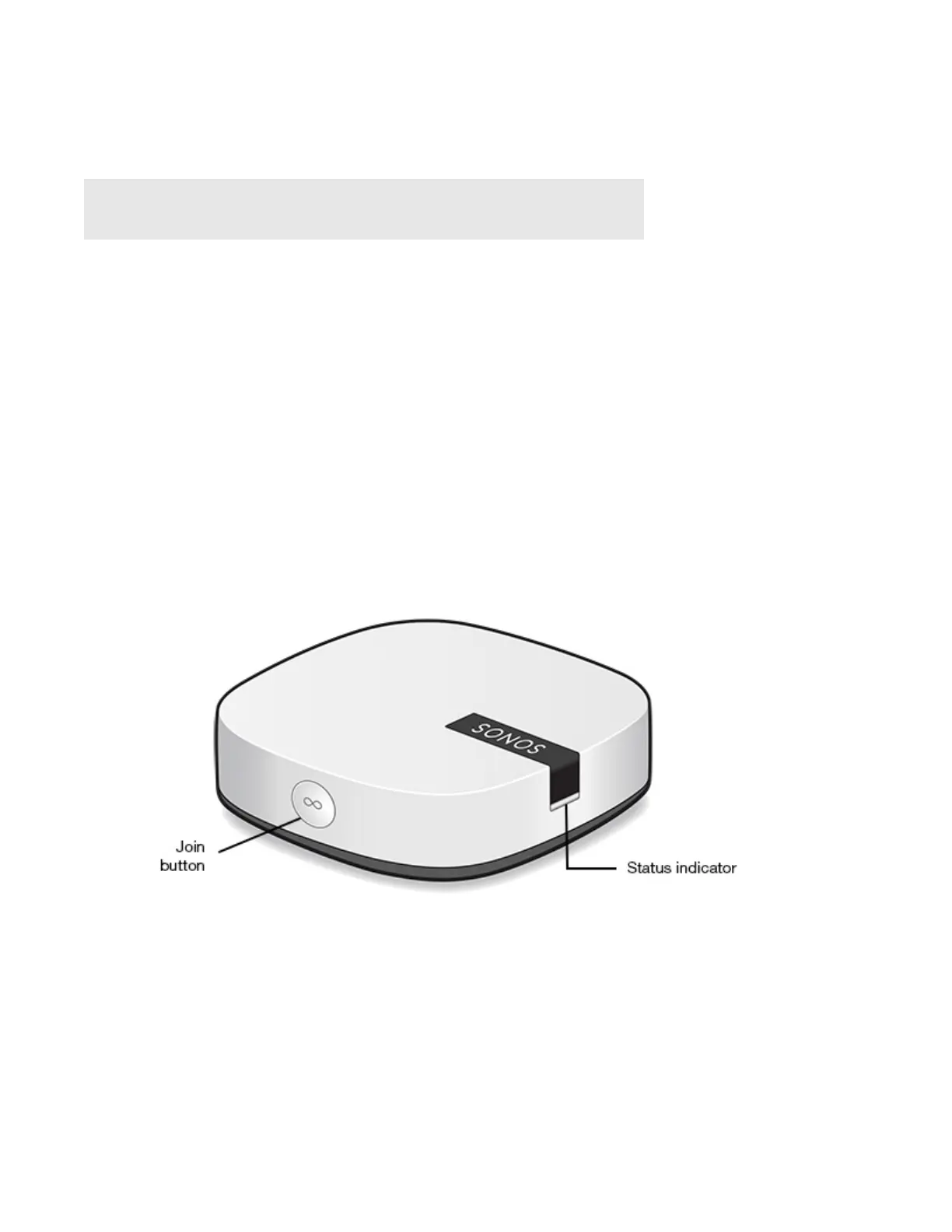Sonos BOOST
3
Adding to an existing Sonos system
Once you’ve got Sonos set up, you can easily add more Sonos speakers any time (up to 32 rooms).
1. Attach the power adapter and plug in the Sonos BOOST.
2. Choose one of the following options:
• On a mobile device, go to More -> Settings -> Add a BOOST or BRIDGE.
• On a Mac or PC, go to Manage -> Add a BOOST or BRIDGE.
During the setup process, you will be prompted to press and release the Join button on the side of the
Sonos BOOST. The indicator lights flash orange and white while the BOOST is connecting.
You may be prompted to update the rest of your Sonos system during this process.
A BOOST will not display in your list of rooms after it is set up. If you wish to change the settings for this
product, choose one of the following:
• On a PC, go to Manage -> Settings -> BOOST Settings.
• On a Mac, go to Sonos -> Preferences -> BOOST Settings.
• On a mobile device, go to More -> Settings -> BOOST Settings.
Sonos BOOST front
Note: If you purchased a Sonos BOOST to replace a Sonos product that is
currently attached to your router, be sure to add the BOOST to Sonos (see steps
below) before unplugging and moving the originally wired Sonos speaker.
Join button Press the round Join button on the side of the unit to connect the
BOOST to Sonos.
BOOST status indicator • LED Flashes white when powering up; flashes orange and white
when connecting to Sonos.
• LED is Solid white when powered up and connected to Sonos
(normal operation).
• LED Flashes orange when a fault condition is detected.
