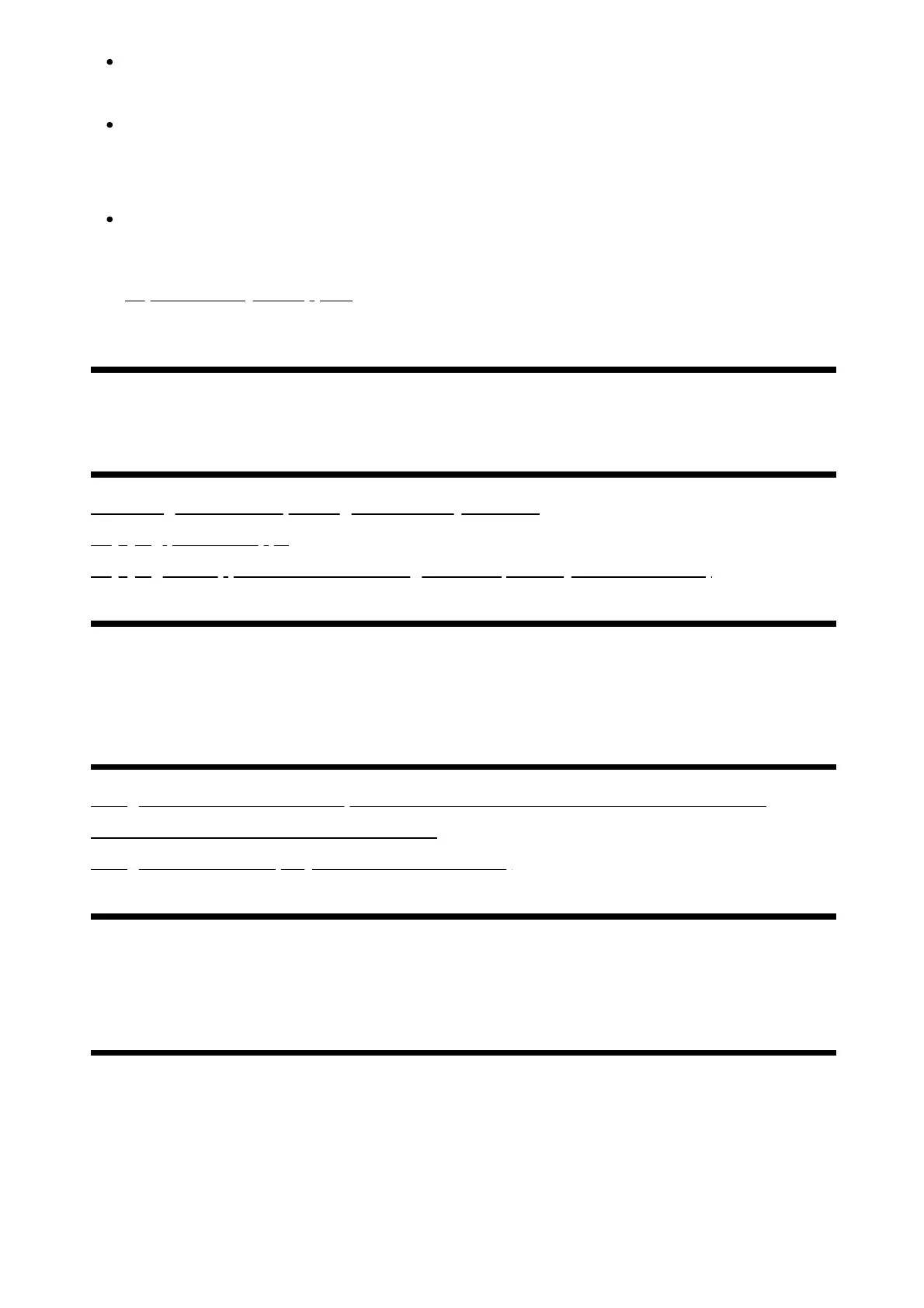1
To change the shortcut function, select [Accessibility shortcut] in [Accessibility],
enable [Enable accessibility shortcut], and change the function in [Shortcut service].
If you select [Accessibility tutorial] in [Accessibility], you can learn about user
accessibility features supported by the TV. (This feature is not available depending
on your model.)
To use text-to-speech with the Help Guide, view the Help Guide in the Sony support
website using a computer or smartphone.
http://www.sony.eu/support/
[12]
Useful features
Searching for content/operating the TV with your voice
Enjoying preferred apps
Enjoying safe apps and video streaming services (Security and restrictions)
[13] Useful features
Searching for content/operating the TV with your
voice
Using the remote control microphone This feature is available for TVs in which the
included remote control has a MIC button.
Using the built-in MIC (only TVs with a built-in MIC)
[14] Searching for content/operating the TV with your voice | Searching for
content/operating the TV with your voice
Using the remote control microphone
Remote controls that support voice search have a MIC button, and a built-in microphone.
By speaking into the microphone, you can search for various content.
Press and hold the MIC/Google Assistant button on your remote control.
The microphone on the remote control will be activated while the button is pressed,
and the LED on the remote control will light up.
