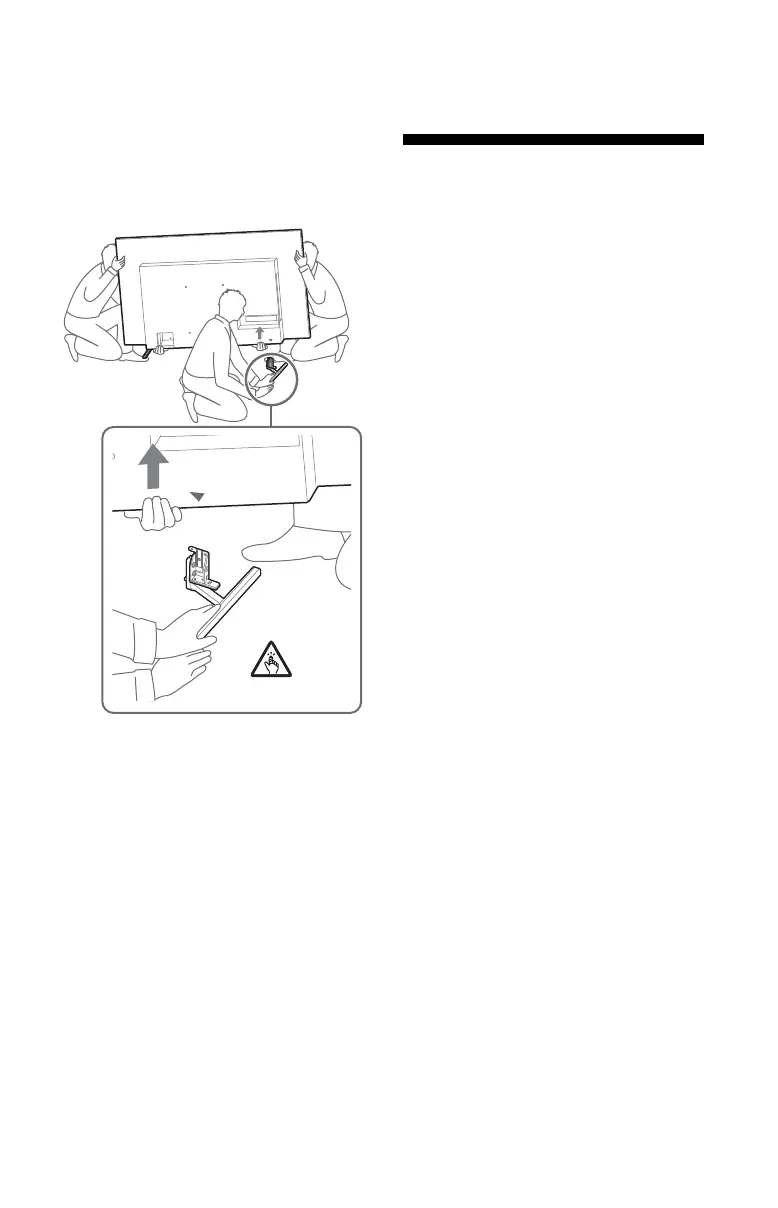D:\SONY TV\SY21_AT_UCM_RG_111\AT UCM US\5026348111_US.fm master page: Left
XR-77A80J / 77A80CJ / 65A80J / 65A80CJ / 55A80J
5-026-348-11(1)
10
US
Detaching the Table-Top Stand from
the TV
1 Remove one side of the Table-Top
Stand at a time. Firmly hold the
Table-Top Stand securely with both
hands while the other people lift up
the TV.
2 Repeat the previous step and
remove the other side of the
Table-Top Stand.
Note
• Three or more people are required to detach the
Table-Top Stand.
• Be careful not to use excessive force while
detaching the Table-Top Stand from the TV as it
may cause the TV set to fall resulting in personal
injury or physical damage to the TV.
• Take care when handling the Table-Top Stand to
prevent damage to the TV.
• Be careful when lifting the TV as the Table-Top
Stand is detached, the Table-Top Stand may
topple over and cause personal injury.
• Take care when removing the Table-Top Stand
from the TV to prevent it from falling over and
damaging the surface that the TV is sitting on.
• Do not remove the Table-Top Stand for any
reason other than to install corresponding
accessories on the TV.
• Be sure the TV is vertical before turning on. To
avoid uneven picture uniformity do not power
on the TV with the panel facing down.
Troubleshooting
General troubleshooting for issues like:
black screen, no sound, frozen picture, TV
does not respond, or network is lost, do the
following steps.
1 Restart your TV by pressing the power
button on the remote control for about
five seconds. The TV will restart. If the TV
does not recover, try unplugging the AC
power cord then press the power button
on the TV and release it. Wait for two
minutes, and plug in the AC power cord.
Or, press the power button on the TV for
about 40 seconds until the TV turns off.
2 Refer to the Help menu by pressing HELP
on the remote control.
3 Connect your TV to the Internet and
perform a software update. Sony
recommends you to keep your TV
software updated. Software updates
provide new features and performance
improvements.
4 Visit Sony support website (information
provided at the end of this manual).
5 Perform the factory data reset.
When you plug in the TV, the TV may not
be able to turn on for a while even if you
press the power button on the remote
control or the TV.
It takes time to initialize the system. Wait
for about one minute, then operate it
again.
How to reset the TV to factory settings
WARNING: The reset will clear all of your
customized settings including the parental
lock setting.
• You can reset the TV to factory settings by
selecting [Factory data reset]. How to
select [Factory data reset], refer to the
online Help Guide.
• To force factory data reset, unplug the AC
power cord. Press and hold button on
the TV, then plug in the AC power cord.
