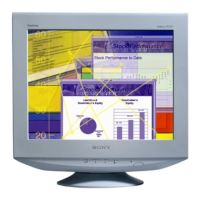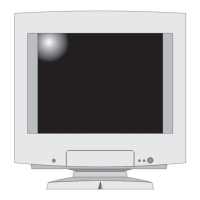How to fix flickering on Sony CPD-G200 Monitor?
- MMark HughesAug 13, 2025
To address flicker on your Sony Monitor, adjust the refresh rate to the figures shown in the menu.
How to fix flickering on Sony CPD-G200 Monitor?
To address flicker on your Sony Monitor, adjust the refresh rate to the figures shown in the menu.
What to do if Sony CPD-G200 Monitor says 'OUT OF SCAN RANGE'?
If you see an 'OUT OF SCAN RANGE' message on your Sony Monitor, ensure that the video frequency range is within the specifications of your monitor.
What to do if there is no picture on my Sony CPD-G200?
If there's no picture on your Sony Monitor and the power indicator is not lit, make sure the power cord is properly connected. If the power indicator is orange or alternating between green and orange, verify that your computer is powered on.
How to unlock buttons on Sony Monitor?
If your Sony Monitor buttons aren't working, the control lock might be enabled. Try setting the control lock to OFF.
How to adjust screen size on Sony CPD-G200 Monitor?
If the picture on your Sony Monitor doesn't fill the screen or appears too large, adjust the resolution to the figures shown in the menu using your computer.
Why is my Sony CPD-G200 discolored?
If you notice discoloration on your Sony Monitor, first check for any loose signal cables. If the issue persists, try degaussing (demagnetizing) the screen manually.
What to do if my Sony CPD-G200 Monitor has a distorted shape?
To correct a distorted shape on your Sony Monitor, try adjusting the picture’s geometry.
Why does my Sony CPD-G200 Monitor have thin lines on the screen?
The thin lines you are experiencing on your Sony Monitor are normal for the Trinitron monitor and are not a malfunction.
Safety advice regarding power cord compatibility and connection.
Instructions for adjusting the monitor's viewing angle using the stand.
Recommended and prohibited locations for setting up the monitor.
Procedures for cleaning the screen, cabinet, and controls.
Guidance on using original packaging for repairs or shipping.
Description of the buttons and connectors on the monitor's front.
Description of the connectors located on the monitor's rear.
Connecting the monitor to IBM PC/AT or Macintosh computers.
Connecting the monitor's power cord to the unit and outlet.
Procedure for powering up the monitor and computer.
Changing the display language for the on-screen menus.
How to access and use the monitor's on-screen menu system.
Modifying the picture's brightness and contrast levels.
Positioning the image horizontally and vertically on the screen.
Changing the dimensions of the displayed image.
Scaling the image display size up or down.
Modifying the image's rotation and overall geometry.
Changing the color temperature for accurate color reproduction.
Aligning red, green, and blue color signals for image sharpness.
Degaussing, moire adjustment, menu position, and control locking.
Troubleshooting tips and explanations for menu items.
Restoring factory settings or current input settings.
How the monitor automatically matches input signals to display modes.
Monitor's energy conservation features compliant with VESA, ENERGY STAR.
Explanation of normal screen lines as a characteristic of Trinitron monitors.
Explanation of messages like 'OUT OF SCAN RANGE' or 'NO INPUT SIGNAL'.
Guide to diagnosing and fixing common display and operational problems.
Interpreting the power indicator's color for troubleshooting.
Technical details on the CRT, viewable image size, and resolution.
Maximum and recommended resolution, and deflection frequencies.
Specifications for power, dimensions, mass, and compliance standards.
Table listing resolutions, horizontal, and vertical frequencies for preset modes.
Information regarding environmental and ergonomic standards for the product.
Safety advice regarding power cord compatibility and connection.
Instructions for adjusting the monitor's viewing angle using the stand.
Recommended and prohibited locations for setting up the monitor.
Procedures for cleaning the screen, cabinet, and controls.
Guidance on using original packaging for repairs or shipping.
Description of the buttons and connectors on the monitor's front.
Description of the connectors located on the monitor's rear.
Connecting the monitor to IBM PC/AT or Macintosh computers.
Connecting the monitor's power cord to the unit and outlet.
Procedure for powering up the monitor and computer.
Changing the display language for the on-screen menus.
How to access and use the monitor's on-screen menu system.
Modifying the picture's brightness and contrast levels.
Positioning the image horizontally and vertically on the screen.
Changing the dimensions of the displayed image.
Scaling the image display size up or down.
Modifying the image's rotation and overall geometry.
Changing the color temperature for accurate color reproduction.
Aligning red, green, and blue color signals for image sharpness.
Degaussing, moire adjustment, menu position, and control locking.
Troubleshooting tips and explanations for menu items.
Restoring factory settings or current input settings.
How the monitor automatically matches input signals to display modes.
Monitor's energy conservation features compliant with VESA, ENERGY STAR.
Explanation of normal screen lines as a characteristic of Trinitron monitors.
Explanation of messages like 'OUT OF SCAN RANGE' or 'NO INPUT SIGNAL'.
Guide to diagnosing and fixing common display and operational problems.
Interpreting the power indicator's color for troubleshooting.
Technical details on the CRT, viewable image size, and resolution.
Maximum and recommended resolution, and deflection frequencies.
Specifications for power, dimensions, mass, and compliance standards.
Table listing resolutions, horizontal, and vertical frequencies for preset modes.
Information regarding environmental and ergonomic standards for the product.