Do you have a question about the Sony DPT-RP1 and is the answer not in the manual?
Instructions for powering the Digital Paper on and off, including sleep mode operations.
Information on checking battery status and extending battery life for the device.
Details on connecting the Digital Paper to a computer via Wi-Fi or USB.
How to transfer PDF files from a computer to the Digital Paper using the app.
How to transfer files from the Digital Paper to a computer via the app.
Procedure for backing up important content from the Digital Paper to a computer.
Steps for synchronizing specific folders between computer and Digital Paper.
Instructions for swiping to turn pages, with options for page flow direction.
Finding specific text strings within the currently displayed document.
Writing directly on the page with the pen, with palm-rejection.
Marking text by tracing it with the highlight button on the pen.
Erasing handwriting or highlights by passing the pen over them.
Adjusting pen alignment for accurate writing and tapping.
Information on checking and installing software updates for the device and app.
Resolving issues where the Digital Paper fails to power on.
Troubleshooting problems with charging the device.
Steps to take when the screen remains blank or unresponsive.
Troubleshooting the pen not functioning, possibly due to low battery.
Steps to resolve connection issues where the computer does not detect the device.
Resolving problems when transferring files from a computer.
| Display Size | 13.3 inches |
|---|---|
| Display Type | E Ink |
| Grayscale | 16 levels |
| Storage Capacity | 16 GB |
| Battery Life | Up to 3 weeks |
| Stylus | Yes |
| Touchscreen | Yes |
| Water Resistance | No |
| Color Display | No |
| Dimensions | 224 x 302.6 x 5.9 mm |
| Connectivity | Wi-Fi, USB |
| Supported File Formats | |
| Weight | 349 g (12.3 oz) |
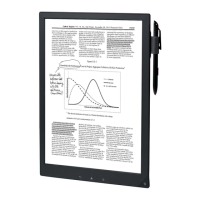


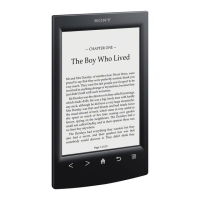


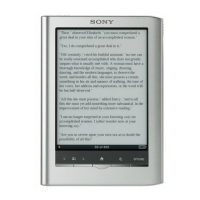

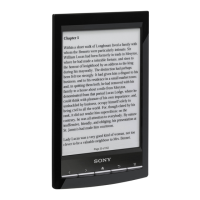
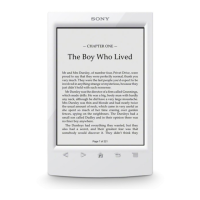


