
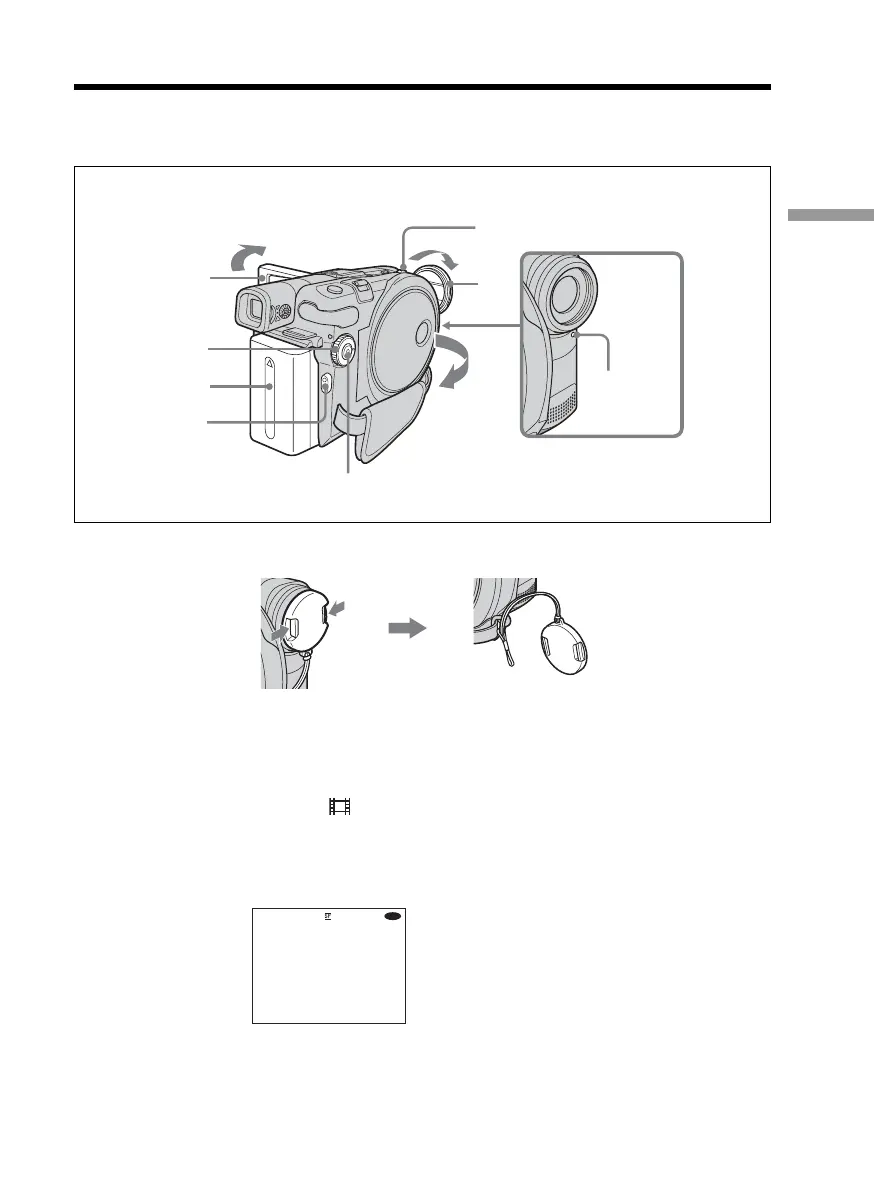 Loading...
Loading...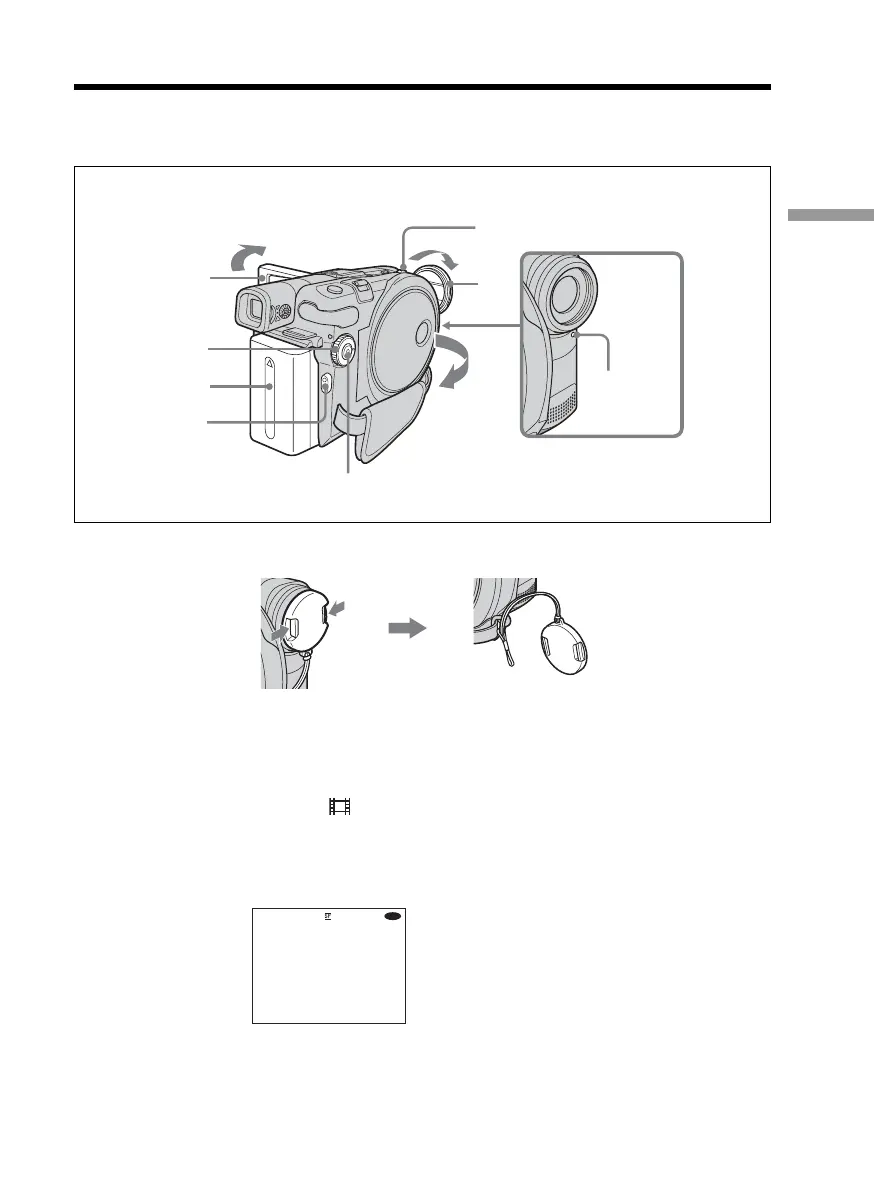
Do you have a question about the Sony Handycam DCR-DVD201E and is the answer not in the manual?
| Sensor Type | CCD |
|---|---|
| Sensor Size | 1/6 inch |
| Recording Media | DVD |
| Video Format | MPEG2 |
| Image Stabilization | Electronic |
| Focus | Auto/Manual |
| Microphone | Stereo |
| USB | Yes |
| AV Output | Yes |
| Video Resolution | 720 x 576 |
| LCD Screen Size | 2.5 inches |
| Storage Media | DVD-R/DVD-RW |
| LCD Screen Pixels | 123k |
| White Balance | Auto |











