
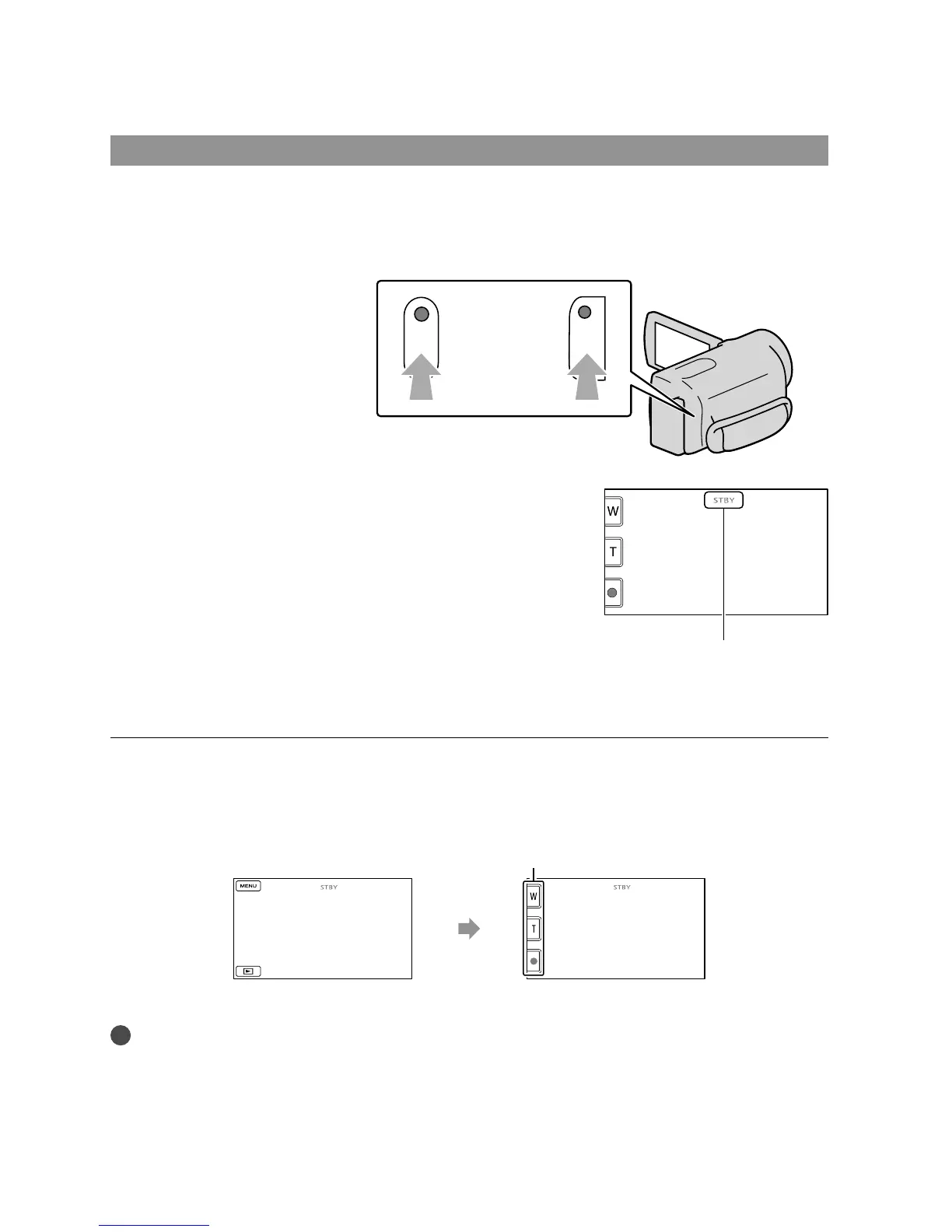 Loading...
Loading...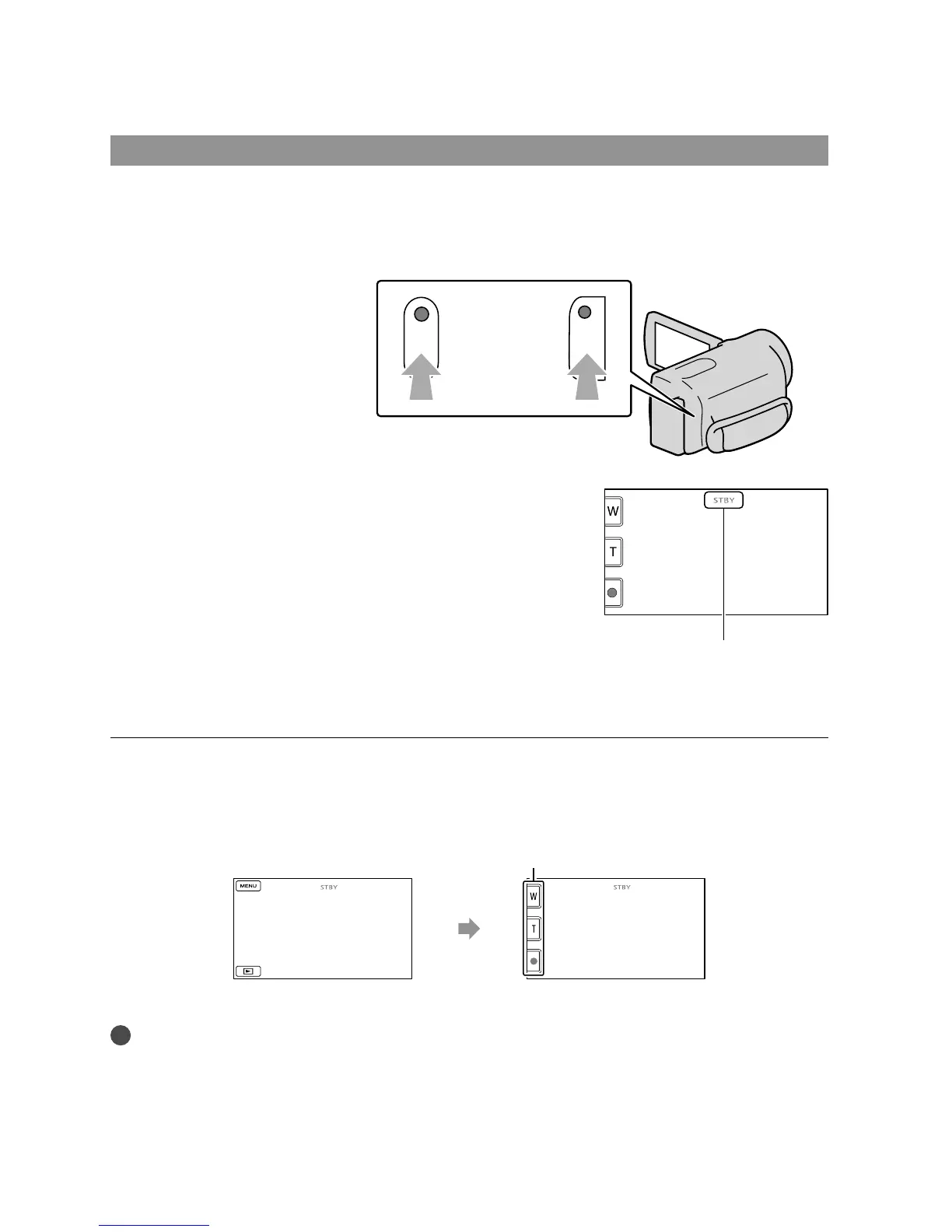
Do you have a question about the Sony Handycam DCR-SR68 and is the answer not in the manual?
| Storage Capacity | 80 GB |
|---|---|
| Optical Zoom | 60x |
| Digital Zoom | 2000x |
| LCD Screen Size | 2.7 inches |
| Video Resolution | 720 x 480 |
| Optical Sensor Resolution | 0.8 MP |
| Media Type | HDD |
| Weight | 380g (without battery) |
| Sensor | CCD |
| Video Format | MPEG2 |
| Image Format | JPEG |
| Focus | Auto/Manual |
| USB | Yes |
| HDMI | No |
| Type | Camcorder |
| White Balance | Auto, Indoor, Outdoor, One-push |
| Shutter Speed | 1/3 - 1/3500 |
| Speaker | Built-in |
| Battery | Lithium-Ion |
| Image Sensor | 1/8-inch CCD |











