Do you have a question about the Sony KD-65X9005A and is the answer not in the manual?
Learn how to operate the TV using the remote control buttons and colour buttons.
Understand the categories and functions available on the TV's Home Menu screen.
Learn how to adjust various picture settings like brightness, contrast, and colour.
Discover how to access Internet content and services through the TV.
Guide on how to navigate and search within the TV's on-screen i-Manual.
Learn how to quickly access functions available for the current screen using the OPTIONS button.
Instructions on experiencing 3D entertainment, including setup and viewing.
How to connect and watch content from external devices like BD players or cameras.
Overview of the TV's physical controls, terminals, and indicator lights.
Description of the TV remote control's buttons and their functions.
Details on the features and operation of the One-touch Remote Control.
How to display and use the on-screen keyboard with the remote control.
Learn to select TV channels using the Home Menu interface.
How to tune TV channels using the PROG +/- buttons on the remote.
Guide to selecting TV channels directly using the remote's number buttons.
Learn to view text and graphic information, such as news and schedules.
How to find, select, and manage TV programmes using the electronic programme guide.
Instructions for watching two pictures simultaneously on the TV screen.
How to display a smaller picture within the main TV screen for simultaneous viewing.
Learn to display two pictures side-by-side for simultaneous viewing.
How to view current programme details or channel information on the TV.
Guide to enabling, disabling, and selecting subtitle languages for TV programs.
Adjust the picture aspect ratio and screen size for optimal viewing.
How to select and adjust audio settings for TV programs, including sound modes.
Information on accessing NVOD (Near Video On Demand) and MF (Multi Feed) services.
Connecting and using a Blu-ray Disc or DVD player with the TV.
How to set up and use a USB HDD for recording TV programs.
Connecting and viewing content from digital cameras and camcorders.
Connecting and playing media files (photos, music, videos) from USB storage devices.
Connecting a computer to the TV to enjoy content stored on it.
How to display high-resolution photos on the TV in 4K quality.
Connecting and configuring audio systems like home theatre systems with the TV.
Connecting MHL-compatible mobile devices like smartphones or tablets to the TV.
Information on supported file formats for media playback via USB or network.
How to enable and configure BRAVIA Sync for device control.
Explore the Sync Menu for controlling connected BRAVIA Sync devices.
Customize TV remote buttons to control connected HDMI/MHL devices.
View a list of connected BRAVIA Sync-compatible devices.
Automatically adjust picture and sound settings based on content.
Choose preset picture and sound modes for optimal viewing of different content types.
Enable automatic adjustment of picture brightness based on room lighting for power saving.
Learn how to add frequently used channels or applications to Favourites for quick access.
Tips and settings to reduce the TV's power usage.
Reduce power consumption by adjusting picture brightness settings.
Save power by allowing the TV to automatically adjust backlight brightness based on scene.
Set the TV to automatically turn off after a period of inactivity to save power.
Manage TV operations using the clock and timer functions.
Manually set the TV's current time if it cannot be received automatically.
Schedule the TV to turn on automatically at a specific time.
Set the TV to turn off automatically after a specified period.
Display photos from USB or network devices as a screensaver or picture frame.
Manage parental controls, including setting a PIN and age restrictions.
Set or change the 4-digit password for parental lock settings.
Lock TV events rated unsuitable for a specified age limit.
Block specific TV programmes by their number.
Block access to interactive channels that require a password.
Block access to recorded content that requires a password.
Guide to connecting the TV to the Internet wirelessly using its built-in LAN.
Instructions for connecting the TV to the Internet using a wired LAN cable.
Configure IPv6 settings if your Internet service provider supports it.
How to use the TV's built-in browser to surf the Internet.
Access and watch video content directly from the Internet on your TV.
Guide for setting up the TV for use with Skype, including camera connection.
Instructions on how to make video and voice calls using the Skype application on the TV.
Search for information about currently playing TV programs or music via the Internet.
Search for TV programs, music, and videos by entering keywords.
Search for TV program information and cast/crew details.
Stream and play media files stored on a PC connected to your home network.
Activate the renderer function to play media from controllers or mobile devices.
Manage access permissions for controllers connected to the TV's home network.
Configure advanced settings for media renderers connected to the TV.
Choose which media servers are displayed in the Home Menu for easy access.
Diagnose and troubleshoot issues with connecting to media servers on the home network.
How to play media files from a controller or mobile device using the renderer function.
Control the TV using the "TV SideView" app on your smartphone or tablet.
Connect directly to Wi-Fi Direct compatible devices without a router for screen mirroring.
Simple screen mirroring by touching a compatible device to the One-touch Remote Control.
Display the screen of a mobile device on the TV using Miracast technology.
Adjust settings related to the TV's picture and screen display.
Configure various sound options, including sound modes and equalizer settings.
Manage settings for digital TV channels, such as subtitles and tuning.
Automatically scan for and tune in available satellite channels.
Arrange satellite channels in a preferred order.
Enable automatic storage of new satellite services as they become available.
Configure settings for analogue TV channels, including tuning and presets.
Scan and store available analogue channels automatically.
Manually preset analogue TV programmes for easier channel selection.
Enable direct channel selection using single-digit numbers on the remote.
Organize analogue channels in a desired order.
Customize names or labels for TV programmes.
Settings for displaying programme information and managing TV services.
Configure general TV settings like menu language, remote control, and system preferences.
Disable the audible key tone feedback for remote control operations.
Prevent the startup logo from displaying when the TV is turned on.
Control the TV's indicator light brightness or turn it off.
Select the desired language for the TV's on-screen menus.
Register and set up the One-touch Remote Control for easy operation.
Connect and register Bluetooth devices like mice for TV control.
Reset all TV settings to their original factory defaults.
Configure how sound is outputted from the TV to external audio devices.
Manage and configure settings for external video and audio inputs.
Access system information and upload operation history for support purposes.
Update the TV's broadcast/service software or system software.
Troubleshooting guide for issues related to the TV turning on or off unexpectedly.
Solutions for common picture and screen display problems like distortion or color issues.
Troubleshooting guide for problems with receiving TV signals and channel reception.
Solutions for issues with 3D picture display, effect, or glasses compatibility.
Troubleshooting guide for no sound, audio noise, or distorted audio issues.
Solutions for problems when connecting external devices like players or cameras.
Troubleshooting for issues related to USB HDD recording, playback, or content management.
Solutions for problems with wireless LAN, Internet video, or application access.
Troubleshooting for issues connecting to servers or playing media on the home network.
Guide for troubleshooting issues with the TV's remote control operation.
Solutions for problems with the One-touch Remote Control not working or batteries draining.
Troubleshooting for Bluetooth mouse connectivity or operation issues.
Solutions for problems connecting or displaying content via screen mirroring.
Troubleshooting for issues with One-touch mirroring not working or device recognition.
Solutions for problems using the TV SideView app to control the TV.
Troubleshooting for connecting to the TV using a wireless router at 5GHz.
General notes and references for the i-Manual.
Instructions on how to bookmark frequently viewed pages in the manual.
How to navigate to and view bookmarked pages within the manual.
Steps for deleting saved bookmarks from the manual.
Learn how to operate the TV using the remote control buttons and colour buttons.
Understand the categories and functions available on the TV's Home Menu screen.
Learn how to adjust various picture settings like brightness, contrast, and colour.
Discover how to access Internet content and services through the TV.
Guide on how to navigate and search within the TV's on-screen i-Manual.
Learn how to quickly access functions available for the current screen using the OPTIONS button.
Instructions on experiencing 3D entertainment, including setup and viewing.
How to connect and watch content from external devices like BD players or cameras.
Overview of the TV's physical controls, terminals, and indicator lights.
Description of the TV remote control's buttons and their functions.
Details on the features and operation of the One-touch Remote Control.
How to display and use the on-screen keyboard with the remote control.
Learn to select TV channels using the Home Menu interface.
How to tune TV channels using the PROG +/- buttons on the remote.
Guide to selecting TV channels directly using the remote's number buttons.
Learn to view text and graphic information, such as news and schedules.
How to find, select, and manage TV programmes using the electronic programme guide.
Instructions for watching two pictures simultaneously on the TV screen.
How to display a smaller picture within the main TV screen for simultaneous viewing.
Learn to display two pictures side-by-side for simultaneous viewing.
How to view current programme details or channel information on the TV.
Guide to enabling, disabling, and selecting subtitle languages for TV programs.
Adjust the picture aspect ratio and screen size for optimal viewing.
How to select and adjust audio settings for TV programs, including sound modes.
Information on accessing NVOD (Near Video On Demand) and MF (Multi Feed) services.
Connecting and using a Blu-ray Disc or DVD player with the TV.
How to set up and use a USB HDD for recording TV programs.
Connecting and viewing content from digital cameras and camcorders.
Connecting and playing media files (photos, music, videos) from USB storage devices.
Connecting a computer to the TV to enjoy content stored on it.
How to display high-resolution photos on the TV in 4K quality.
Connecting and configuring audio systems like home theatre systems with the TV.
Connecting MHL-compatible mobile devices like smartphones or tablets to the TV.
Information on supported file formats for media playback via USB or network.
How to enable and configure BRAVIA Sync for device control.
Explore the Sync Menu for controlling connected BRAVIA Sync devices.
Customize TV remote buttons to control connected HDMI/MHL devices.
View a list of connected BRAVIA Sync-compatible devices.
Automatically adjust picture and sound settings based on content.
Choose preset picture and sound modes for optimal viewing of different content types.
Enable automatic adjustment of picture brightness based on room lighting for power saving.
Learn how to add frequently used channels or applications to Favourites for quick access.
Tips and settings to reduce the TV's power usage.
Reduce power consumption by adjusting picture brightness settings.
Save power by allowing the TV to automatically adjust backlight brightness based on scene.
Set the TV to automatically turn off after a period of inactivity to save power.
Manage TV operations using the clock and timer functions.
Manually set the TV's current time if it cannot be received automatically.
Schedule the TV to turn on automatically at a specific time.
Set the TV to turn off automatically after a specified period.
Display photos from USB or network devices as a screensaver or picture frame.
Manage parental controls, including setting a PIN and age restrictions.
Set or change the 4-digit password for parental lock settings.
Lock TV events rated unsuitable for a specified age limit.
Block specific TV programmes by their number.
Block access to interactive channels that require a password.
Block access to recorded content that requires a password.
Guide to connecting the TV to the Internet wirelessly using its built-in LAN.
Instructions for connecting the TV to the Internet using a wired LAN cable.
Configure IPv6 settings if your Internet service provider supports it.
How to use the TV's built-in browser to surf the Internet.
Access and watch video content directly from the Internet on your TV.
Guide for setting up the TV for use with Skype, including camera connection.
Instructions on how to make video and voice calls using the Skype application on the TV.
Search for information about currently playing TV programs or music via the Internet.
Search for TV programs, music, and videos by entering keywords.
Search for TV program information and cast/crew details.
Stream and play media files stored on a PC connected to your home network.
Activate the renderer function to play media from controllers or mobile devices.
Manage access permissions for controllers connected to the TV's home network.
Configure advanced settings for media renderers connected to the TV.
Choose which media servers are displayed in the Home Menu for easy access.
Diagnose and troubleshoot issues with connecting to media servers on the home network.
How to play media files from a controller or mobile device using the renderer function.
Control the TV using the "TV SideView" app on your smartphone or tablet.
Connect directly to Wi-Fi Direct compatible devices without a router for screen mirroring.
Simple screen mirroring by touching a compatible device to the One-touch Remote Control.
Display the screen of a mobile device on the TV using Miracast technology.
Adjust settings related to the TV's picture and screen display.
Configure various sound options, including sound modes and equalizer settings.
Manage settings for digital TV channels, such as subtitles and tuning.
Automatically scan for and tune in available satellite channels.
Arrange satellite channels in a preferred order.
Enable automatic storage of new satellite services as they become available.
Configure settings for analogue TV channels, including tuning and presets.
Scan and store available analogue channels automatically.
Manually preset analogue TV programmes for easier channel selection.
Enable direct channel selection using single-digit numbers on the remote.
Organize analogue channels in a desired order.
Customize names or labels for TV programmes.
Settings for displaying programme information and managing TV services.
Configure general TV settings like menu language, remote control, and system preferences.
Disable the audible key tone feedback for remote control operations.
Prevent the startup logo from displaying when the TV is turned on.
Control the TV's indicator light brightness or turn it off.
Select the desired language for the TV's on-screen menus.
Register and set up the One-touch Remote Control for easy operation.
Connect and register Bluetooth devices like mice for TV control.
Reset all TV settings to their original factory defaults.
Configure how sound is outputted from the TV to external audio devices.
Manage and configure settings for external video and audio inputs.
Access system information and upload operation history for support purposes.
Update the TV's broadcast/service software or system software.
Troubleshooting guide for issues related to the TV turning on or off unexpectedly.
Solutions for common picture and screen display problems like distortion or color issues.
Troubleshooting guide for problems with receiving TV signals and channel reception.
Solutions for issues with 3D picture display, effect, or glasses compatibility.
Troubleshooting guide for no sound, audio noise, or distorted audio issues.
Solutions for problems when connecting external devices like players or cameras.
Troubleshooting for issues related to USB HDD recording, playback, or content management.
Solutions for problems with wireless LAN, Internet video, or application access.
Troubleshooting for issues connecting to servers or playing media on the home network.
Guide for troubleshooting issues with the TV's remote control operation.
Solutions for problems with the One-touch Remote Control not working or batteries draining.
Troubleshooting for Bluetooth mouse connectivity or operation issues.
Solutions for problems connecting or displaying content via screen mirroring.
Troubleshooting for issues with One-touch mirroring not working or device recognition.
Solutions for problems using the TV SideView app to control the TV.
Troubleshooting for connecting to the TV using a wireless router at 5GHz.
General notes and references for the i-Manual.
Instructions on how to bookmark frequently viewed pages in the manual.
How to navigate to and view bookmarked pages within the manual.
Steps for deleting saved bookmarks from the manual.
| Screen Size | 65 inches |
|---|---|
| Resolution | 3840 x 2160 (4K) |
| Display Technology | LED |
| 3D | Yes |
| Smart TV | Yes |
| HDR | No |
| HDMI Ports | 4 |
| USB Ports | 3 |
| Built-in Wi-Fi | Yes |
| Bluetooth | No |
| Audio Output | 20W |




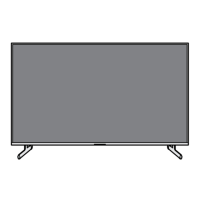







