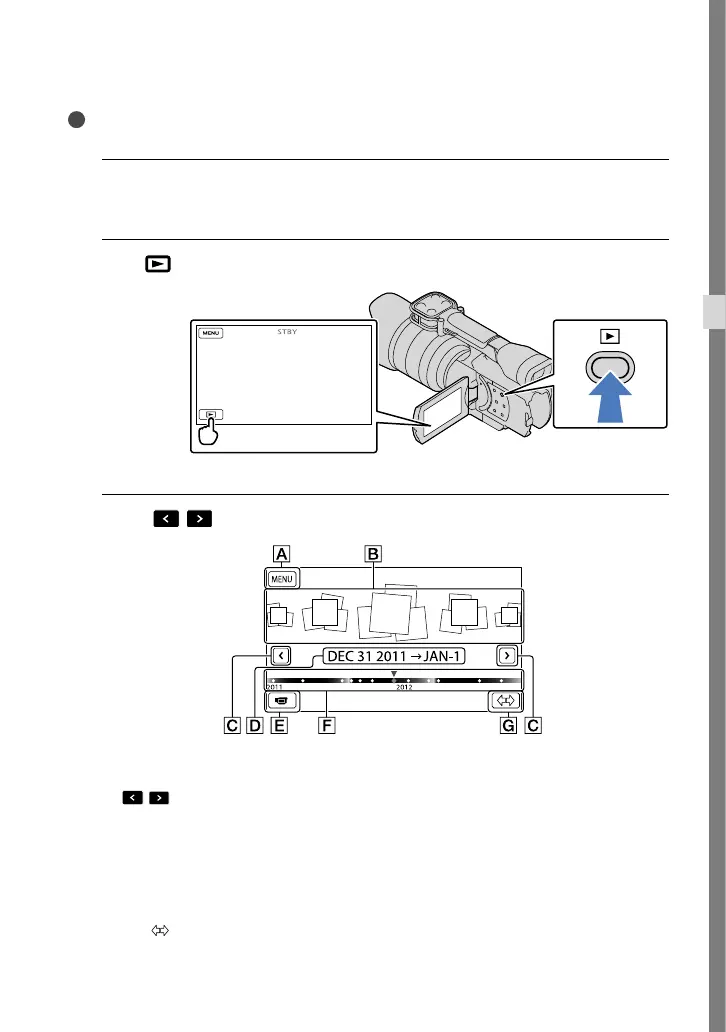37
US
Recording/Playback
Playback on the camcorder
Tips
The camcorder displays recorded images as an event automatically based on the date and time.
1
Slide the POWER switch to ON while pressing the green button.
Your camcorder is turned on.
2
Press
(View Images).
The Event View screen appears after some seconds.
3
Touch
/ to select the desired event ().
To the MENU screen
Events
/ : To the previous/next event
Event name
Change to the movie/photo recording mode
Time-line bar
Change Event Scale button
The Event Index screen appears when you touch the event that is displayed on the center.
Touch ( Change Event Scale) on the bottom right of the screen so that you can change the
time range of the time-line bar from one and a half years to three months, which changes the
number of the events that can be displayed on the time-line bar.
