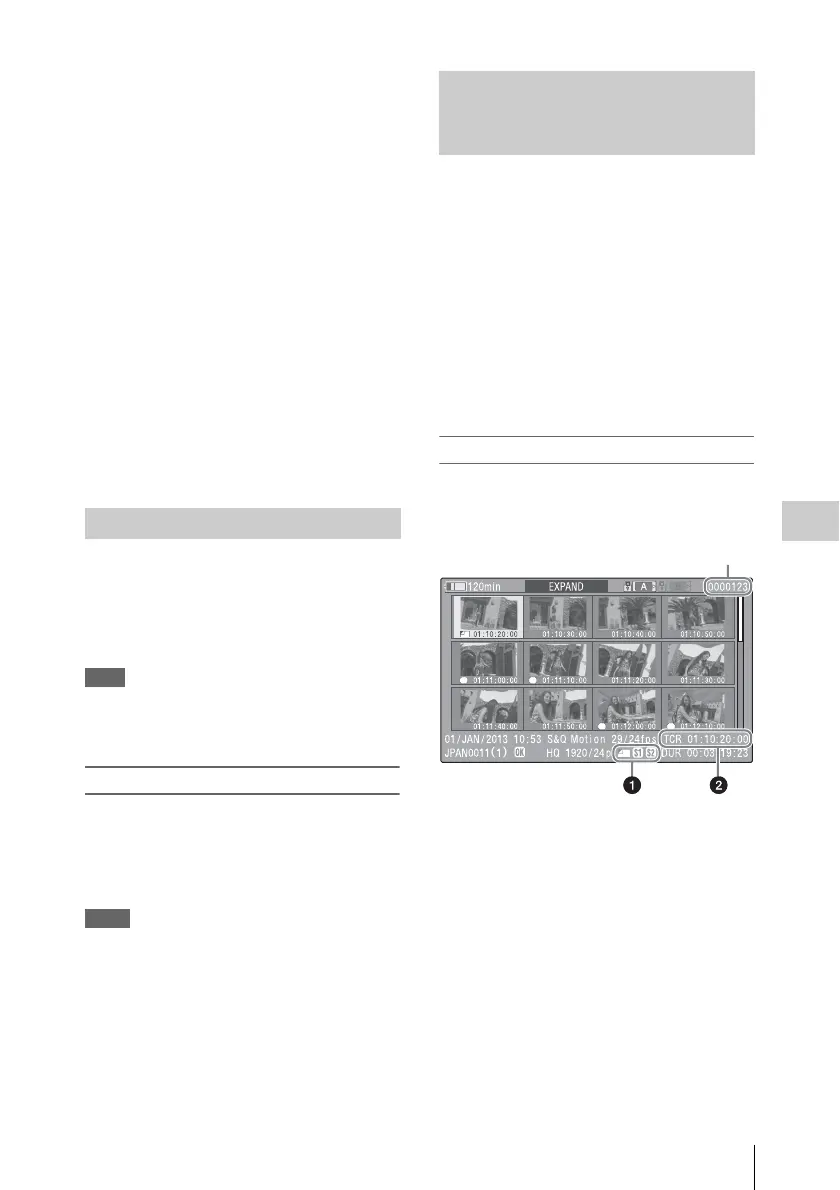Thumbnail Operations
105
Chapter 5 Clip Operations
To cancel the copy operation
Press the RESET/RETURN button.
To copy all files in the General directory
To copy all files only, without copying clips,
select “THUMBNAIL” > “Copy All” > “General
Files.”
To copy all files together with all clips, select
“THUMBNAIL” > “Copy All” > “All Clips &
General Files.”
Copying to USB media
When USB media is connected, select a clip on a
thumbnail screen and select “COPY CLIP
(USB)” from the Clip Operation menu to copy the
clip to the USB media.
You can also copy all SxS memory card clips to
USB media by selecting “USB Set” >“Copy To
USB” in the MAINTENANCE menu. This copies
only clips for the selected mode in the same way
as selecting “Copy All” in the MAINTENANCE
menu.
You can delete clips that is selected in the
thumbnail screen.
Select “THUMBNAIL” > “Delete Clip” >
“Execute” in the setup menu, then press the
MENU knob.
Note
HD clips with OK marks cannot be deleted.
If you want to delete such clips, first delete the OK marks
(see page 104).
To batch delete groups of clips
You can delete clips that is selected in the
thumbnail screen.
Select “THUMBNAIL” > “Delete All Clips” >
“Execute” in the setup menu, then press the
MENU knob.
Notes
• When both HD-mode and SD-mode clips exist on the
SxS memory card, only clips in the currently selected
mode are deleted.
• In HD mode, clips with OK marks are not deleted,
even when a deletion is executed for a group of clips
that includes them.
To cancel the deletion
Press the RESET/RETURN button.
The expand thumbnail screen allows you to
search inside clips by using thumbnails (see
page 98), to change index pictures (see
page 107), and to add and delete shot marks (see
page 107).
To display the screen
In the thumbnail screen, select a thumbnail and
press the EXPAND button (see page 17) or select
“THUMBNAIL” > “Thumbnail View” >
“Forward Expansion.”
An expand thumbnail screen for the selected clip
appears.
Expand thumbnail screen in HD mode
In HD mode, the selected clip is divided into 12
equally-sized blocks, and a thumbnail of the first
frame in each block is displayed.
Clip properties are shown at the bottom of the
screen.
Except for the items listed below, the information
displayed here is the same as the information
displayed in the normal thumbnail screen.
a Frame information
This displays frame information using icons.
Deleting Clips
Displaying the Expand Thumbnail
Screen (UDF/exFAT/FAT-HD Mode
only)
S1 S2
S2 S1
Number of the selected frame
