Do you have a question about the Sony Reader PRS600R and is the answer not in the manual?
Access readerstore.sony.com, download the Reader Library software, and run the installer.
Create a user account, connect your Reader via USB, and authorize the device.
Search or browse categories to find desired eBooks, newspapers, or magazines.
Add items to your cart or purchase them directly for quick checkout.
Review your cart and finalize the purchase to buy and download titles.
Click 'Library Finder' in featured links on readerstore.sony.com.
Search for your library by state or zip code and follow its borrowing instructions.
Tap twice and drag to highlight text. Tap once to cancel.
Highlight a word to view definitions and suggestions in the pop-up dictionary.
Select text after creating a note to highlight it grey, indicating a note.
| Brand | Sony |
|---|---|
| Model | Reader PRS600R |
| Category | eBook Reader |
| Language | English |
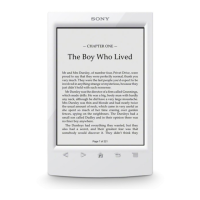
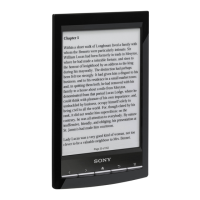


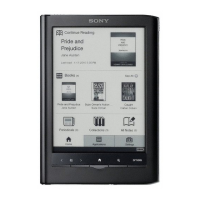




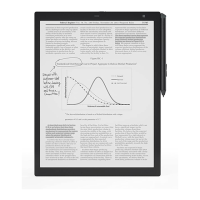


