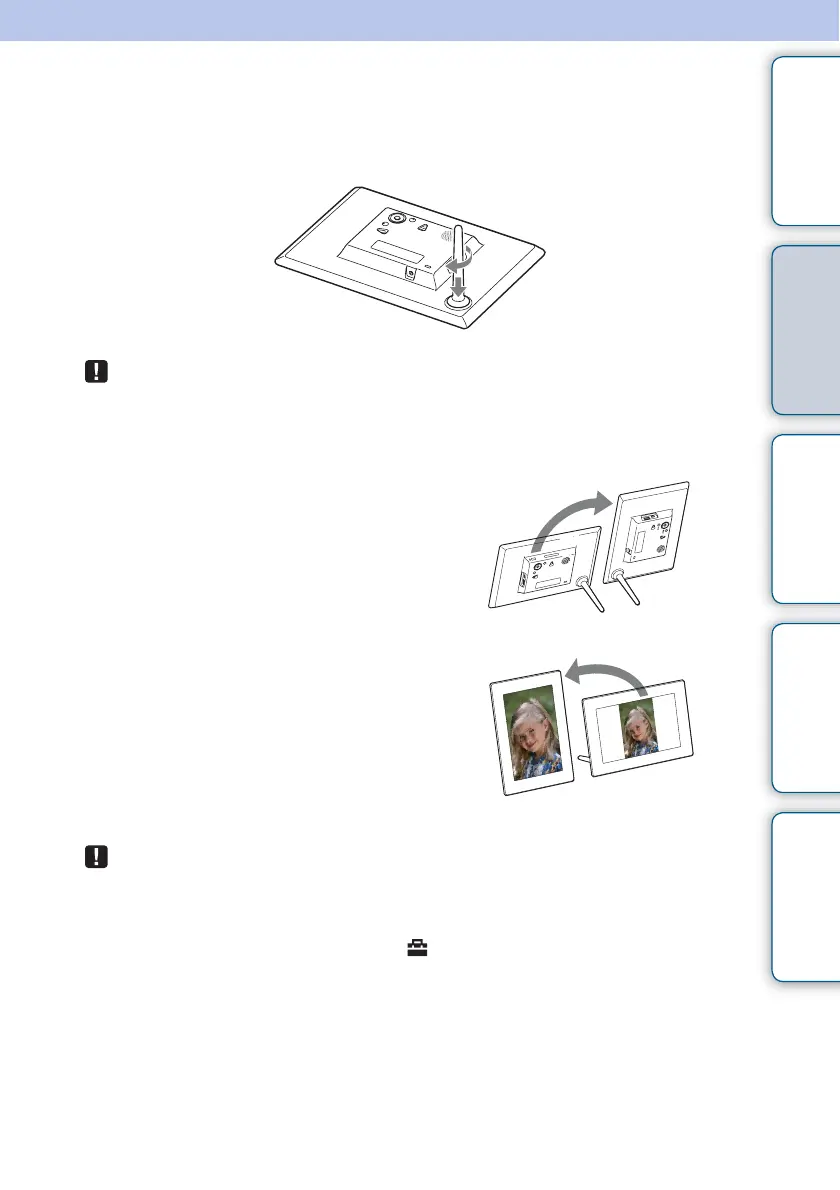9
GB
Table of
Contents
Let’s Use Enjoying More Troubleshooting Index
Preparation: 2 Attaching the stand
Turn the stand clockwise as far as it will go, such that it is firmly attached to the stand
socket on the rear panel.
• Do not place the photo frame on an unstable or tilted surface.
To change the orientation of the photo frame
You can set the photo frame to portrait or
landscape orientation by rotating it without
moving the stand.
When the photo frame is placed vertically, the
display is also automatically rotated to portrait
orientation.
The directions indicated on v/V/B/b on the rear
panel depend on the orientation of the photo
frame.
• When the photo frame is placed in portrait orientation or when you turn off the power, the
Sony logo doesn’t light up.
• The photo frame does not detect and rotate the orientation of images when [Auto display
orientation] of [General Settings] under the (Settings) tab is set to [OFF].
• A movie file is not rotated automatically even if you change the orientation of the photo
frame.
• It is easier to turn the stand if you wind or wrap a rubber band tightly around the stand when
you remove the stand from the photo frame.
• An image file shot with a DSC that doesn’t support Exif rotate tag recording cannot be
rotated automatically.
Continued r
