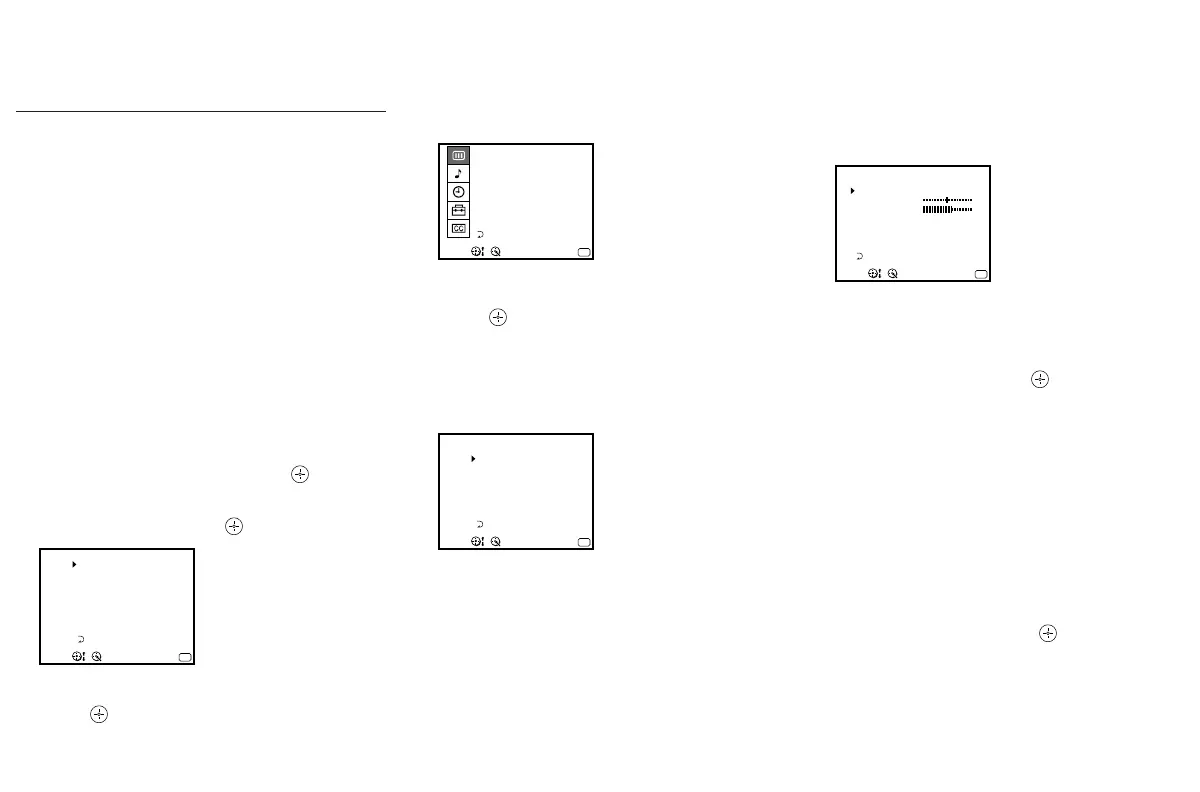31
Customizing the Menu
You have the option of creating a custom
menu including up to seven of the menu
functions that you use most. You can select
any menu items except those found in the SET
UP menu. Once you define a custom menu, it
will appear first whenever you press the
MENU button.
Creating or changing a
CUSTOMIZED MENU
1 Select CUSTOMIZED MENU from the SET
UP menu.
The CUSTOMIZED MENU will appear.
2 Select CUSTOMIZE and press .
Press up or down on the joystick to
display ON and press
again.
3 Press down on the joystick to select 1 and
press
.
The menu for selection will appear.
4 Locate the item you wish to include and
press
.
Grayed out items cannot be included in
the CUSTOMIZED MENU.
The CUSTOMIZED MENU will return
with your choice in position 1.
5 Repeat steps 3 and 4 to assign items to any
or all of the remaining positions (2 – 7).
Items which you have already included
will appear in green on the menu for
selection.
Press MENU when you are done.
Your CUSTOMIZED MENU will now operate
the same as any of the standard menus.
To Access the MAIN MENU from
your CUSTOMIZED MENU
Select NMAIN MENU in the CUSTOMIZED
MENU window and press
.
To reset the CUSTOMIZED MENU
choices
When the cursor points to CUSTOMIZE or
position 1 to 7 in step 4 of "Creating or
changing a CUSTOMIZED MENU", press
RESET. All choices will be reset.
To cancel the CUSTOMIZED MENU
function
1 Select NMAIN MENU in the CUSTOMIZED
MENU window and press
.
2 Select the CUSTOMIZED MENU from the
SET UP menu.
3 Select CUSTOMIZE and set it to OFF.
CUSTOMIZED MENU
Use
MENU
Exit
MENU
CUSTOMIZE : ON
1
2
3
.
.
.
.
.
.
.
4
5
6
7
Select a position
CUSTOMIZED MENU
Use
MODE
PICTURE
HUE
COLOR
BRIGHTNESS
SHARPNESS
TRINITONE
MENU
Exit
MENU
COLOR CORRECTION
Select an item
CUSTOMIZED MENU
Use
MENU
Exit
MENU
CUSTOMIZE : ON
1
2
3
.
.
.
.
.
.
.
4
5
6
7
MODE
Select a position
CUSTOMIZED MENU
Use Exit
MENU
MODE : STANDARD
COLOR
TR I N I TONE : H I GH
HUE
MAIN MENU
