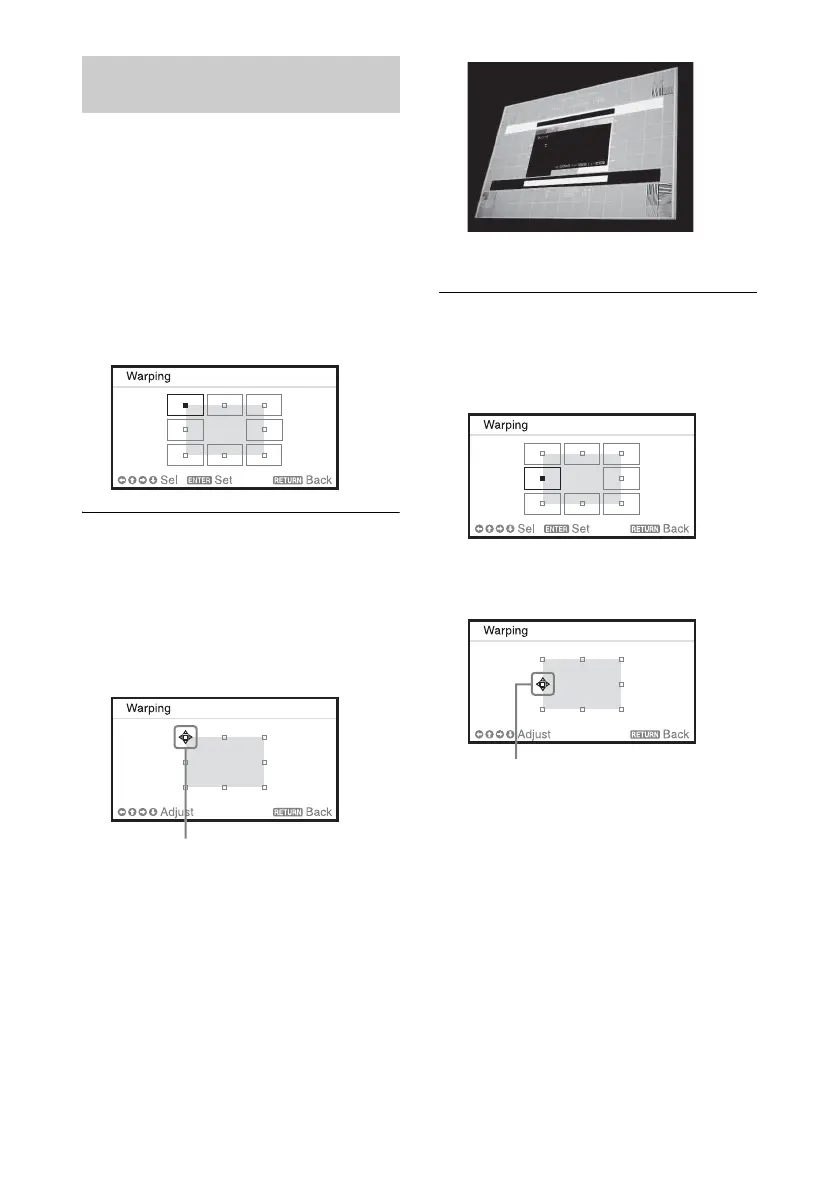20
You can correct image twist with the warp
correction feature.
1 Press the KEYSTONE key on the
Remote Commander once or select
“Screen Fitting” in the Installation
menu (page 35).
The “Screen Fitting” menu is displayed.
2 Select “Warping.”
The guide is displayed.
When correcting the corner(s) of
the image
1 Move x using V/v/B/b to select the
corner you want to correct.
2 Press the ENTER key.
The cursor appears.
3 Adjust the position of the corner you
want to correct, using V/v/B/b.
Press the RESET key to restore the
projected image before adjustment.
*1
When correcting deflection on the
left/right sides of the image
1 Move x using V/v/B/b to select the
side you want to correct.
2 Press the ENTER key.
The cursor appears.
3 Adjust the deflection of the side, using
V/v/B/b.
You can adjust the center point of
deflection using V/v. For the range of
deflection, use B/b. You can adjust the
left/right side independently.
Correcting Image Twist (Warp
Correction Feature)
Adjust using this cursor
Adjust using this cursor
