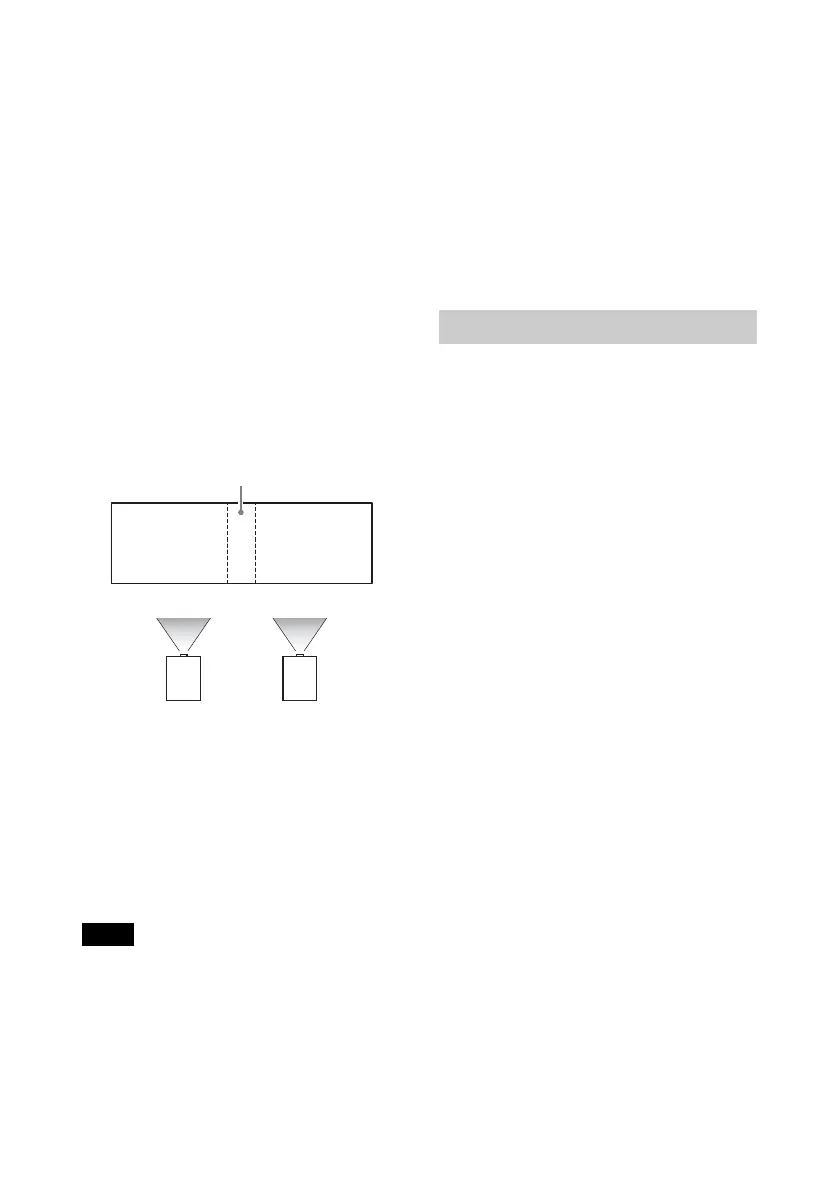22
5 Adjust the color matching setting.
Finely adjust each tone as necessary
(page 35).
6 Set the Edge Blending setting.
When overlaying multiple projections,
the Edge Blending setting is available.
Select “Multi Screen” in the Installation
menu, then select “Edge Blending”
(page 35).
7 Enable the Edge Blending function.
In “Blend Settings,” set “Edge
Blending” to “On” for each blending
position.
8 Set the blending width.
Set the blending width according to the
overlapping range for the source signal.
9 Adjust using “Blend Fitting.”
Finely adjust the overlapped area.
10Adjust using “Zone Black Level Adj.”
Adjust each correction zone by “Zone
Black Level Adj.” for the most uniform
black level between each zone.
During this adjustment, a black image is
automatically projected.
• Depending on the blending start position or
the blending width, the menu may overlap
with the blending area and become invisible.
If you want to operate the projector while
viewing the menu, set “Edge Blending” to
“Off” once and make adjustments. Then, set
“Edge Blending” to “On.”
• The procedure shown above is for general
guidance. Your own installation may vary
according to the situation.
• When multiple projectors are set up in a line,
the temperature inside the projectors may
increase due to exhaust vent proximity, and
an error indication may result.
In this case, space the projectors farther apart
and/or install deflection partitioning between
them.
For more details, consult with qualified Sony
personnel.
1 Press the ?/1 key on the main unit or
the 1 key on the Remote Commander.
The projector starts shutdown and turns
off.
2 Unplug the AC power cord from the
wall outlet.
Notes
Assign the width here.
Turning Off the Power
