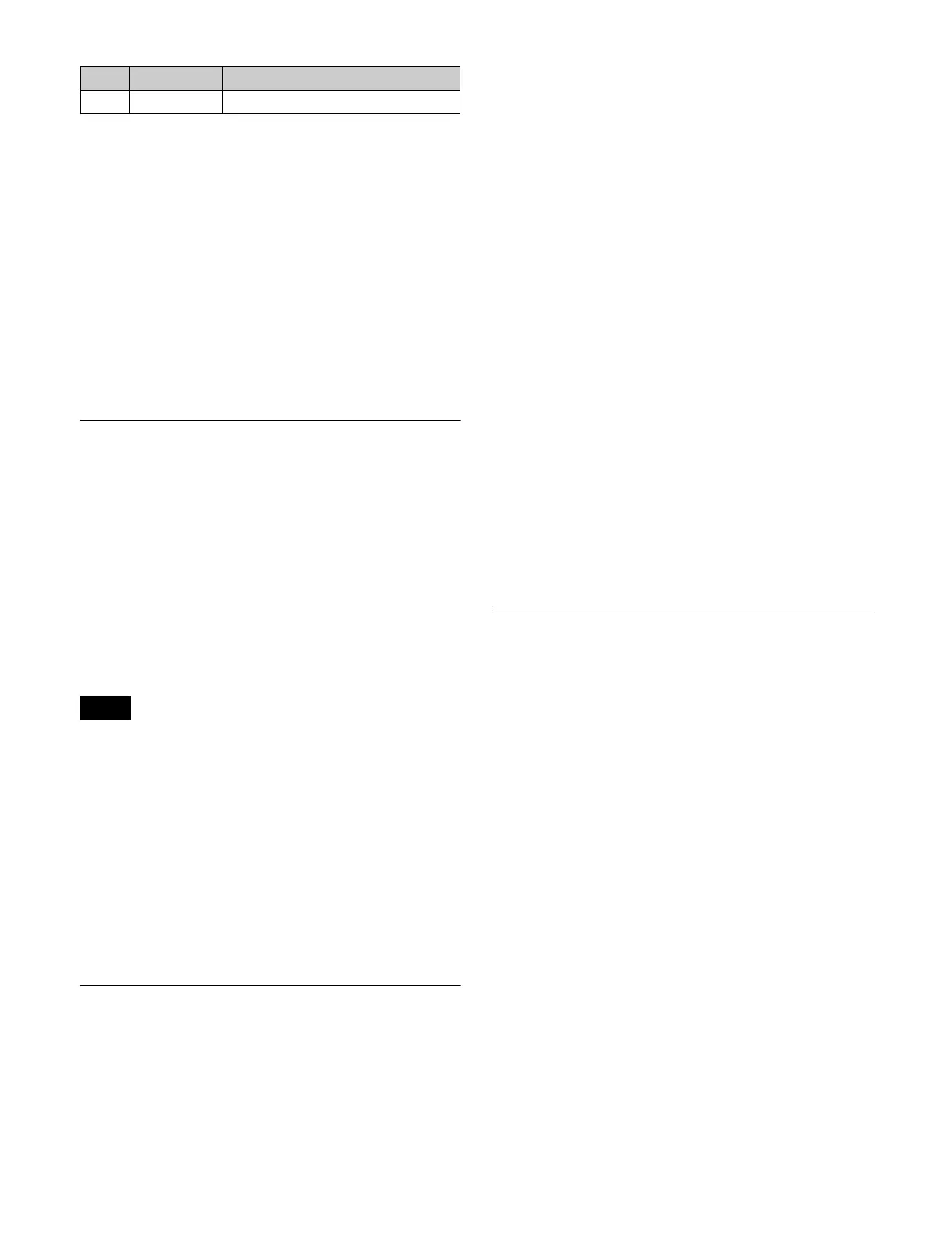60
The first adjustment knob or the first parameter setting
button sets the [Size] parameter (pattern size).
In addition, when the [MENU] button is pressed in the
device control block (trackball), turning it on, you can use
the trackball and Z-ring to adjust the parameters.
• Move the trackball on the X-axis to adjust the 1st
parameter, and on the Y-axis to adjust the 2nd parameter.
Moving up or to the right increases the parameter value,
and moving down or to the left decreases the parameter
value.
• Turn the Z-ring to adjust the 3rd parameter.
Turning clockwise increases the parameter value, and
turning counterclockwise decreases the parameter value.
Returning Settings to Default Values
Press [Default Recall], turning it on, and then press a VF
button or parameter setting button to return the parameter
values or function enable/disable settings to their default
values, in the following groupings.
• When a VF button is pressed: Function grouping
(functions of the HF buttons at the bottom of the screen)
• When a parameter setting button is pressed: Parameter
grouping
For details on menus that can be returned to their default
states, see “Menu Tree” (page 503).
• The default state varies depending on the initial status
mode specified in the Setup menu.
User: State configured by the user
Factory: Factory default state
For details, see “Power-On (Startup) State Selection”
(page 398).
• The horizontal (H) and vertical (V) of position setting
parameters cannot be returned to their default states
individually. For example, returning the horizontal (H)
position to its default value also returns the vertical (V)
position to its default value automatically, and vice
versa.
Using a Mouse
You can position the mouse cursor over a button and click
the mouse instead of pressing (touching) a button on the
menu panel. Also, you can use a mouse to set parameters
and to scroll lists.
Setting a parameter with the mouse
To adjust the value of a parameter setting button with the
mouse, you can use one of the following three methods.
• Position the cursor over the parameter setting button for
which you want to adjust the value, and turn the mouse
wheel.
• Position the cursor over the parameter setting button for
which you want to adjust the value, then right-click and
drag the bar showing the setting value.
• Position the cursor over the parameter setting button for
which you want to adjust the value, then left-click and
enter a value in the numeric keypad window.
Scrolling a list with the mouse
Position the cursor over the list you want to scroll, and turn
the mouse wheel.
In the Setup menu, you can specify the scroll direction and
whether parameters increase or decrease in relation to the
mouse wheel rotation. And you can also switch the
functions of the right and left mouse buttons used when
adjusting the value of parameter setting buttons.
For details, see “Setting the Mouse Wheel Function when
Setting Parameters” (page 439) and “Setting the Mouse
Button Function when Setting Parameters” (page 439).
Using the Shortcut Menu
You can create a shortcut menu by grouping frequently
used menus into a kind of “favorites” menu.
In addition to menus, menu macros can also be saved in the
shortcut menu.
For details about menu macros, see “Menu Macros”
(page 368).
The shortcut menu settings are handled as part of the
control panel setup. You can recall and save these settings
in the same way as setup data.
Recalling a menu from the shortcut menu
1
Open the Home >Favorites >Shortcut menu (0021).
2
Select a group in the <Group Select> group.
3
Press the button to which the desired menu is
registered.
Registering a menu in the shortcut menu
You can register 15 buttons in a single shortcut menu
group. The following two registration methods are
available.
3 Density Key density
Notes
No. Parameter Adjustment
