
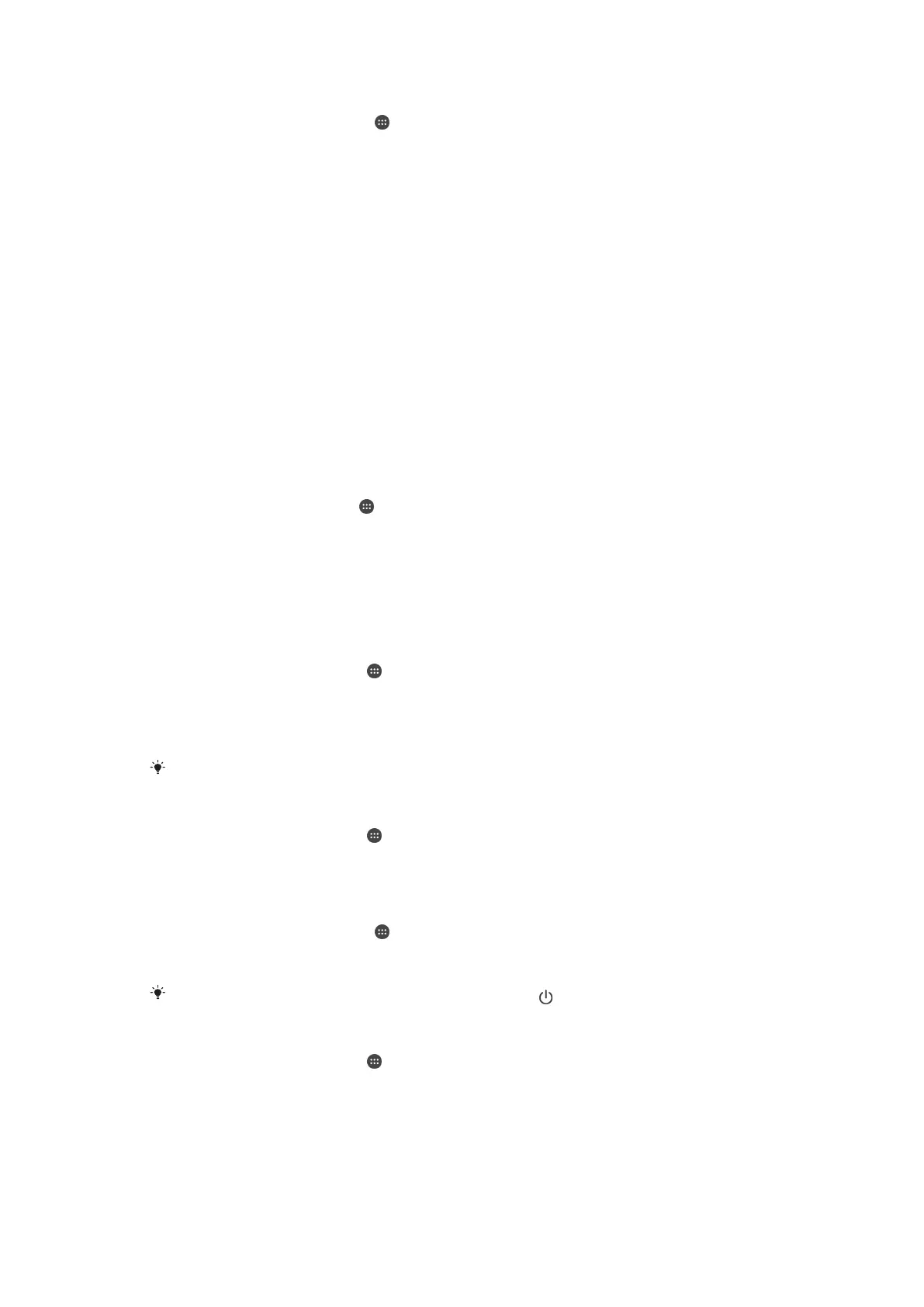 Loading...
Loading...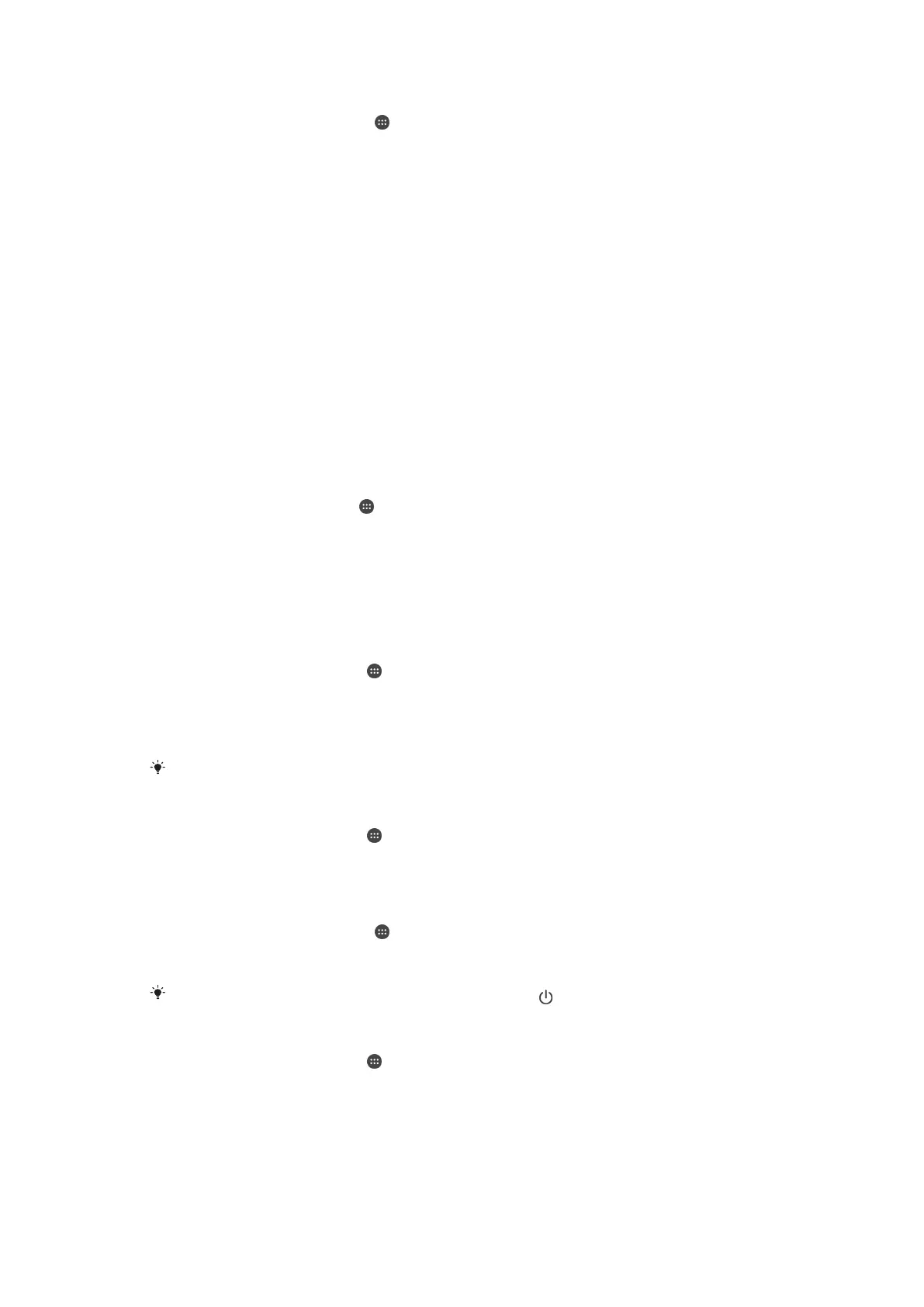
Do you have a question about the Sony Xperia Z3+ and is the answer not in the manual?
| RAM | 3 GB |
|---|---|
| Internal Storage | 32 GB |
| Main Camera | 20.7 MP, f/2.0, 25mm (wide), 1/2.3", 1.12µm, AF |
| Main Camera Features | LED flash, HDR, panorama |
| Main Camera Video | 4K@30fps, 1080p@60fps, 720p@120fps, HDR |
| Front Camera Features | HDR |
| Front Camera Video | 1080p@30fps |
| Battery | Non-removable Li-Ion 2930 mAh |
| Weight | 144 g (5.08 oz) |
| SIM | Nano-SIM |
| Water Resistance | IP68 dust/water resistant (up to 1.5m for 30 mins) |
| Loudspeaker | Yes, with stereo speakers |
| 3.5mm Jack | Yes |
| WLAN | Wi-Fi 802.11 a/b/g/n/ac, dual-band, Wi-Fi Direct, DLNA, hotspot |
| Bluetooth | 4.1, A2DP, aptX |
| GPS | Yes, with A-GPS, GLONASS, BDS |
| NFC | Yes |
| Radio | FM radio, RDS |
| Sensors | Accelerometer, gyro, proximity, compass, barometer |
| Colors | White, black, copper, aqua green |
| Announced | 2015, May |
| Status | Available. Released 2015, June |
| Display | 5.2 inches, 1080 x 1920 pixels |
| Processor | Qualcomm Snapdragon 810 |
| Card Slot | microSDXC |
| Operating System | Android 5.0 (Lollipop) |
| Dimensions | 146 x 72 x 6.9 mm |
| Protection | Scratch-resistant glass |
| USB | microUSB 2.0 (MHL 3 TV-out), USB On-The-Go |
| Models | E6553, E6533 |
| SAR | 0.75 W/kg (head) |
| Front Camera | 5.1 MP, f/2.4, 22mm (wide) |











