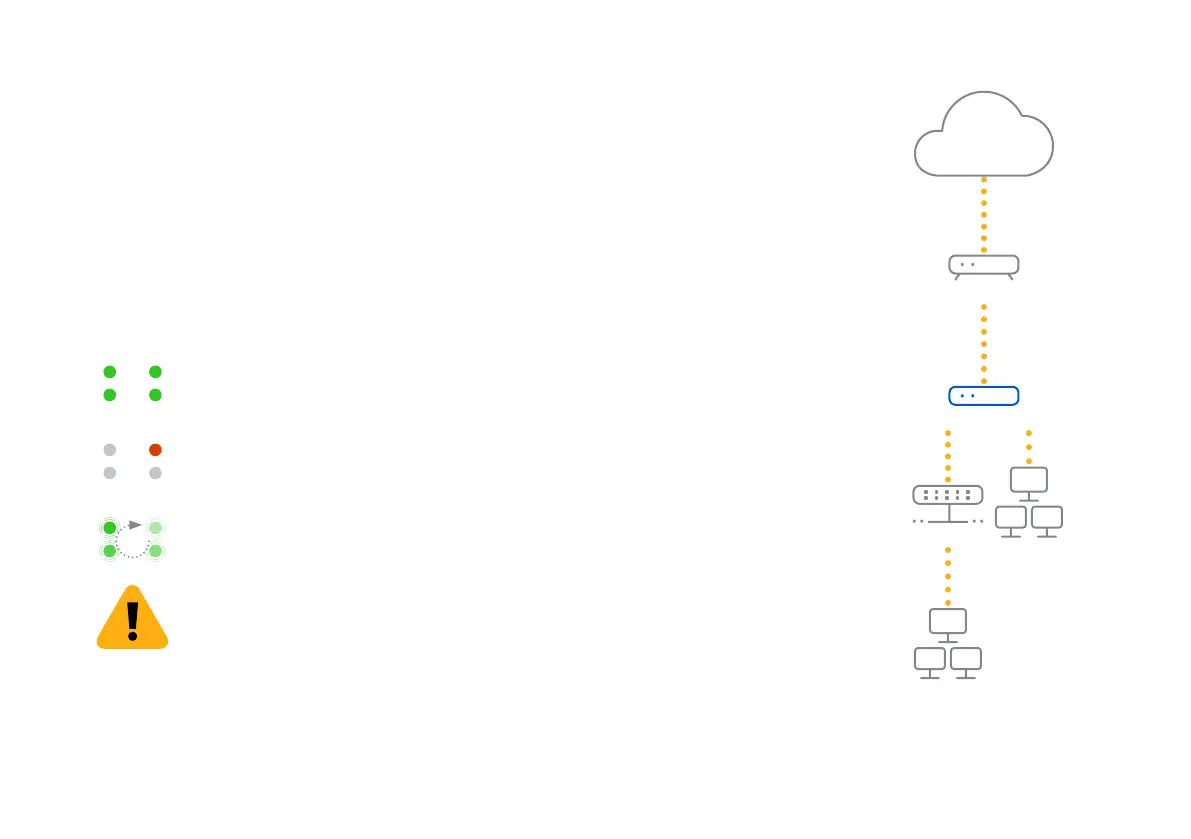3
2. Mount and Connect the Device
If you want to mount the device within a rack or onto a DIN rail please use the optionally available
mounting kit for this device.
Connect the ports to the internal and external networks
1. Connect your PCs directly or via a switch to any of the LAN ports (1-4).
2. Use the supplied Ethernet cable to connect the WAN port to your router or cable modem that connects
to the Internet.
3. Power Up the Device
Connect the device to the power supply
Tunnel
Internet
Router
System
Tunnel
Internet
Router
System
Tunnel Router
Internet System
Connect the appliance to the power supply. Plug the power supply into the electrical
outlet. The power LED should turn on.
After the system has booted it will connect to the Internet and establish a tunnel to
your central firewall.
The status LEDs “System”, “Router”, “Internet”, “Tunnel” should then turn on one after
the other.
If you don’t see all four status LEDs turned on or the “System” LED is blinking red
please refer to the LED table below or the Operating Instructions to identify possible
error states and contact your administrator.
Important note: If all four status LEDs are blinking in a rotatory sequence the device is
installing a new firmware version.
DO NOT POWER IT OFF. The device will reboot automatically.
Otherwise the device will be rendered inoperable and must be returned to the reseller.
Quick Start Guide SD-RED 60
ENGLISH
Internet
e.g., DSL modem or cable modem
Internal network
SD-RED Device
WAN
Switch
