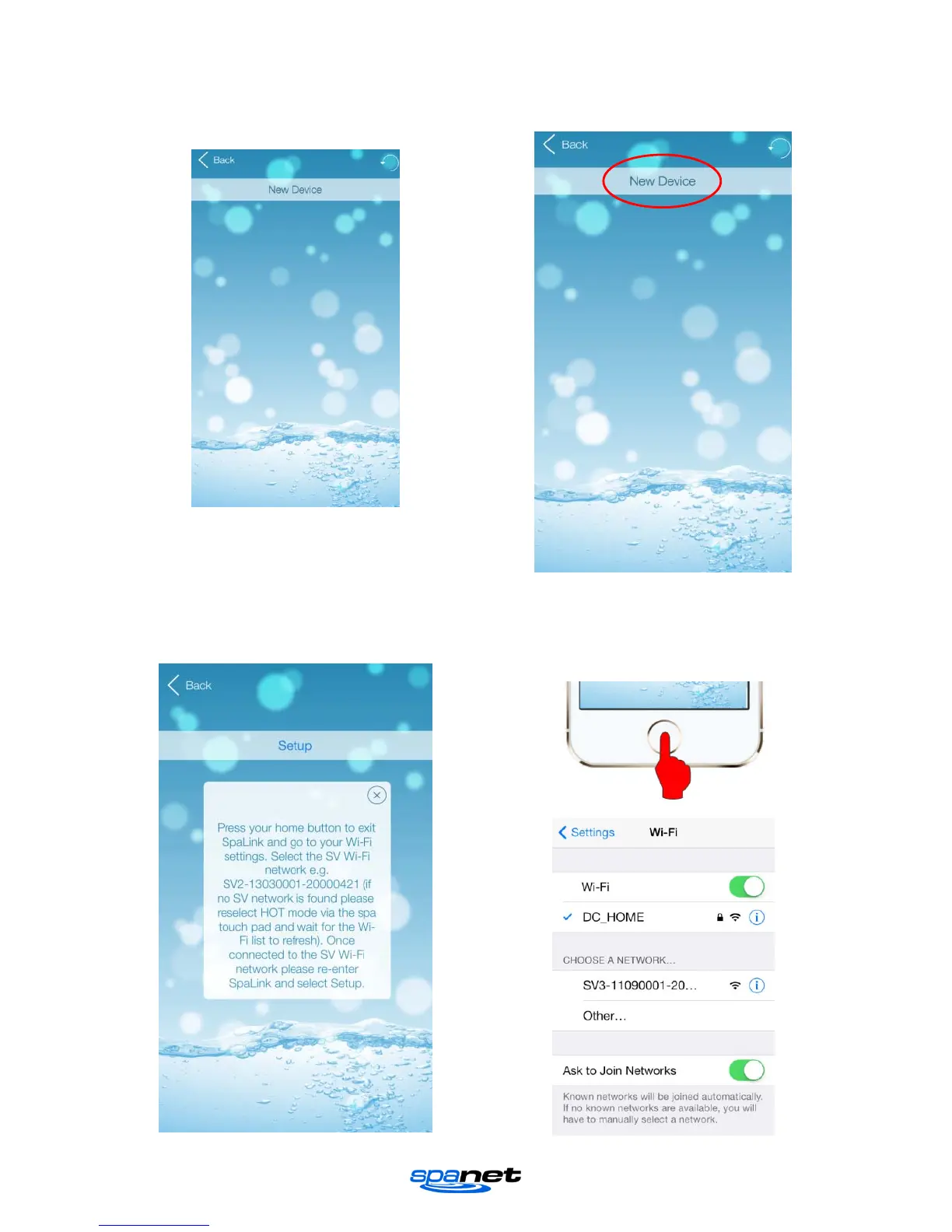V.1409A Page | 12
Step 5: If you have just completed your user
account registration your app will already be
logged in at the spa list screen (refer below)
If you do not see the above screen, please
open the app and login with your username
and password entered during registration.
Step 6: Press on NEW DEVICE to add your spa
to your spa list