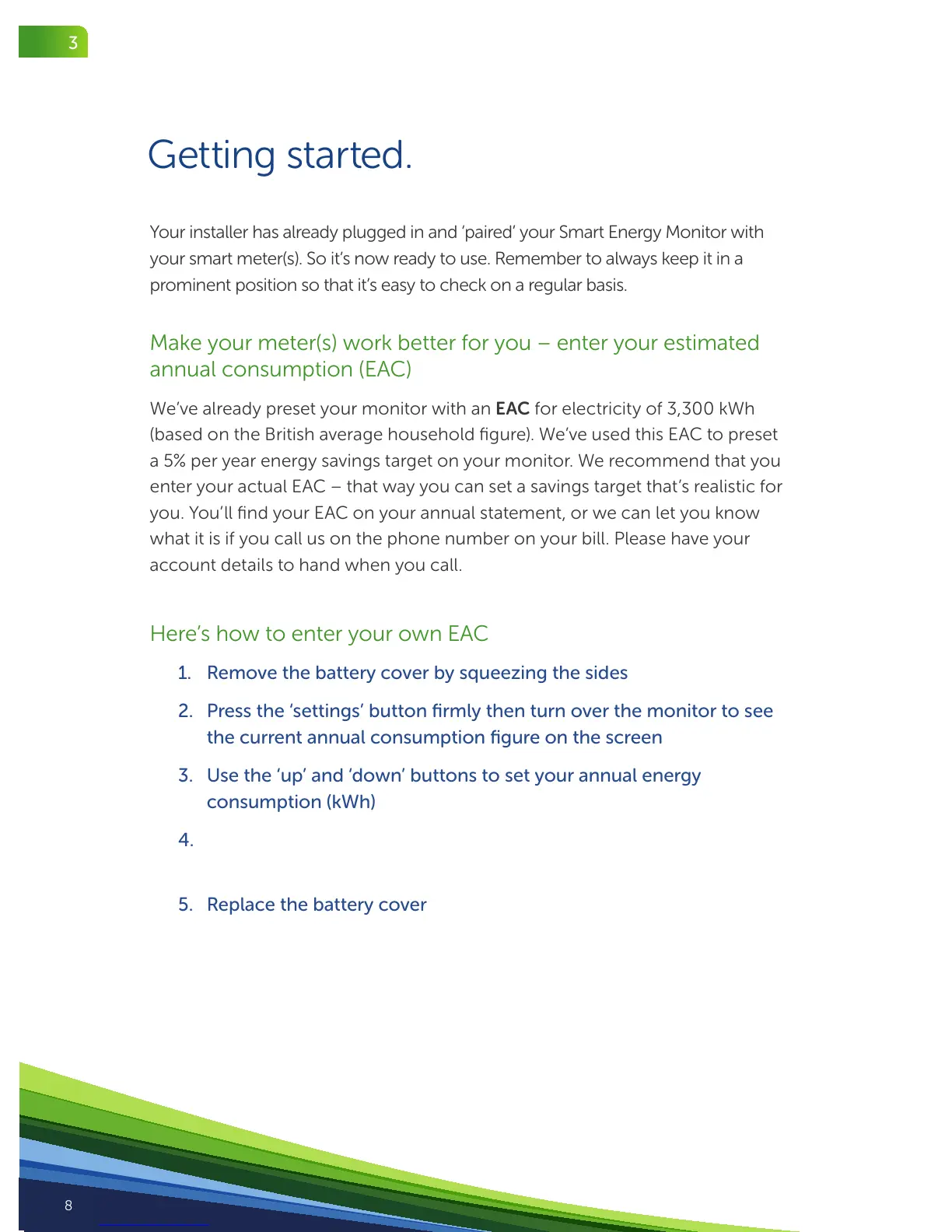8
Your installer has already plugged in and ‘paired’ your Smart Energy Monitor with
your smart meter(s). So it’s now ready to use. Remember to always keep it in a
prominent position so that it’s easy to check on a regular basis.
Make your meter(s) work better for you – enter your estimated
annual consumption (EAC)
We’ve already preset your monitor with an EAC for electricity of 3,300 kWh
(based on the British average household figure). We’ve used this EAC to preset
a 5% per year energy savings target on your monitor. We recommend that you
enter your actual EAC – that way you can set a savings target that’s realistic for
you. You’ll find your EAC on your annual statement, or we can let you know
what it is if you call us on the phone number on your bill. Please have your
account details to hand when you call.
Here’s how to enter your own EAC
1. Removethebatterycoverbysqueezingthesides
2. Pressthe‘settings’buttonrmlythenturnoverthemonitortosee
thecurrentannualconsumptiongureonthescreen
3. Usethe‘up’and‘down’buttonstosetyourannualenergy
consumption(kWh)
4. Pressthe‘settings’buttonrmlytoconrm.Ifyoudonotpressthe
‘settings’button,thenthechangedvaluewillnotbesaved
5. Replacethebatterycover
Getting started.
3
SSE_SMHANDBOOK_CCG414_APR15 Text rev.indd 8 26/03/2015 08:36