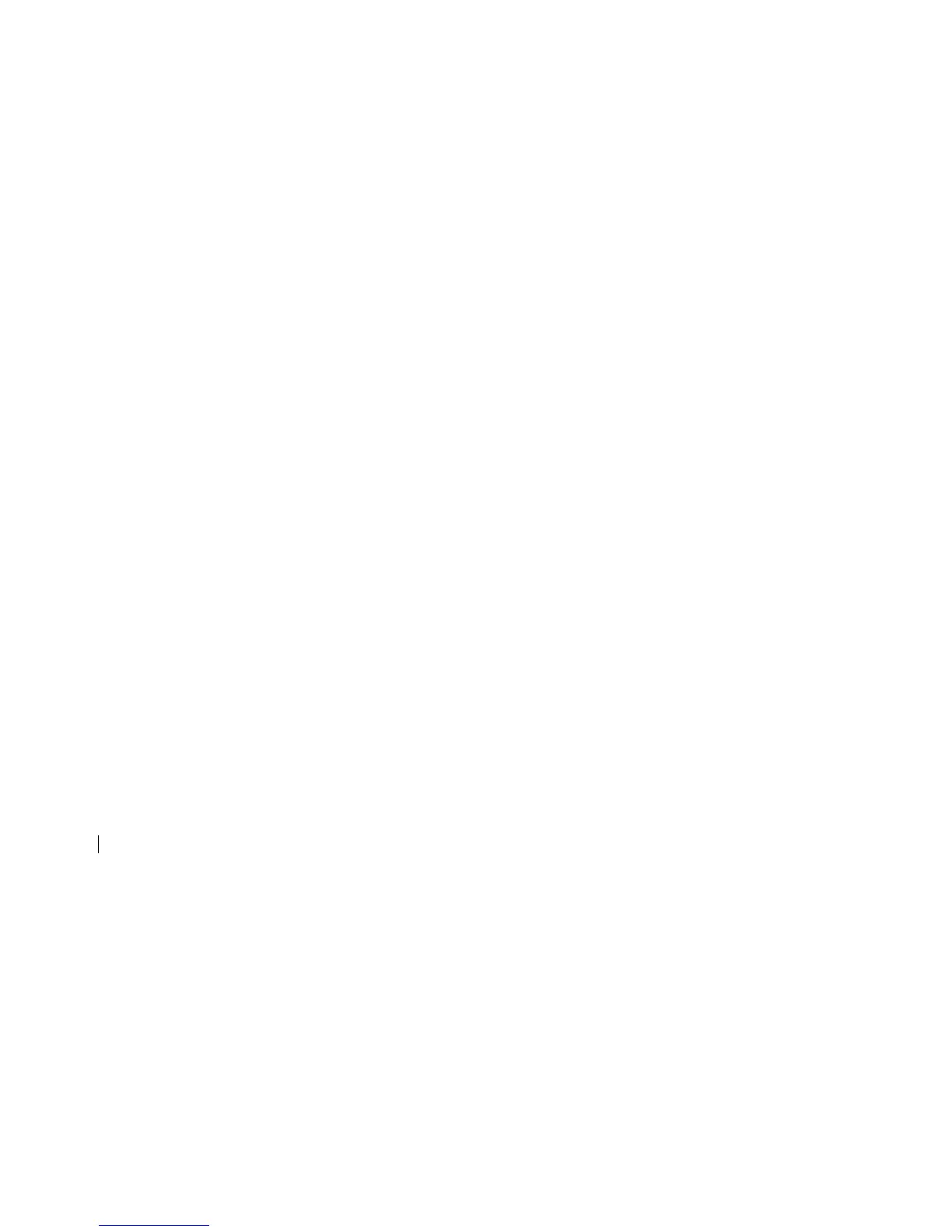Manual Development Template
GT&S Tech Docs Graphics Req #: XXXX
10
The whole object must be on the same surface or plane as explained above.
Ensure the crosshair is on a solid surface and not on a window or hole.
Use the zoom slider so you can better view the crosshair location on your target, or when you
are positioned at a distance from your target.
Make sure you are as square as possible with the target.
2. Tap the Capture button on the screen to take a picture.
3. Tap on the small preview image to display the photo you have just taken to enter measurement
mode (also referred to as Edit mode).
Aligning to the Object
Before you can measure an object, you need to set the surface’s perspective by outlining a large
rectangle on it. This identifies the angle from which your photo was taken. Your target must be or must
contain a rectangular shape so that the object can be aligned.
1. In the Alignment screen, a rectangular shape will appear over your target.
2. Drag the circles of the rectangular shape to align them to the extreme corners of the rectangle on
your object.
Here you are only aligning to the surface or plane of your object. After alignment is complete,
measurements can be taken.
Use the zoom window to help you align the center of each circle precisely to the corners of
your object.
You may also use your fingers to Pinch & Zoom on the photo to better view the object.
After setting the alignment, tap Next.
Measuring the Area of the Object
Once you have aligned your app to the object, you can measure the area of your object.
While on the Area tab, you can tap and drag to create rectangular measurements. Drag the
outline of the rectangular shape to align precisely to the shape of your object.
Use the zoom window to help you align the center of each circle precisely to the corners of
the area to be measured.
You can add more anchor points (white circles) by selecting + (Add) and then tapping
anywhere on the line of the shape. Drag the new anchor point to create your polygon.
The measurements of your object will display on the screen.
You may also use your fingers to Pinch & Zoom on the photo to better view the object.
Cutting Out a Section of Your Object
You can create polygons that are removed from the main area measurement. For example, you may want
to measure the surface area of a wall without including the area of windows or doors.
1. While on the Area tab, select Cutout.
2. Drag your finger in the general area you would like to add a cutout, a rectangular shape appears.
3. Drag the circles of the rectangular shape to align them to the section of the object you want to cut
out.
Use the zoom window to help you align the center of each circle precisely to the corners of
the cutout area.
You can add more anchor points (white circles) by selecting + (Add) and tapping lightly
anywhere on the line of the shape.
The screen will display the new area measurement excluding the cutout section.
To add another cutout, tap Cutout again then tap and drag to create another rectangle.
Measuring a Length
1. While in measurement mode, tap Length at the top of the screen.
2. Tap + (Add), then tap the screen and drag to create a line.