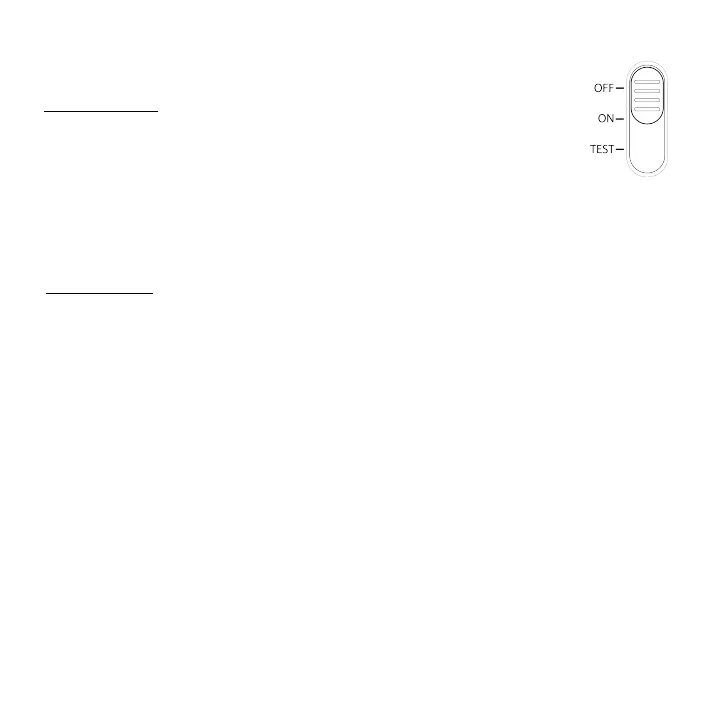www.stealthcam.com! Page!!
877126918490!
SWITCH'/'BUTTON'FUNCTIONS!
3'Position'Switch!
! OFF'position:'The!unit!will!be!OFF!when!the!switch!is!in!this!position.
! ON position: The unit is now ON, defaults to Qset1 on first power up. After
each time the camera is turned ON, the unit will remember the previous
mode and settings.
! TEST'position:!This!position!is!to!test!the!PIR!sensor.!When!the!PIR!sensor!
detects!motion, the!green!LED!on!the!front!of!the!camera!will!come!on
!for!1!second!and!then!shut!off.!Will display!the!software!version.!
Button'Function'!
! MENU'button
:'This!button!will!let!user!access the Camera and Wireless Settings.
• Capture Settings that are access while in any Qset Mode will place the
camera in CUSTOM Mode on menu exit.
NOTE:!MENU Button functions as a "Back" button feature within the menus. While on the top
level of the Menus (Camera Settings & Wireless Settings) MENU Button will save and exit.
! ENTER'button:'This!button!will!let!user!select!the!setting!option. This will also take a photo
when the camera is in count down delay.
! Directional Buttons
:' These! buttons! will! let! the! user! to
navigate the Camera Setup and
Wireless Setup Menus.!When!in!Camera!Setup or Wireless Setup!mode,!press UP/DOWN!
button!to!change!value.!LEFT/RIGHT are used to navigate multiple fields within an option.