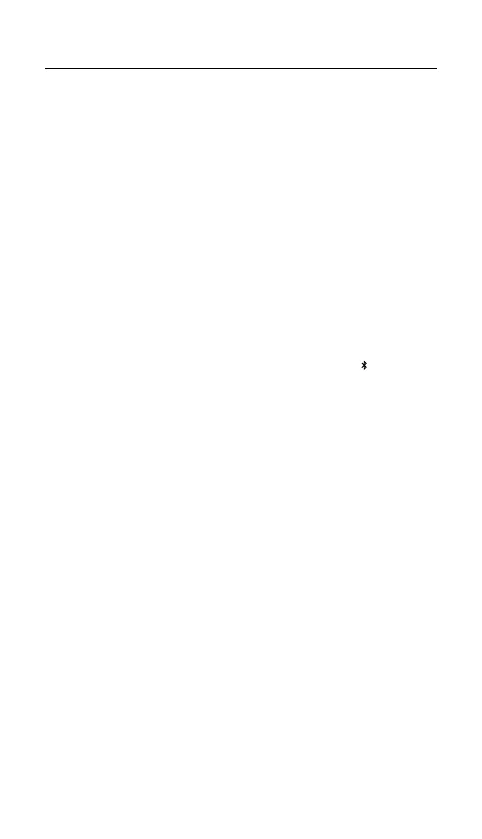6
SETUP
CONNECTING VIA 2.4 GHZ WIRELESS
1 Connect the USB-C Wireless Dongle (12) to an available USB port
on your device.
2 Toggle the Wireless Mode Switch (9) to the “2.4 GHz” position.
3 The Keyboard and USB-C Wireless Dongle (12) will automatically
pair.
4 To further customize your Keyboard, or re-pair a Wireless Dongle,
download the SteelSeries Engine software from
steelseries.com/engine
BASIC PAIRING VIA BLUETOOTH
1 Initiate Bluetooth pairing mode on your Bluetooth 5.0 or higher
enabled device.
2 Toggle the Wireless Mode Switch (9) to the Bluetooth
position to
turn on your Keyboard.
3 The Keyboard lighting will start blinking blue when searching for a
connection.
4 Select “Apex Pro TKL Wireless” on your Bluetooth-enabled device.
