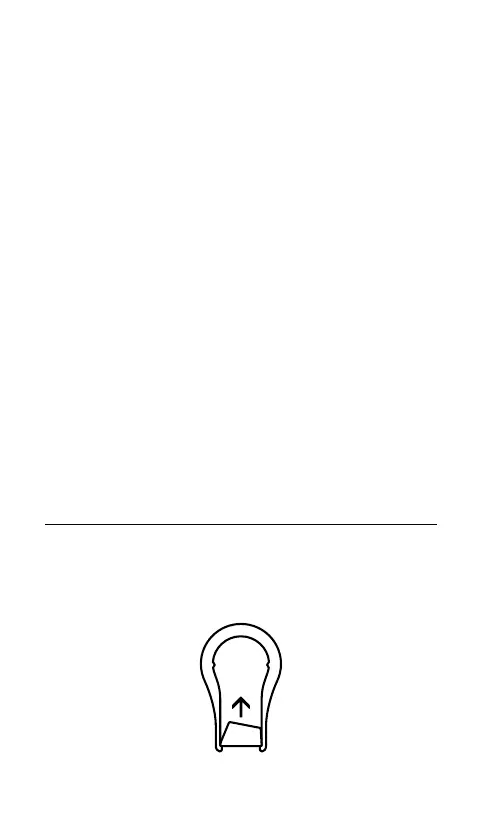8
Press the SteelSeries Function Key (4) + Illumination Brightness Key
(Up) (7) to increase Illumination Brightness.
MULTIMEDIA CONTROLS
Multimedia Volume Roller (3)
Volume Up Scroll Wheel Up
Volume Down Scroll Wheel Down
Mute / Unmute Toggle Press Wheel
OLED Menu Button (2)
Play / Pause Single Press
Forward / Skip Track Double Press
Back / Previous Track Triple Press
OLED SMART DISPLAY INPUT
OLED Menu Button (2)
Enter OLED Menu Long Press (2 sec)
Back / Exit Single Press
Multimedia Volume Roller (3)
Navigate Menu Up Scroll Wheel Up
Navigate Menu Down Scroll Wheel Down
Select Highlighted Item Press Wheel
SWAPPABLE KEYCAPS
Each Keycap on the Apex Pro TKL Wireless can be removed and
replaced. Use the Keycap Puller (14) located on the bottom of your
Keyboard to easily pull o each Keycap. Replacement and additional
designer Keycap Sets are available for purchase on steelseries.com.
