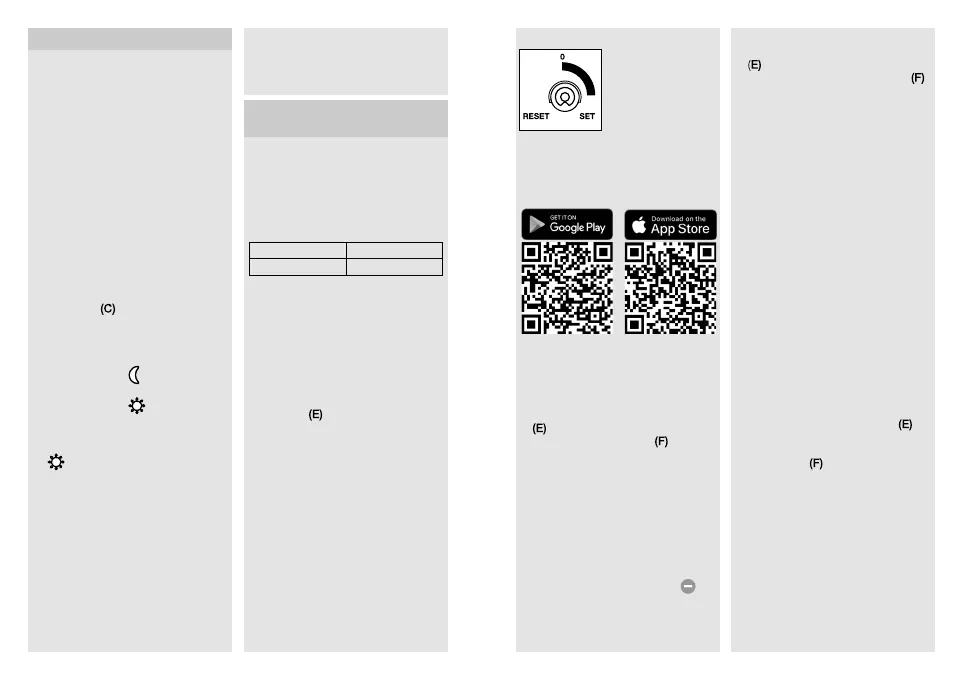- 18 - - 19 -
segments to limit reach as required.
Inadvertent triggering is ruled out or
the sensor can be targeted to watch
over danger spots. (Fig.5.4)
7. Integration into Z-Wave
networks
This product can be operated in any
Z-Wave network with other Z-Wave
certified devices from other manu-
facturers. All non-battery operated
nodes within the network will act as
repeaters regardless of vendor to
increase reliability of the network.
Inclusion Add
Exclusion Remove
These instructions for including and
excluding STEINEL Z-Wave products
have been written for the Smart
Friends system. They may not always
apply to other Z-Wave products. You
will find further details in the descrip-
tion of your Z-Wave controller. (To
start the motion detector's inclusion
or exclusion mode, turn the device's
control dial
to "Set" and back to
"0" within 5seconds).
Following exclusion, all configuration
parameters (time, sensitivity etc.)
remain intact until next inclusion and
the light now works in standalone
mode – as a result, Z-Wave can also
be used for the light’s standalone
setting.
6. Function
The motion detector will also work
without being integrated into a
Z-Wave network. In this case, the
time setting is permanently set to
3minutes. When putting the motion
detector into operation, it will switch
OFF after the 10-second calibration
phase and is then activated for sen-
sor mode. The motion detector can
now be integrated into the Z-Wave
network.
The settings can be made via the
control dials or via Z-Wave network.
The settings last selected will always
be in eect regardless of whether
they were made via the control dials
or via Z-Wave network.
Factory settings
Twilight level
: 2000lux
Time setting: 3 min
Twilight setting (Fig.5.1/C)
can be infinitely varied
Control dial set to
=
twilight operation, approx. 2 lux
Control dial set to
=
daylight operation, approx. 2000 lux
Note: To adjust the detection zone in
daylight, the control dial must be set
to
= daylight operation.
Reach setting/adjustment
The detection zone can be optimised
to suit requirements.
Sensor unit
– Sensor unit swivels through 180°.
(Fig.5.2)
– Sensor unit tilts through 90°.
(Fig.5.5)
Adhesive shrouds (Fig.5.3)
The film shroud can be used for
masking out any number of lens
3 To put the device into exclusion
mode, turn the device's control dial
to "Set" and back to "0" within
5seconds. The red status LED
lights up to show that this mode is
selected.
4 The app displays a confirmation
message once exclusion has been
successfully completed.
Setting IS 140-2 with the app
– After programming, an ON/OFF
scene is automatically created in
the app.
– The following setting values are
then automatically stored:
a) Twilight setting = control-dial
setting
b) Time setting = 3 min switch-
OFF delay
– The twilight and time settings can
be selected to the accuracy of a
lux / second in the "Scene" menu.
Resetting the IS 140-2 to factory
settings:
Please only perform these steps if the
main network controller is missing or
not working for other reasons.
1 Turn the device's control dial
to
"Set" and move it to "Reset" within
5 seconds.
2 Status LED
briefly flashes to
show that the light has been reset.
3 The device is now no longer includ-
ed in the Z-Wave system and has
been reset to factory settings.
Note: the current firmware version for
the light is available for downloading
from z-wave.steinel.de.
Z-Wave control dial (E)
Control dial for
inclusion and
exclusion as well as
for returning the
device to the factory
setting.
Adding IS 140-2 to the
Smart Friends system:
1 Download Smart Friends app from
the app store.
2 In the rooms view, activate the
edit mode.
3 Select the chosen room and press
the "Add device" button.
4 To put the device into inclusion
mode, turn the device's control dial
to "Set" and back to "0" within
5seconds. Status LED
lights up
to show that this mode is selected.
5 The app displays a confirmation
message once inclusion has been
successfully completed.
Removing IS 140-2 from the
Smart Friends system:
1 In the rooms view, activate the
edit mode.
2 Select the device in the chosen
room and press the "delete"
button. Press delete and follow the
instructions in the app.
