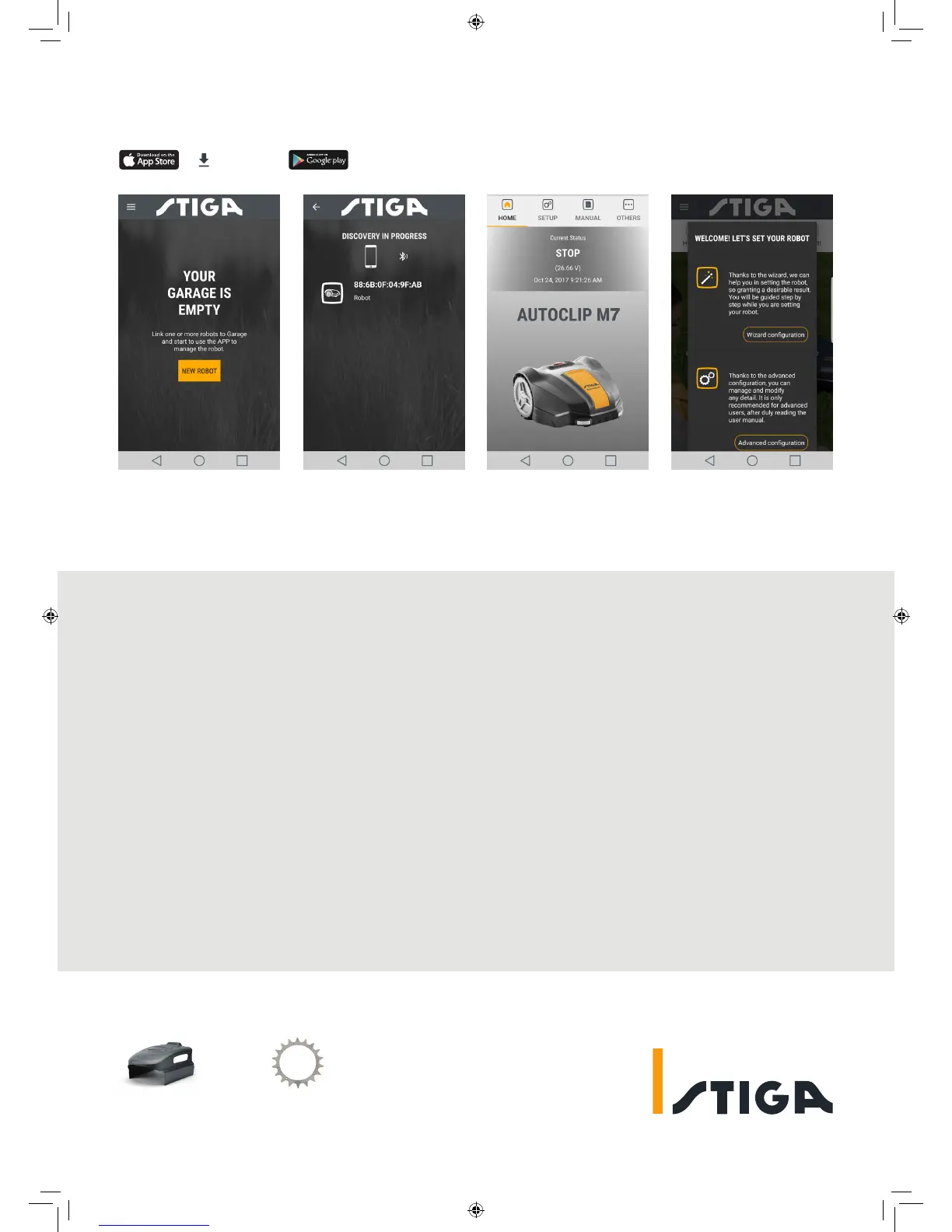6. Autoclip Remote App
6. Autoclip Remote App
L’appli distante Autoclip vous permet de contrôler votre Autoclip via Bluetooth.
Die App Autoclip Remote gestattet es Ihnen, Ihren Autoclip via Bluetooth zu steuern.
L’App Autoclip Remote permette di controllare l’Autoclip via Bluetooth.
Autoclip Remote appen gör att du kan styra din Autoclip med hjälp av Bluetooth.
Aplikacja Autoclip Remote umożliwia sterowanie twoim robotem Autoclip przez Bluetooth.
1. Be sure you have a good
mobile connection and your
robot close to you. Turn your
robot ON. Enter the App, then
select NEW ROBOT.
Charging base cover
1126-9164-01
Toothed (spike) wheel
1126-9151-01
2. Your robot will appear as an
available device after the search.
Select it. Insert the robot default
password 0000 and press OK.
Give your robot a name and press
CONFIRM.
3. Now your robot is paired.
Press SETUP to start
programming it.
4. Select WIZARD
CONFIGURATION and follow
the step-by-step instructions.
FR
DE
IT
SE
PL
FR DE IT SE PL
1. Assurez-vous d’avoir une bonne
connexion mobile et votre robot
près de vous. Mettez votre robot en
position ”ON” (MARCHE). Entrez
dans l’appli, puis sélectionnez
”NEW ROBOT” (NOUVEAU
ROBOT).
2. Votre robot apparaîtra en tant
que dispositif disponible après
la recherche. Sélectionnez-le.
Insérez le mot de passe par défaut
du robot 0000 puis appuyez sur
”OK”. Donnez un nom à votre
robot et appuyez sur ”CONFIRM”
(CONFIRMER).
3. Votre robot est maintenant
couplé. Appuyez sur ”SETUP”
(CONFIGURATION) pour lancer sa
programmation.
4. Sélectionnez ”WIZARD CONFI-
GURATION” (CONFIGURATION
D’ASSISTANT) et suivez les
instructions étape par étape.
1. Sicherstellen, dass eine gute
Funkabdeckung vorhanden ist und
dass sich der Roboter in Ihrer Nähe
befindet. Den Roboter einschalten.
Die App öffnen und NEUER
ROBOTER auswählen.
2. Ihr Roboter erscheint nach
der Suche als verfügbares Gerät.
Wählen Sie ihn aus. Geben Sie
das Default-Password für den
Roboter 0000 ein und drücken
Sie OK. Geben Sie Ihrem Roboter
einen Namen und drücken Sie
BESTÄTIGEN.
3. Jetzt ist Ihr Roboter gekoppelt.
Drücken Sie SETUP, um mit seiner
Programmierung zu beginnen.
4. Wählen Sie KONFIGURIERUNGS
-ASSISTENT aus und folgen Sie
den Anweisungen Schritt für
Schritt.
1. Accertarsi di avere un buona
connessione mobile e che il robot
sia nelle vicinanze. Accendere il
robot (ON). Entrare nell’App e
selezionare NEW ROBOT (Nuovo
Robot).
2. Dopo la ricerca, verrà visualizzato
il robot dell’utente come dispo-
sitivo disponibile. Selezionarlo.
Inserire la password predefinita
del robot 0000 e premere OK.
Dare un nome al robot e premere
CONFIRM (Conferma).
3. Il robot è stato abbinato.
Premere SETUP per avviare la
programmazione.
4. Selezionare WIZARD
CONFIGURATION (configurazione
guidata) e attenersi alle istruzioni
dettagliate.
1. Försäkra dig om att du har en bra
mobilanslutning och att din robot
befinner sig nära dig. Sätt din robot
på ON. Gå in i appen och välj sen
NEW ROBOT.
2. Din robot visas som en
tillgänglig enhet efter sökningen.
Välj den. För in robotens standard-
lösenord 0000 och tryck på OK.
Ge din robot ett namn och tryck på
CONFIRM.
3. Nu är din robot parkopplad.
Tryck på SETUP för att börja
programmera den.
4. Välj WIZARD CONFIGURATION
och följ steg-för-steg
instruktionerna.
1. Upewnij się, że masz dobre
połączenie mobilne i twój robot
jest blisko ciebie. Włącz swojego
robota przyciskiem ON. Wejdź do
tej aplikacji i wybierz NEW ROBOT.
2. Po zakończeniu wyszukiwania twój
robot pojawi się jako urządzenie
dostępne. Wybierz go. Wprowadź
domyślne hasło robota 0000 i
wciśnij OK. Nadaj swojemu
robotowi nazwę i wciśnij CONFIRM.
3. Twój robot jest teraz sparowany.
Wciśnij SETUP, aby zacząć jego
programowanie.
4. Wybierz WIZARD
CONFIGURATION i postępuj
według instrukcji.
Available accessories
17154003/0
The Autoclip Remote App allows you to control your Autoclip via Bluetooth.
Download
AUTOCLIP REMOTE