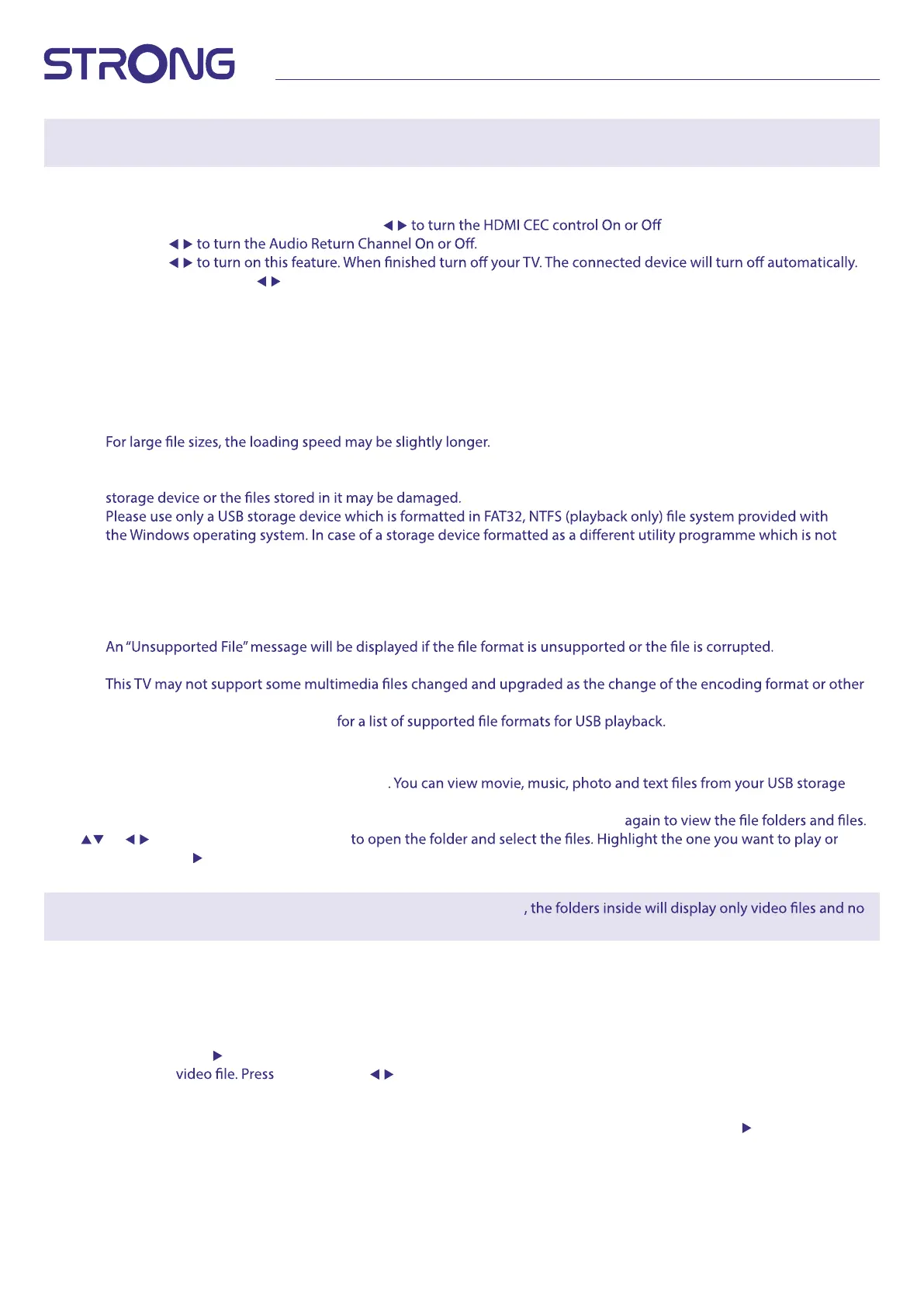13
NOTE: NEVER disconnect the USB device from the TV, the TV from the main or switch OFF power during the update
procedure. It can damage your device and warranty will void!
5.7.1 HDMI CEC
HDMI_CEC Select this item and Press ENTER. Press
ARC Press
Auto Standby Press
Auto Power On Press to select this option. When you switch On connected device it will turn on the Tv
automatically.
Device List Press ENTER to open the main menu of connected HDMI device(s).
6.0 MEDIA
1. Some USB storage devices may not be compatible to operate smoothly with this TV.
2. Back up all of the data in the USB storage device in case data is lost due to an unexpected accident. STRONG does not
assume any liability for the losses by misuse or malfunction. Data backup is consumer's responsibility.
3.
4. The recognition speed of a USB storage device may depend on each device.
5. When connecting or disconnecting the USB storage device, make sure the TV is not in USB mode otherwise the USB
6.
supported by Windows, it may not be recognized.
7. For Software Updates and Database functions it is recommended to use USB-Sticks (keys) in FAT32.
8. When using a USB Hard Disk Drive which is not powered independently, ensure its power does not exceed 500 mA.
Otherwise the TV system will change into standby mode, and you must pull out the USB Hard Disk and restart the TV
system.
9.
10. FHD big picture needs longer time to process, which is not caused by the TV. Please be patient.
11.
technical aspects advances.
12. Please refer to chapter 9. Appendix
6.1 USB MENU
Press SOURCE and select Media or press DMP button.
devices. Connect a USB storage device to the USB input terminal and select the types of media on the home page: Movie, Music,
Photo and text. Press ENTER, the screen will show the connected USB device, press ENTER
Press or to select a folder, press ENTER
watch or press directly 2 to start playing directly. Press 3 to stop playing and return to upper lever folder. Continuously press
EXIT to go back to upper level folder. Repeat again to select and play another media type.
NOTE: By choosing one of the three media types, for example Movie
other formats.
6.2 PLAY MUSIC
During playback, press INFO or ENTER to display/exit the menu bar. Press the USB control buttons on the remote control to do
relevant operations.
Play & Pause/Stop/Prev./Next
Press
2 to play or pause the playback. Press 3 to stop playing. Press 7 8 to play the previous or the next
INFO and use to highlight the corresponding icon on the control bar, then press ENTER.
The TV will response accordingly.
Fast Reverse/Fast Forward
Press and hold 5 6 for seconds to draw the playing progress as your desire, then press 2 to start the
playing from the new position.
Play Mode Highlight the corresponding icon and pressENTER to switch to another play mode.
Information Highlight the corresponding icon and press ENTER to view the information of the playing video.
Zoom in/out Highlight the button and press ENTER to change the display mode.
