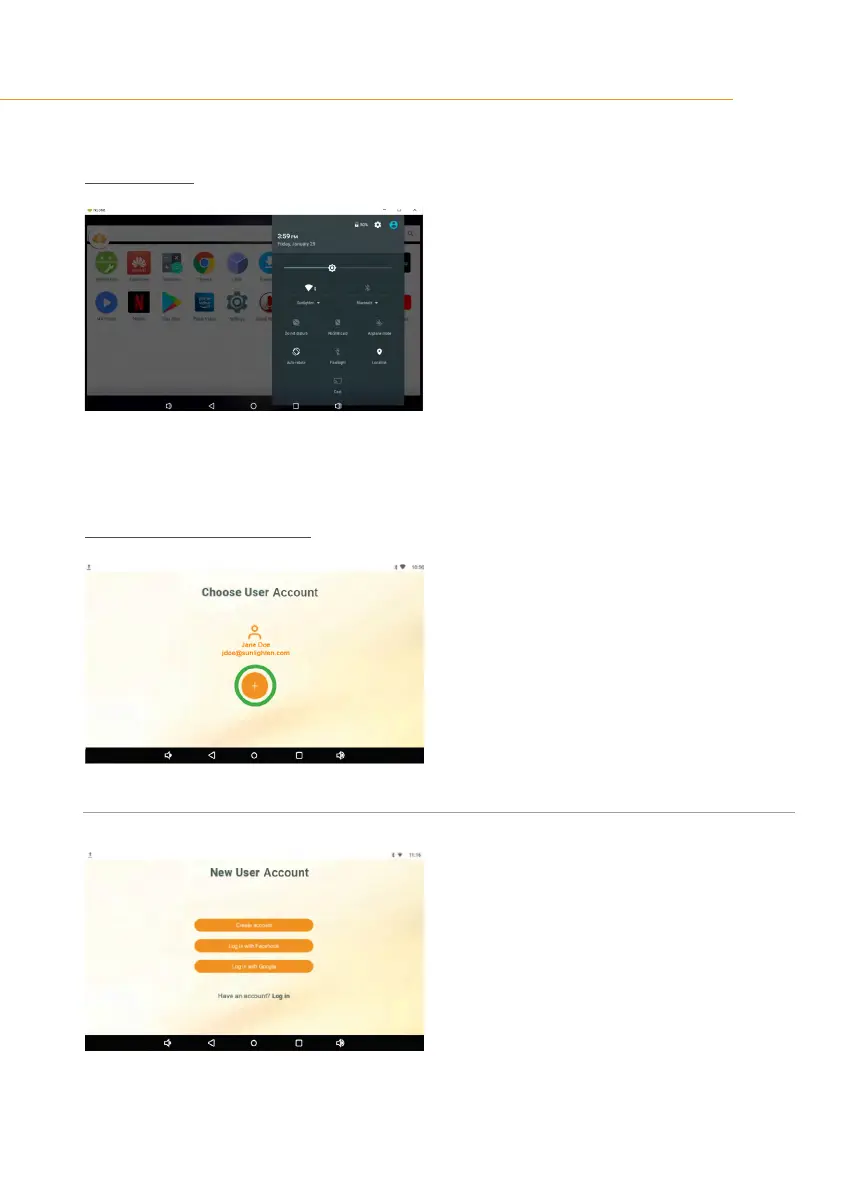ANDROID CONTROL PAD & SUNLIGHTEN APP GENERAL OPERATING INSTRUCTIONS
8
ACTIVATION
SCREEN 4
Therstsubsectionofyoursettingsyou’llsee
listed is Wi-Fi.
•
Tap to navigate here and connect to your
wireless internet connection
•
Tap the left-facing arrow to return to the
landing page.
•
Tap the left-facing arrow once more to return
to your App Tray.
•
Tap the lotus icon to start the Sunlighten App.
SCREEN 5
Theappwillstartwithaproleselectionscreen.
•
Tap the plus icon to create a new account.
•
You can create an account using the email
registered with Sunlighten (the email used
to receive this communication)
SCREEN 6
You will be required to enter the following
information:
•
First Name
•
Last Name
•
Your email address registered with Sunlighten
•
Create password (must be at least 8 characters)
ACCOUNT REGISTRATION
