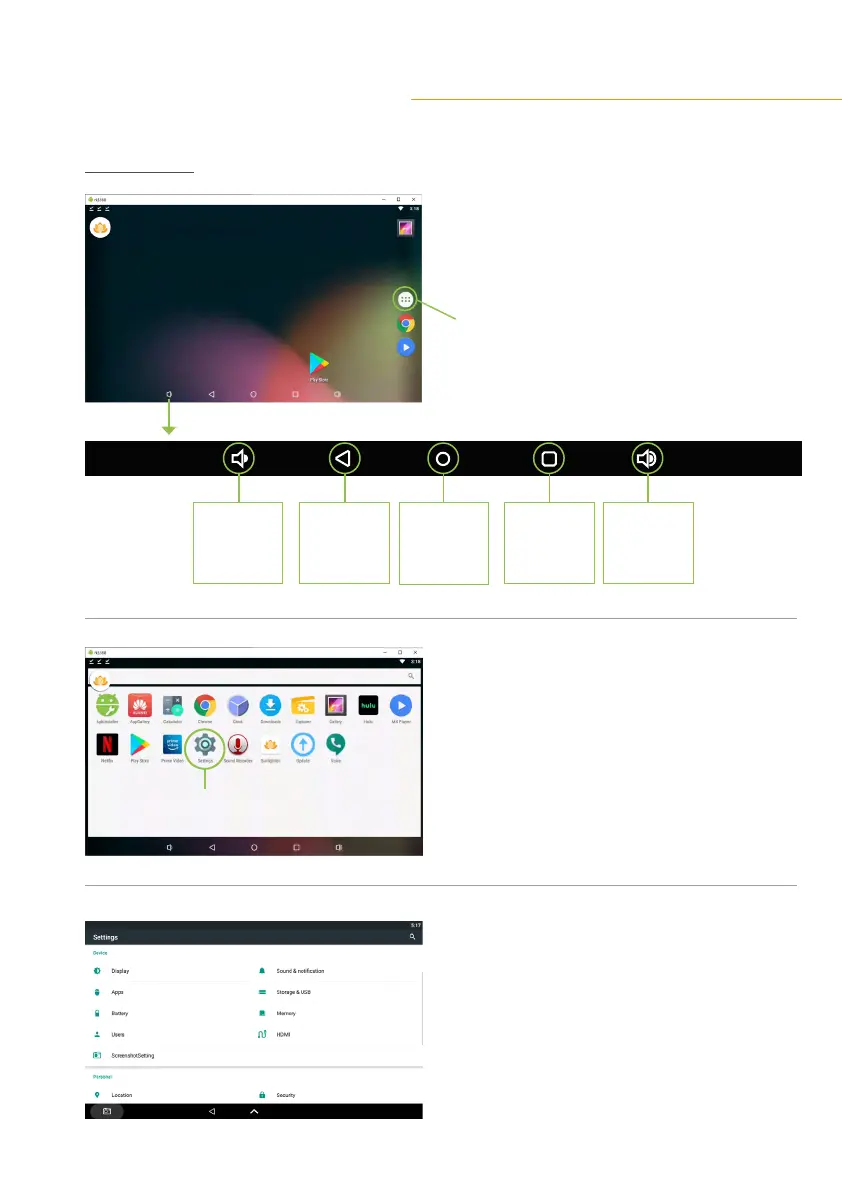GENERAL OPERATING INSTRUCTIONS:APP
ACTIVATION
SCREEN 1
On activating your Control Pad, you’ll be
greeted by a screen with some basic controls
at the bottom as illustrated below.
Circled in green is your App Tray along the side.
SCREEN 2
•
Tap the App Tray button to extend the tray
and show all apps installed on the Pad
•
Tap the gear icon to navigate to your Control
Pad’s Settings.
SCREEN 3
•
You can also swipe down from the top of the
screentoquicklyndthesettingsmenu.
•
To expand your settings, tap on the gear
icon in the settings drop down.
7
Decrease
volume
gear icon
Increase
volume
Go back
to previous
screen
Go to
home
screen
Swap app
windows
