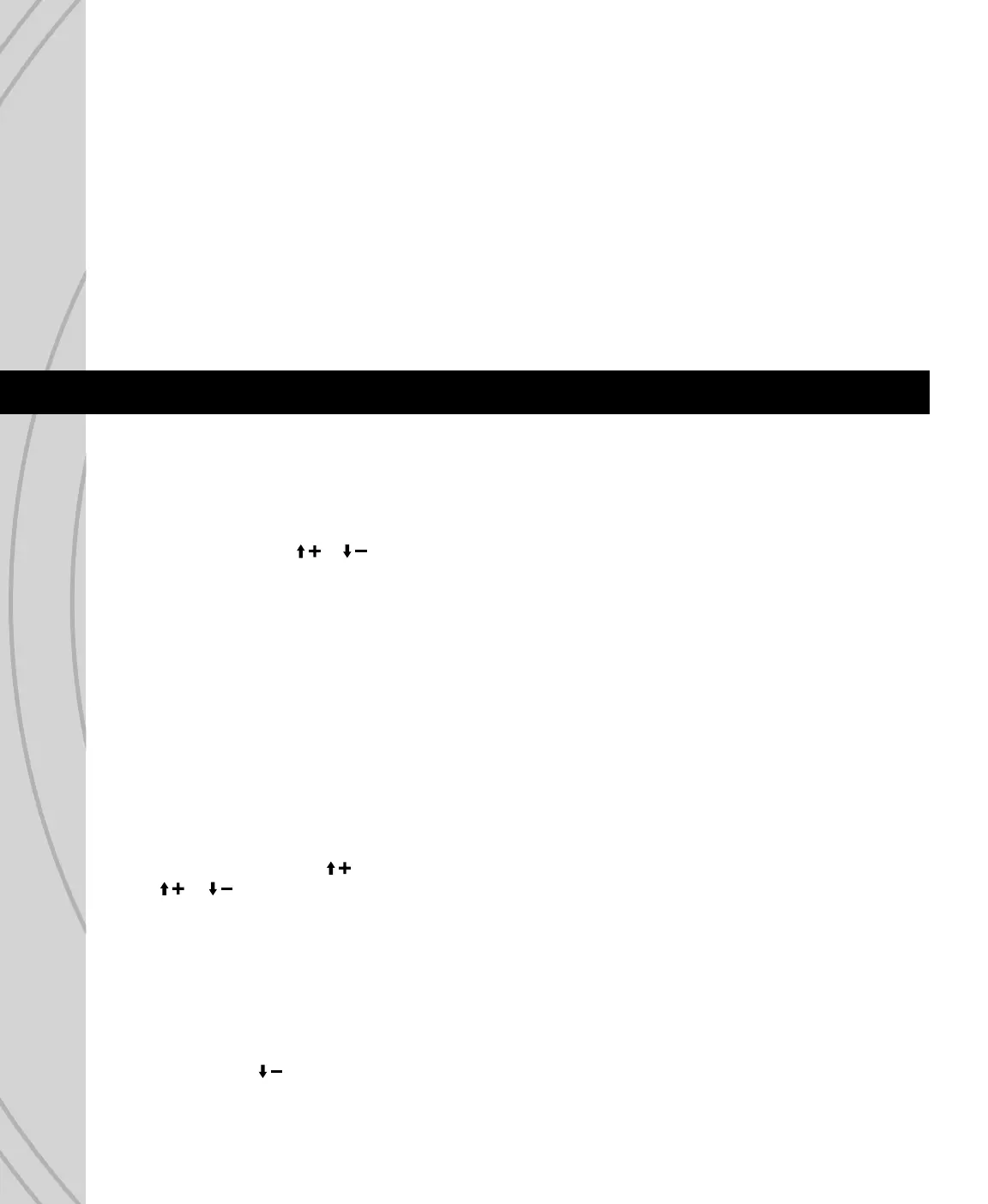8
BATTERY ALARM
An alarm will sound and the display will show a warning when the Tx battery’s voltage drops to the level
shown in this setting. Do NOT set this value too low, as the radio could lose power very rapidly as the
battery nears full discharge and cause a loss of control of the model. Land the model immediately once
this alarm has sounded!
VIBRATION POWER
Adjust the intensity of the vibration from the internal vibration motor system.
BACK LIGHT
Adjust the intensity of the LCD’s red backlight.
Once all functions in this menu are set, press ESC to return to the home screen.
From the home screen, press and hold ENTER for 2 seconds to fi nd the MODEL SETUP menu for setting
of fundamental operating parameters as explained here.
MODEL SELECT
Memories are available to store parameters for up to 30 different models. With this selection highlighted
press ENTER. Press or to move the cursor up/down the screen to fi nd the desired memory to make
active, and press ENTER twice to confi rm the selection and automatically return to the home screen. Or
press ESC to return to the home screen.
Changing the model memory is not possible if the Tx battery voltage is too low. See the INPUT POWER
section on page 4. It’s a good idea to keep a record of all settings in each memory as a backup in case
parameters in a particular memory are accidentally changed, etc.
MODEL MANAGEMENT
Shows basic information regarding the model setup in the “Model” memory number at top-left. Move the
cursor up or down to select / change the function to adjust, and press ENTER to adjust the function.
Name: With the cursor on this line press ENTER. The method for setting the model name is the
same as for entering the USER NAME as described on page 7. The maximum number of characters
is eleven. Press ESC when fi nished.
Model Type: Press to place the cursor on this line, and ENTER to highlight the selection. Press
or to select the model type as airplane, helicopter, or quadcopter. Press ENTER to confi rm.
Model Copy: To copy all parameters from one model memory to another, place the cursor at this
line and press ENTER. The “COPY FROM” page will show. Highlight the memory to copy FROM and
press ENTER. Now the “COPY TO” page will show.
Place the cursor over the memory number to copy TO, and press ENTER. The “COPY CONFIRM” screen
will show. To abandon the copy function as shown on-screen, highlight “NO” and press ENTER to return
to the “COPY TO” screen. Press ESC to return to the “MODEL MANAGEMENT” screen.
Otherwise, press to highlight “YES” and press ENTER. All settings that previously existed in the receiving
memory will be permanently erased. The display will return to the COPY TO screen. Return to the “MODEL
SELECT” screen to confi rm the copy function was successful by looking at the memory that was copied “to”.
MODEL SETUP MENU – AIRPLANES
