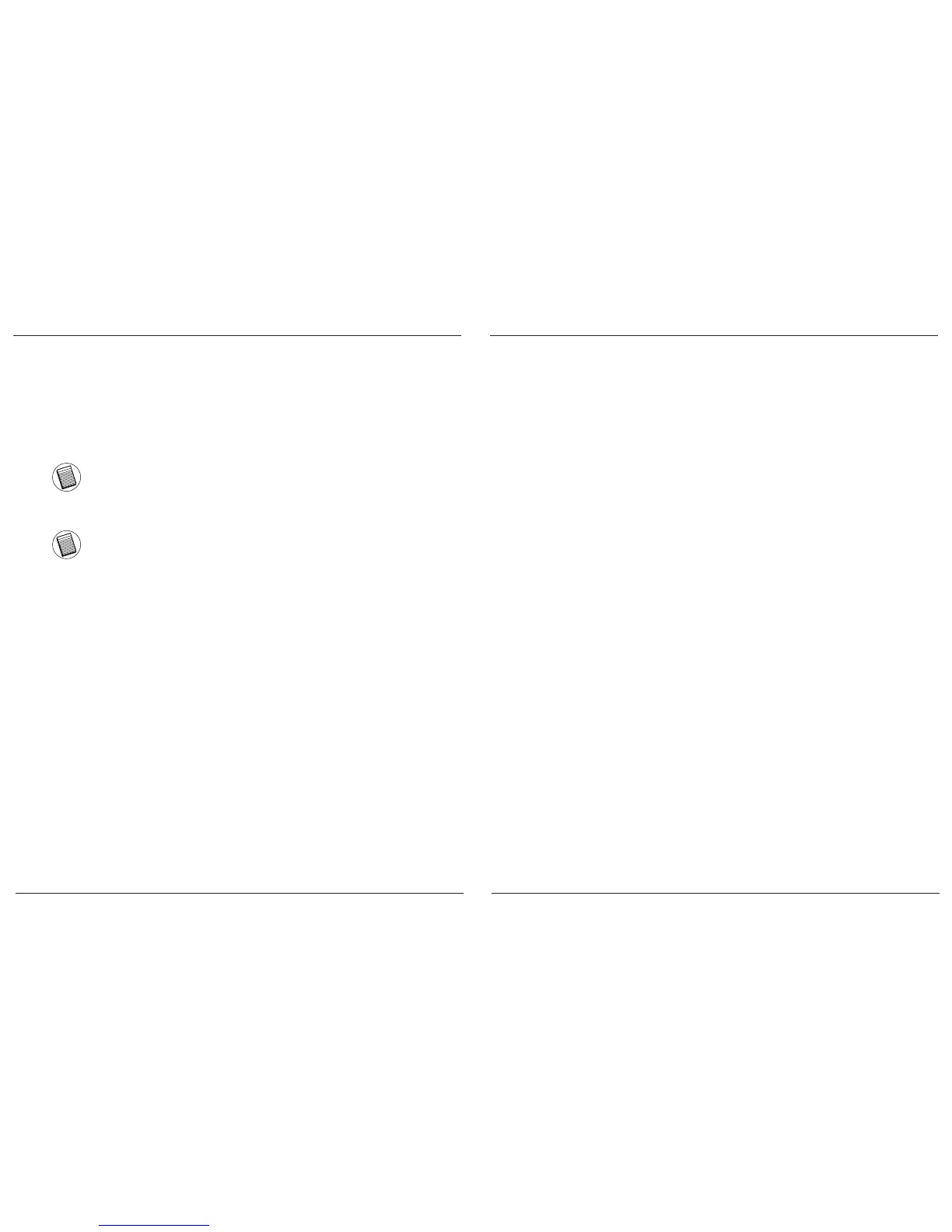Targus Bluetooth
®
4.0 Micro USB Adapter
28
Targus Bluetooth
®
4.0 Micro USB Adapter
29
Adapteri õige installi kontrollimine
Pärast adapteritarkvara installimist (Windows XP jaoks):
1 Klõpsake Start/Settings/Control Panel/System/Hardware/Device Manager
(Start/Seaded/Juhtpaneel/Süsteem/Riistvara/Seadmehaldur).
2 Kontrollige, kas ‘Broadcom 2046 Bluetooth 2.1 USB UHE Dongle’ on
‘Bluetooth Devices’ (Bluetooth-seadmed) hulka installitud.
Pärast adapteritarkvara installimist (Windows Vista / 7 jaoks):
1 KlõpsakeStart/Control Panel/Hardware/Device Manager (Start/Juhtpaneel/
Riistvara/Seadmehaldur).
2 Kontrollige, kas ‘Broadcom Bluetooth USB with AMP’ on ‘Bluetooth
Radios’ hulka installitud.
Teabe puudumisel:
1 Eemaldage adapter.
2 Sisestage adapter USB-porti, et draiver käivitada. Kontrollige, et adapter
oleks installitud. Bluetooth on nüüd kongureerimiseks valmis.
Tarkvara installimine
1 Sisestage oma arvuti optilisse draivi draiveri tarkvara CD-plaat.
2. Järgige ekraanile kuvatavaid juhiseid.
3. Kui ilmub aken tekstiga „Bluetooth Device Not Found“ (Bleutooth-
seadet ei leitud) või „No Bluetooth Device was detected“ (Ühtegi
Bluetooth-seadet ei tuvastatud).
Märkus. Ärge ühendage adapterit arvutiga draiverite installimise ajal.
4. Installimise lõpule viimiseks tegutsege vastavalt ekraanile kuvatud
juhistele ning klõpsake seejärel Finish (Lõpeta).
Kui teie arvutil puudub optiline draiv, võite laadida uusima draivi
aadressilt www.targus.com
Põhilised toimingud
Bluetoothi käivitamine või peatamine
Bluetoothi käivitamine
Paremklõpsake Windowsi süsteemisalves Bluetoothi ikoonile ja valige
Start the Bluetooth Device (Käivita Bluetooth-seade). Bluetoothi ikoon on
juhul, kui Bluetooth-tarkvara töötab, sinist värvi valge lisandiga.
Bluetoothi peatamine
Paremklõpsake Windowsi süsteemisalves Bluetoothi ikoonile ja valige
Stop the Bluetooth Device (Peata Bluetooth-seade). Bluetoothi ikoon on
juhul, kui Bluetooth-tarkvara on peatatud, sinist värvi punase lisandiga.