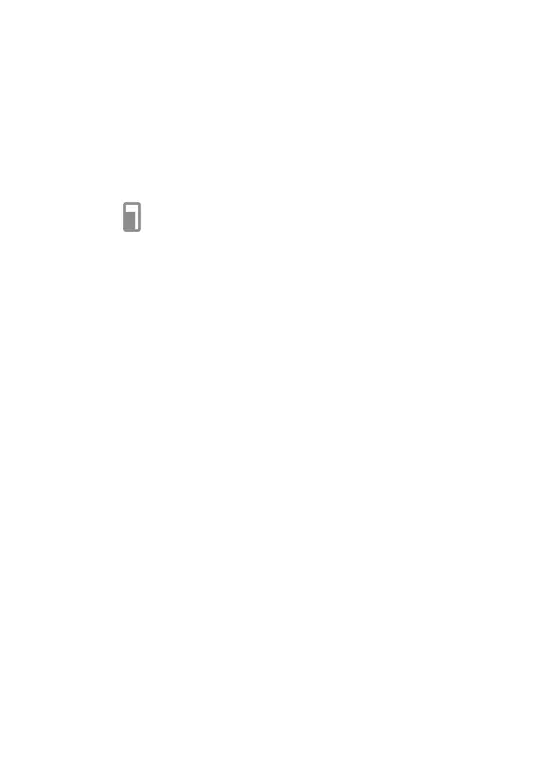81
10�7�4 Gestures
To set some gestures for convenient use, such as flip to mute, 3
fingers screenshot, split screen, and etc.
10�7�5 One-handed mode
Reduce the display area of the screen and operate your phone with
one hand. The function could access in the Quick Settings panel by
touching the
icon.
10�7�6 Game mode
In this mode, you could set DO NOT DISTURB while in game,
prevent accidental touches, and optimise game performance.
10�7�7 Driving Mode
A series of settings in Driving mode makes it easier and safer
to handle incoming calls when you are driving. To view more
instructions, tap in Settings >Advanced features > Driving mode�
10�7�8 Smart key
(1)
You can customise a variety of powerful features to make the use of
the phone more convenient.
Touch Single press, Double press or Long press, then set Action
as Open an app or Open a feature, and then set a shortcut for an
App or a feature.
(1)
Smart key will be replaced by Google Assistant in some regions.
