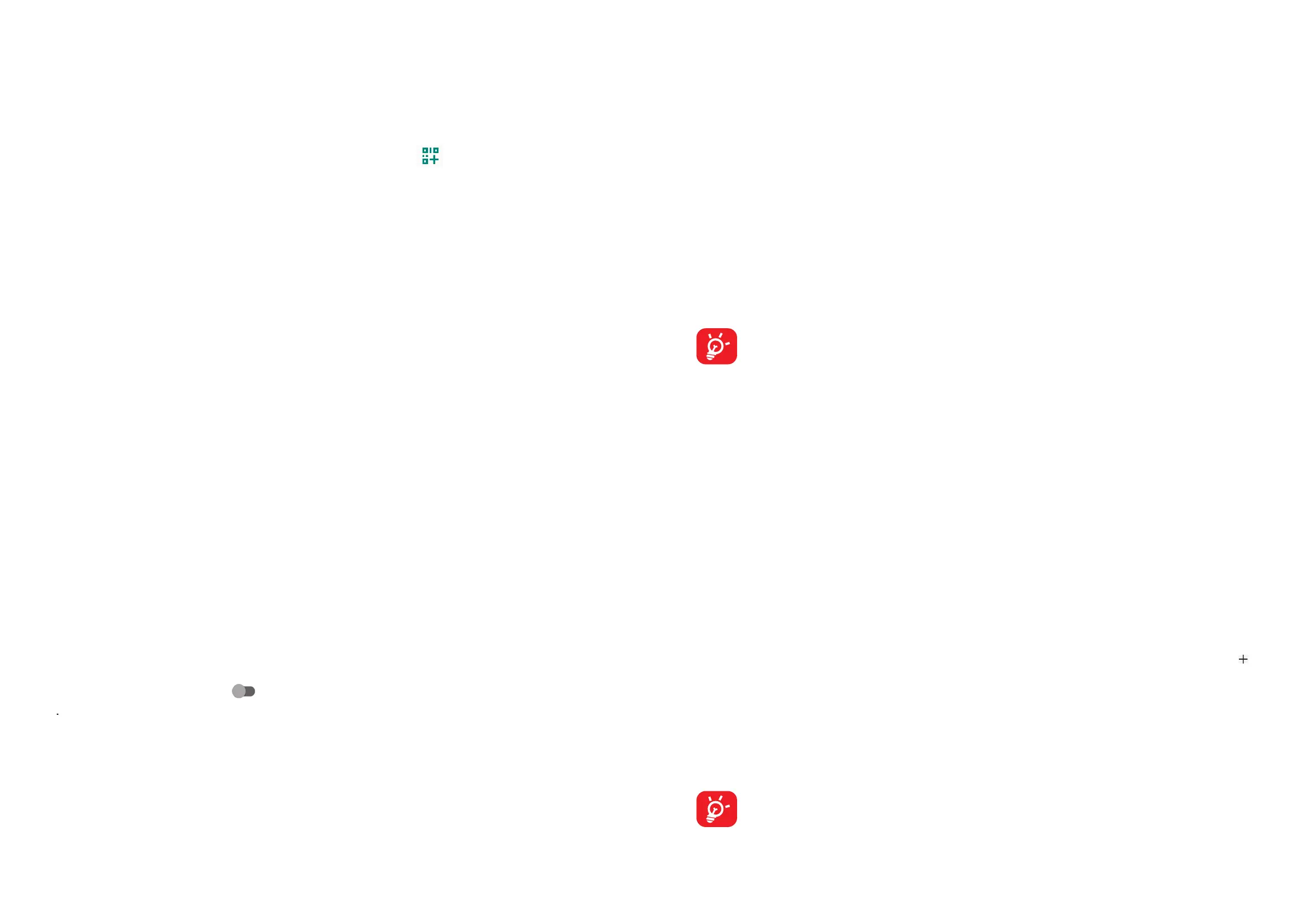43 44
• Touch a Wi-Fi network to connect to it. If the network you selected is secured,
you are required to enter a password or other credentials (you should contact
the network operator for details). When finished, touch CONNECT.
You can also connect to a Wi-Fi network by scanning a QR code.
• Touch Settings > Network and Internet > Wi-Fi >
To add a Wi-Fi network
When Wi-Fi is on, you can add new Wi-Fi networks according to your preference.
• Touch Settings > Network and Internet > Wi-Fi > Add network.
• Enter the name of the network and any required network information.
• Touch SAVE.
To forget a Wi-Fi network
The following steps prevent automatic connection to networks which you no longer
wish to use.
• Turn on Wi-Fi, if it’s not already on.
• On the Wi-Fi screen, touch the name of the saved network.
• Touch FORGET in the dialog that opens.
Touch and hold the name of the connected network, then touch Forget.
Mobile network
Go to Settings > Network and Internet > Mobile network to enable Data
roaming, set your Preferred network type, check the network connection you are
using or create a new access point, etc.
Aeroplane mode
Turn on Aeroplane mode to simultaneously disable all wireless connections
including Wi-Fi, Bluetooth and more.
SIM cards
Touch to choose SIM 1 or SIM 2 for connecting to the network, making calls and
sending SMS messages.
Hotspot and tethering
To share your phone's data connection via USB and Bluetooth, or as a Wi-Fi
hotspot, go to Settings > Network and Internet>Hotspot and tethering to
activate these functions.
To rename or secure your Wi-Fi hotspot
You can rename your phone's Wi-Fi network (SSID) and secure its Wi-Fi network.
• Touch Settings > Network and Internet>Hotspot and tethering > Wi-Fi
hotspot.
• Touch Hotspot name to rename the network SSID, touch OK.
• Touch Security to set the network security.
The functions above may incur additional network charges from your
network operator. Extra fees may also be charged in roaming areas.
Data saver
By enabling Data saver, you can reduce data usage by preventing some apps
from sending or receiving data in the background.
VPN
Virtual private networks (VPNs) allow you to connect to the resources inside a
secured local network from outside that network. VPNs are commonly deployed
by corporations, schools, and other institutions so that their users can access local
network resources when not inside that network, or when connected to a wireless
network.
To add a VPN
• Touch Settings > Network and Internet > Advanced > VPN and then touch .
• On the screen that opens, follow your network administrator's instructions to
configure each component of the VPN settings.
• Touch SAVE.
The VPN is added to the list on the VPN screen.
Before adding a VPN, you should set a screen lock for your phone.
