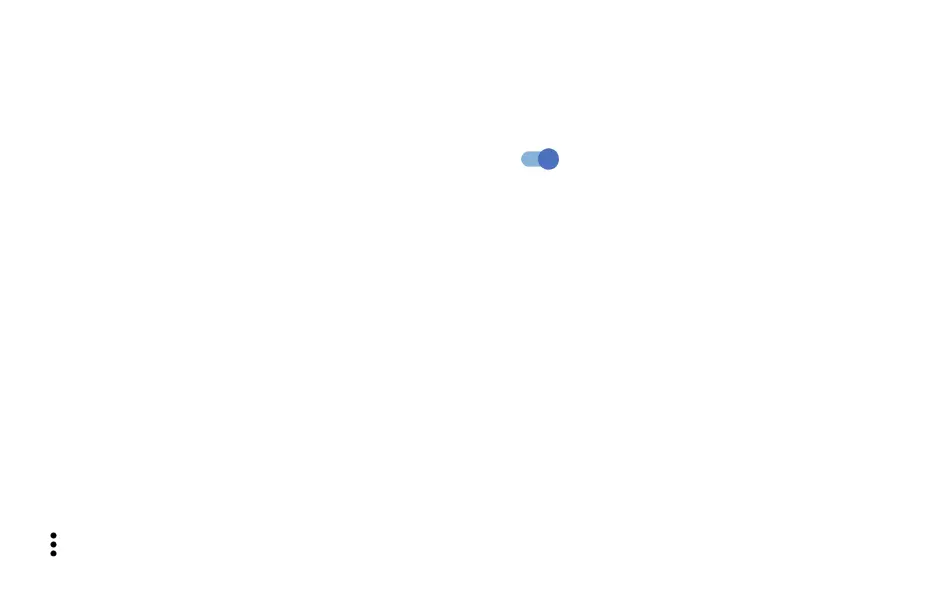59 60
6�19 Users & Accounts
Touch to add, remove, and manage your email and other supported accounts. You can also use these
settings to control the options for how all applications send, receive and synchronize data; i.e. if this is
done automatically, according to a schedule for each app, or not at all.
Touch Add account to add an account for the selected app.
6�20 Digital Wellbeing & Parental Controls
In this menu you can find how much time you have spent on the phone and even on each app. You can
customize the time limit for using the phone to ensure a healthy and balanced life.
In addition, parents are able to restrict their children's usage time to manage their browsing habits.
6�21 Google
Touch to configure your Google Account and service settings.
6�22 Accessibility
Use the Accessibility settings to configure any accessibility plug-ins you have installed on your phone.
6�23 System
6�23�1 About phone
View basic information for your phone such as model name, CPU, camera, resolution, etc.
You can also check legal information, build number, status and other specs.
6�23�2 System Update
If you want to update the system, touch CHECK FOR UPDATES (refer to the “FOTA upgrade” section
for more information).
6�23�3 Update APPS
Touch to check and/or install new system app.
Touch to set more options.
6�23�4 Languages & input
Touch to configure language settings, the on-screen keyboard, voice input settings, pointer speed, etc.
6�23�5 Date & time
Use Date & time settings to customize your preferences for how date and time are displayed.
6�23�6 Backup
Turn on to back up your phone’s settings and other application data to Google servers. If you
replace your phone, the settings and data you’ve backed up will be restored onto the new phone when
you sign in with your Google Account.
6�23�7 Reset
Tap to reset all network settings and app preferences, you won't lose your data with these settings.
If Factory data reset is selected, all data in your phone's internal storage will be erased, please back
up your data before reset.
6�23�8 Users
The users feature lets you share your device with others while keeping your personal or work
information private. For example, users that you add to your device can't access your info, such as your
email, contacts, pictures, apps, and more. By default, your device is set up with a device owner and a
guest. You can also add more user profiles to your device.
To improve privacy between users, each user should set up a screen lock. A screen lock prevents
another user from accessing information in a different user profile.
All user profiles use the wireless connection information set up on the device. Any changes that a
user makes to some device settings, such as Wi-Fi network connections, are available or applied to
all users on the device.
All users can install app updates for any user on the device.
6�23�9 Regulatory & safety
Touch to view product information such as Product model, Manufacturer name, IMEI, CU reference,
Bluetooth Declaration ID, etc.
