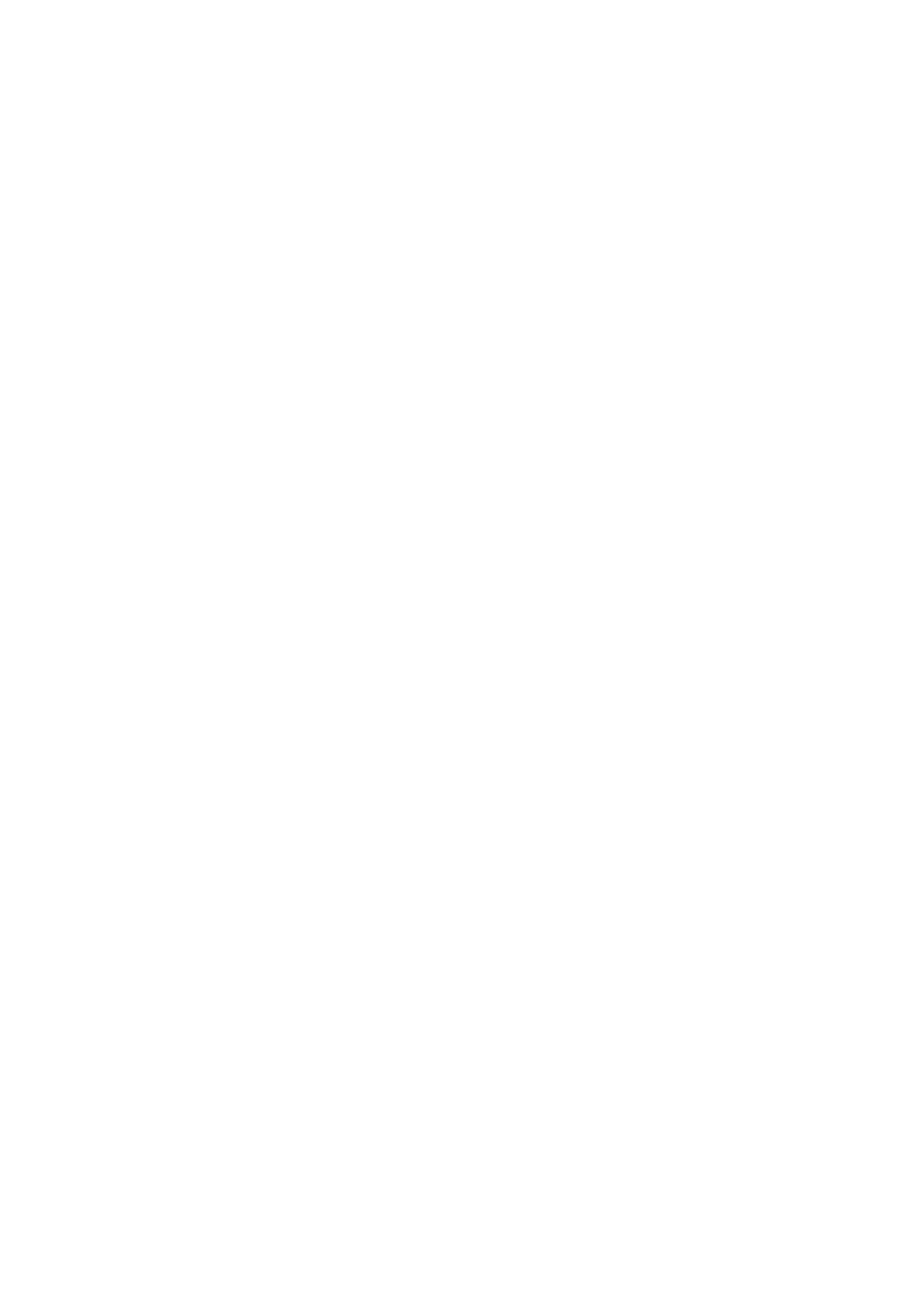53
Fingerprint
Use your Fingerprint to unlock the screen.
Access Settings > Security & biometrics > Fingerprint to activate these functions.
Face unlock
Face unlock allows you to unlock your device with your facial data. Set it according
to the on-screen steps.
Ensure that you are facing the phone screen when using face recognition.
NOTE: You need to set a pattern, PIN, or password before using Face unlock.
Smart Lock
Smart Lock keeps your device unlocked when it's safe with you and locked when it
detects that it's been put down.
Others
You can also set Device admin apps, SIM card lock, Encryption & credentials, Trust
agents, etc.
4.15 Location
Tap to set whether to allow an app to access your device's location. You can set to
allow continual access, or only while the app is in use.
4.16 Privacy
To protect your privacy, you can set an app to be allowed or forbidden access to
your location, SMS, phone, etc. Also whether or not to show passwords, choose the
activities and info that you want Google to save.
4.17 Safety & emergency
To protect yourself in emergency, you can set emergency information such as
medical information, emergency contacts in advance. You can also use SOS or turn
on location and wireless emergency alerts.
