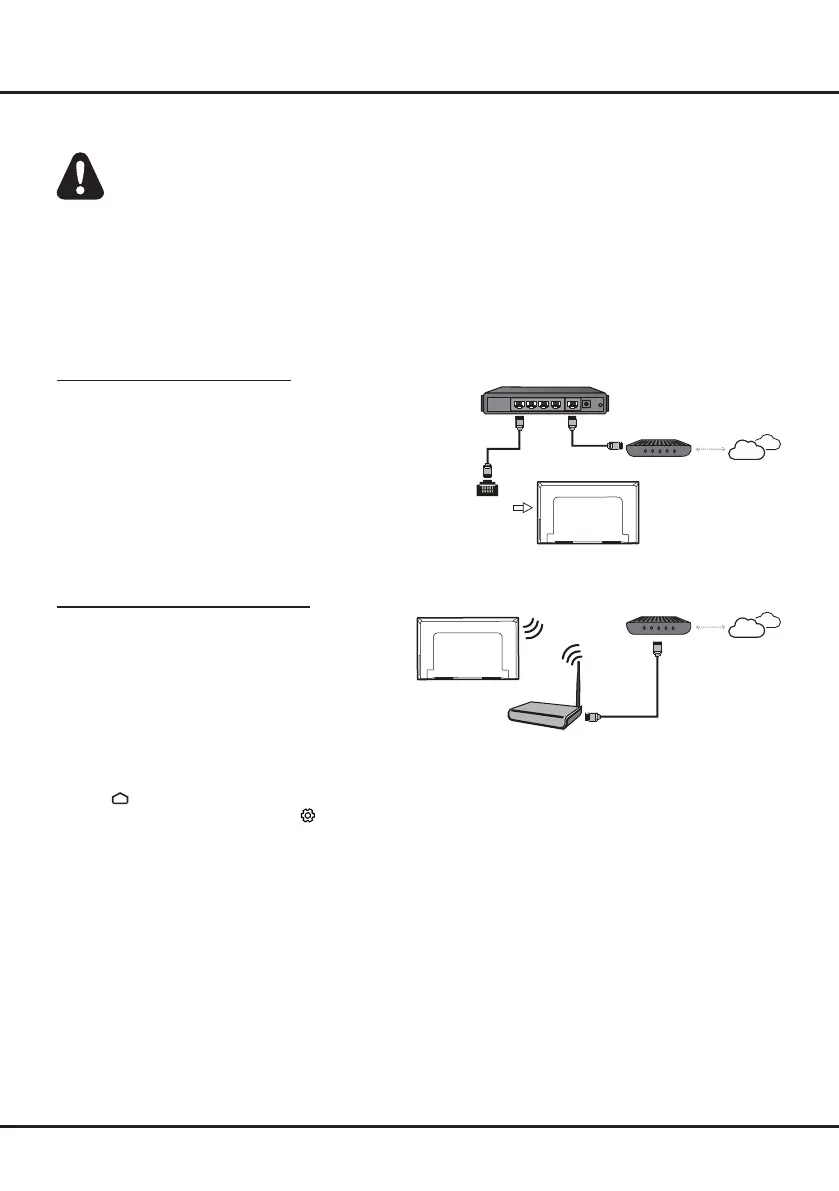7
Connecting to a Wireless Network
To connect to a wireless network
1. Ensure you have:
•
A router broadcasting a high-speed wireless signal
•
A high-speed internet connection
2.
Use the
Network & Internet
menutoconguretheTV.
Network Connection
Your TV will require an internet connection to operate all functions. Data usage charges may apply.
Please refer to your Internet Service Provider (ISP) for additional information.
To access the internet, you must subscribe to high speed broadband internet service from your internet service
provider.
Your TV can be connected to your home network in two ways:
•Wired,usingtheRJ45(LAN)connectoronthebackpanel.
•Wireless,usingtheinternalwirelessorexternalwirelessUSBadapterandyourhomewirelessnetwork.
Note:
The following instructions are just the usual ways to connect your TV to the wired or wireless network. The
connection method may be different depending on your actual network conguration. If you have any questions about
your home network, please refer to your ISP(Internet Service Provider).
Connecting to a wired Network
To connect to a wired network:
1. Ensure you have:
•AnEthernetcablelongenoughtoreachyourTV
•ArouterormodemwithanavailableEthernetport
•Ahigh-speedinternetconnection
•An
Ethernet (LAN) port
on the back of the TV
2. Connect your Ethernet cable to the router and to the
Ethernet port
on the back of the TV.
3. Use the
Network & Internet
menutoconguretheTV.
Connections and Setup
Router
Modem Internet
LAN port
Modem Internet
Wireless router
Note:
Please follow below steps to enter the
Network & Internet
menu.
1. Press on the remote control to display the Smart TV homepage.
2. Press ▲/◄/► to move the cursor to
(Settings)
on the right top of the screen and press
OK
to enter.
3. Press ▲/▼ to select
Network & Internet
, then press
OK
to enter the submenu a n d f o l l o w t h e o n - s c r e e n
guidance to set up your network.