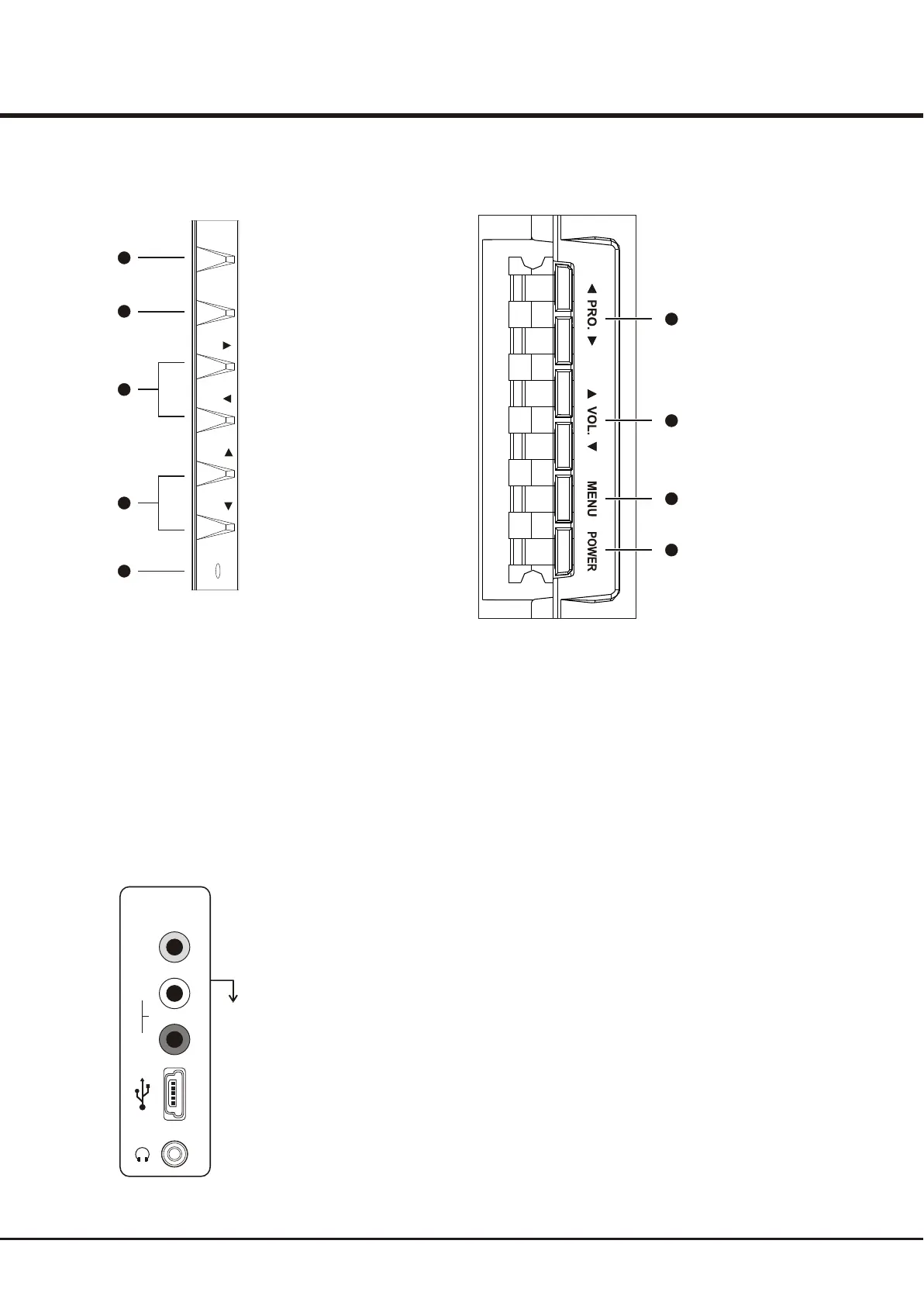Introduction
4
Side Panel Buttons
1
2
3
4
5
MENU
PRO.
VOL.
VOL.
PRO.
POWER
1. POWER button
Turns the TV on or to standby mode.
2. MENU button
Brings up the menu system.
3
. PROGRAM UP/DOWN button
Scans up/down through the channel list. In the menu system, and adjust menu
controls.
. STANDBY INDICATOR
When the TV is in standby mode, this standby indicator lights up; when the TV is turned on, the indicator turns off.
. VOLUME UP/DOWN button
Increases/decreases the volume. In the menu system, they act like the right/left direction buttons on the remote and adjust menu controls.
4
act like the up/down direction buttons on the remote
5
they
1
2
3
4
Fig1: for models L26E9AD,
L32E9AD, L42E9ADF,
L42E9ADZ, L46E9ADF and
L46E9ADZ.
Fig2: for models L42E77DF
and L32E77D
Headphone socket (output) at the side
This socket can be used to connect headphones or stereo earphones.
AV2 RCA audio + video sockets (input) at the side
These sockets can be used to connect a range of equipment, including video
recorders, camcorders, decoders, satellite receivers, DVD players, or games
consoles. The VIDEO IN2 socket p
rovides composite video connection.
USB socket (input) at the side
This socket used for software upgrading only. is
Sockets
VIDEO
AV2 IN
R
L
AUDIO
Note: The location of
the s at the side
of the television might
differ depending on
the model.
ockets