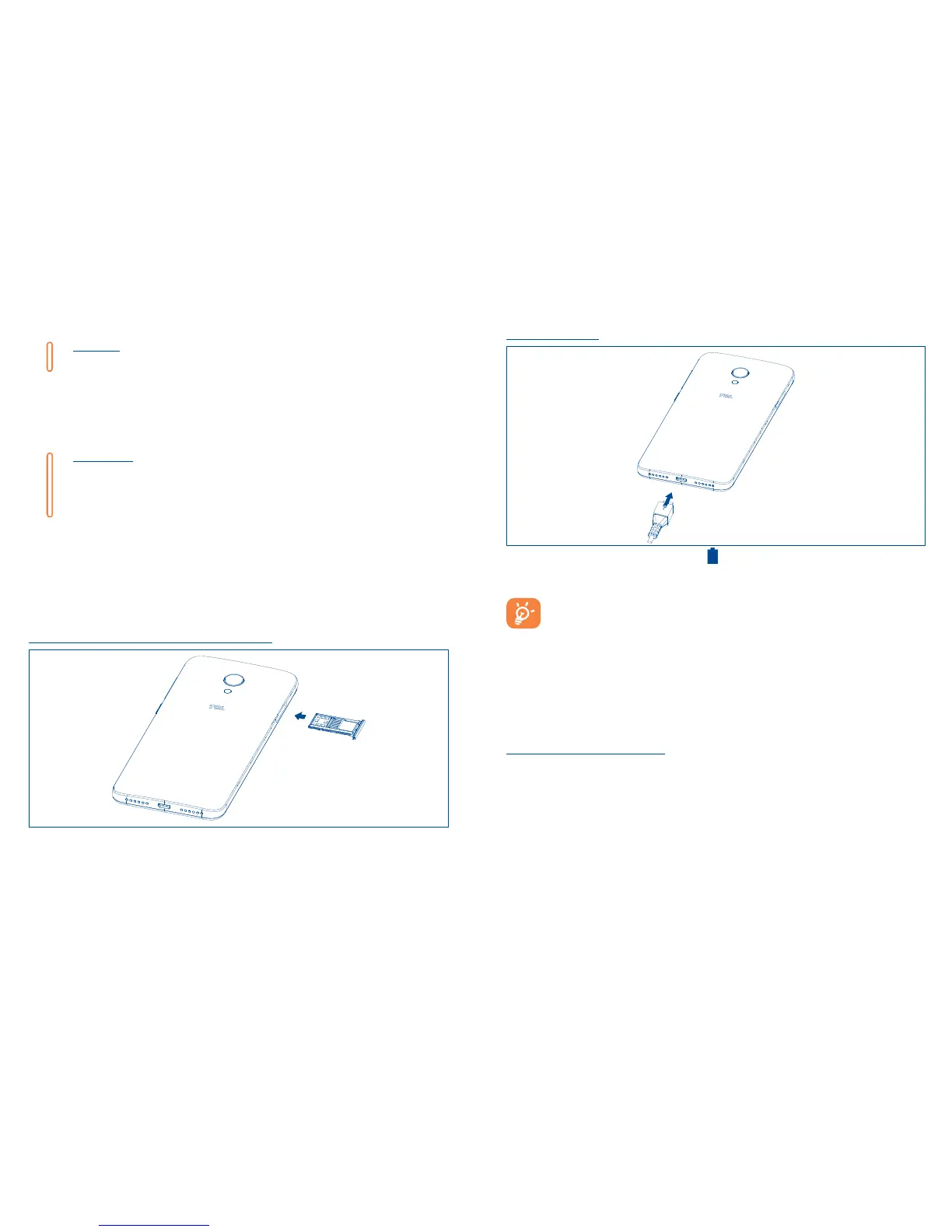6 7
Charging the battery
It is advised that you fully charge your battery ( ). Connect the battery charger to your phone and
main socket respectively, charging status is indicated by the percentage on screen while the phone
is powered off. The percentage increases as the phone is charged.
To reduce power consumption and energy waste when the battery is fully charged,
disconnect your charger from the plug; switch off Wi-Fi, GPS, Bluetooth or background-
running applications when not in use; reduce the backlight time, etc.
1.2.2 Power on your phone
Hold down the Power key until the phone powers on, unlock your phone (Swipe, PIN, Password,
Pattern) if necessary and confirm. The Home screen is displayed.
If you do not know your PIN code or if you have forgotten it, contact your service provider. Do not leave
your PIN code with your phone. Store this information in a safe place when not in use.
Set up your phone for the first time
The first time you power on the phone, you should set the following options: language, mobile data,
Google service, date & time, etc.
1.2.3 Power off your phone
Hold down the Power key from any screen until the phone options appear, select Power off.
Power key
• Press: Lock the screen/Light up the screen.
• Press and hold: Show the pop-up menu to select from Power off/Restart/Airplane
mode.
• Press and hold the Power key for more than 8 seconds to reboot.
• Press the Power key and Volume down key to capture a screenshot.
Volume keys
• In call mode, adjusts the earpiece or headset volume.
• In Music/Video/Streaming mode, adjusts the media volume.
• In general mode, adjusts the ringtone volume.
• Mutes the ringtone of an incoming call.
• In camera mode, press Volume up or down key to take a photo.
1.2 Getting started
1.2.1 Set up
Installing or removing the SIM card and microSD card
SD
SIM
To install microSD card, place the microSD card with the chip facing downwards into the housing,
and then slide it into its slot. To remove microSD card, press and slide it out.
