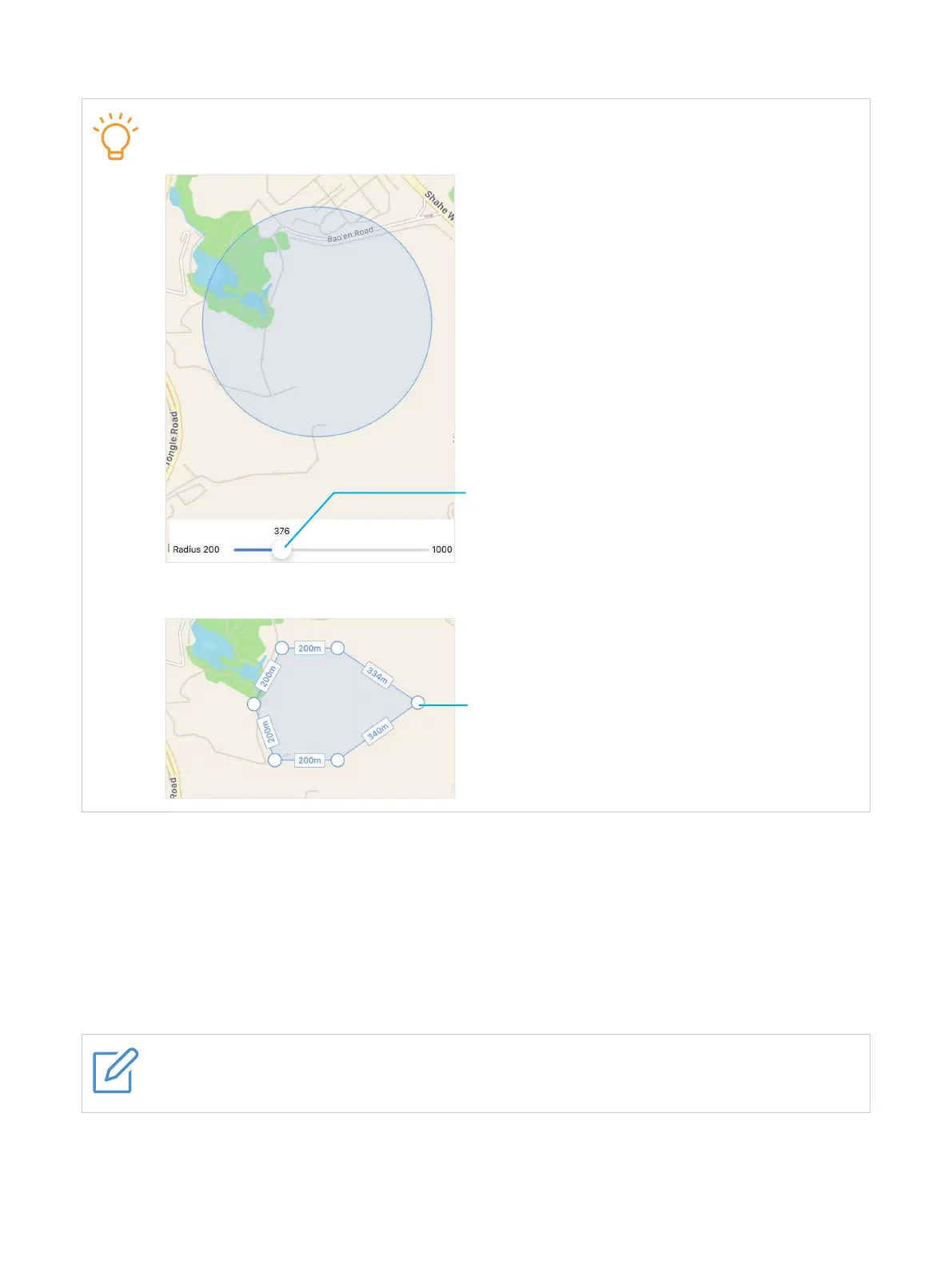26
6. Tap Save.
There are two Geofence options available.
Proximity
Drag to define the radius of the Geofence.
Polygon
Drag to create a customized location boundary.
Wi-Fi safe zone
To create a Wi-Fi safe zone, follow these steps:
1. Open the TCL Connect app.
2. Select the watch as desired.
3. Tap More > Safe zone > Add a safe zone > Wi-Fi safe zone.
4. Enter a name, and choose a network, then tap Save.
NOTE
Enable the Wi-Fi function on the watch before creating a Wi-Fi safe zone.