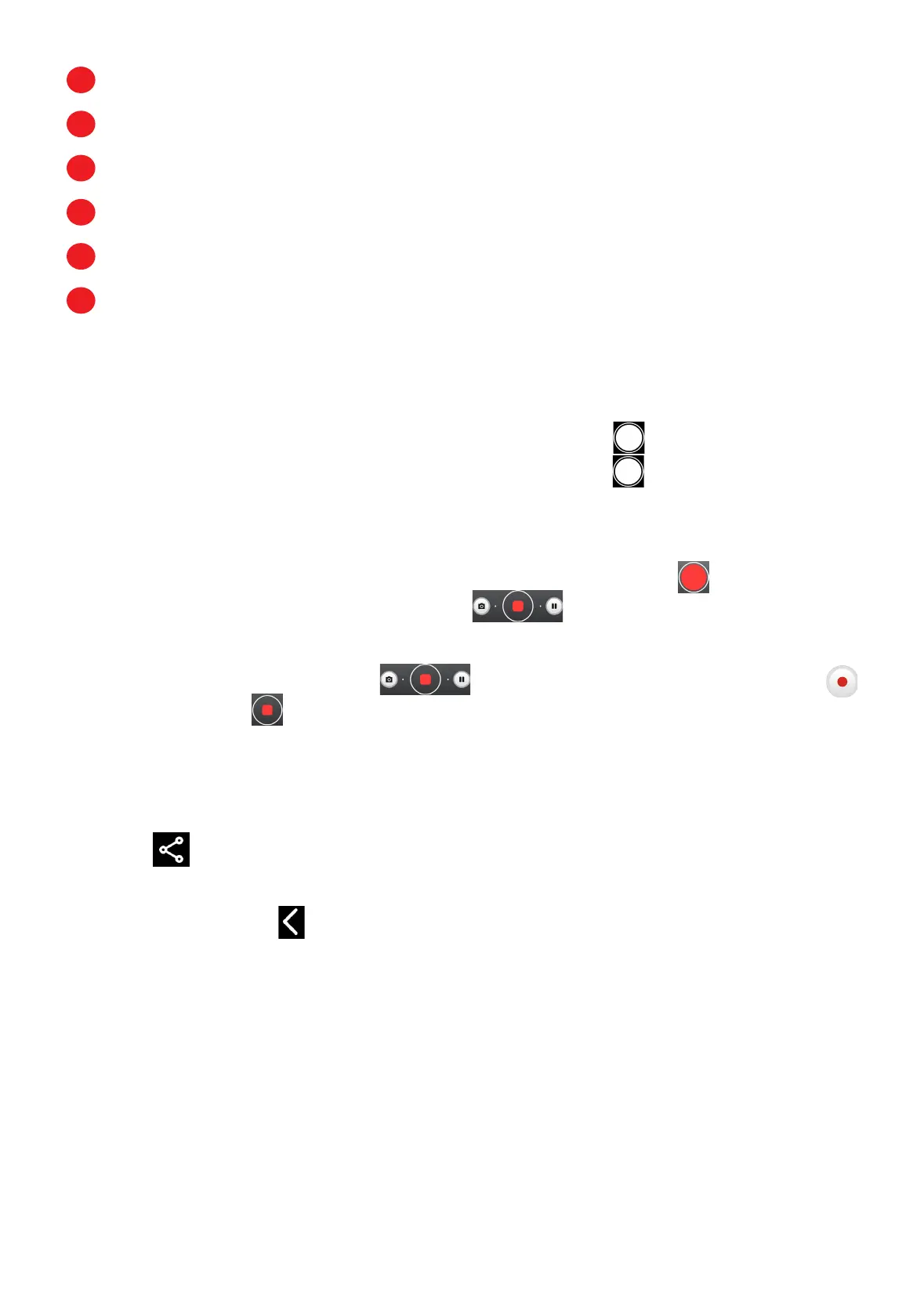20
1
Touch to access settings
2
Select filte
3
Switch between front/back camera
4
Take a photo
5
Pinch fingers together to zoom out, or spread fingers apart to zoom in
6
View the photos or videos you have taken
To take a photo
The screen acts as the viewfinder. First, position the object or landscape in the
viewfinder, touch the screen to focus if necessary. Touch to capture. The photo
will be automatically saved. You can also touch and hold to take burst shots.
To take a video
Touch VIDEO to change the camera mode to video. Touch to start video
recording. Touch the left part of this icon to take a picture during video
recording.
Touch the right part of this icon to pause video recording and touch
to continue. Touch to stop recording. The video will be automatically saved.
Further operations when viewing a photo/video you have taken
• Slide left or right to view the photos or videos you have taken.
• Touch , you can select Bluetooth, Messages, Gmail, etc. to share the photo
or video.
• Touch Back button to return to Camera.
Modes and settings
Modes
Slide left or right to switch between modes.
