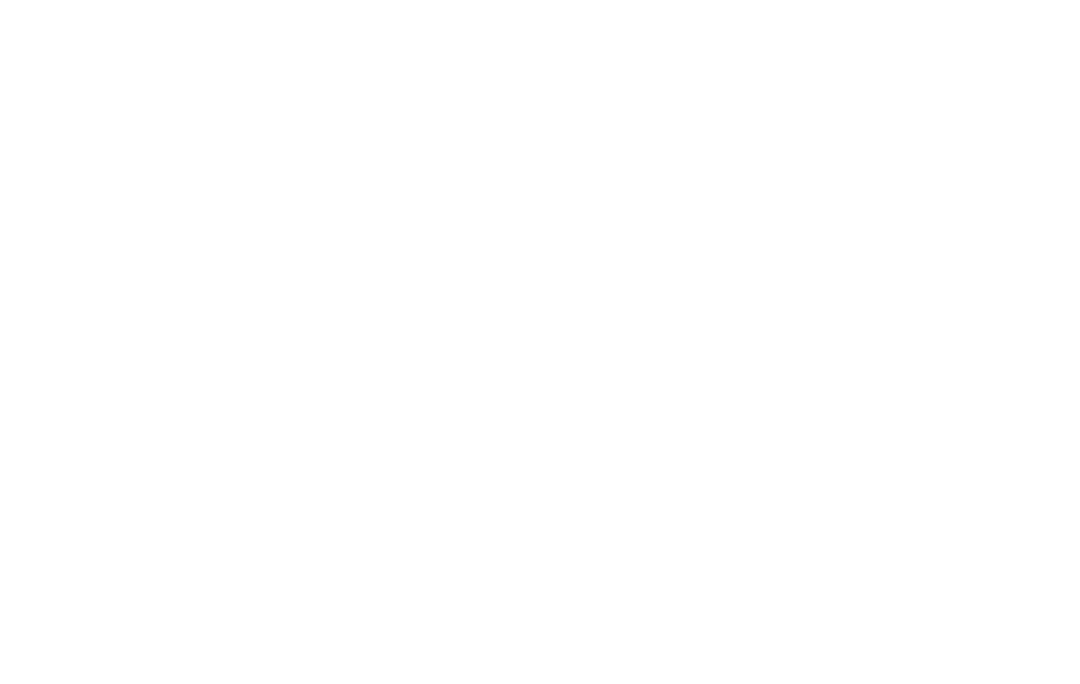36 37
NEARBY SHARE
←
Settings>Connecteddevices>NearbyShare
This platform enables a reliable and easy way to share
yourpictures,les,linksandothercontentacrossdevices
thatarerunningAndroid6andupeveniftheyarefrom
othermanufacturers.ContentwillbesharedviaBluetooth
Low Energy which will allow Nearby Device Scanning to
workevenifyouareoine.
For added protection, you can set your preferred visibility
sothatyoudon’treceivelesthatyouhaven’taskedfor.
OFFICE FEATURES
Printing
←
Settings>Connecteddevices>Printing
ConnecttocompatibleBluetoothprinterstoprintimages
and documents. To install additional print service drivers,
simply tap Add service and install the print driver from the
Play store.
Split screen multi-tasking
←
Recentapps>Dragapptotopleftcorner>
Tap second app
The Split screen function is a convenient way to multitask
by using two apps at the same time. You will be able to
open the apps in a top and a bottom window for access
to both. In addition, you will be able browse the web
or send a text message with the split screen feature
enabled. This feature may not work with all apps.
