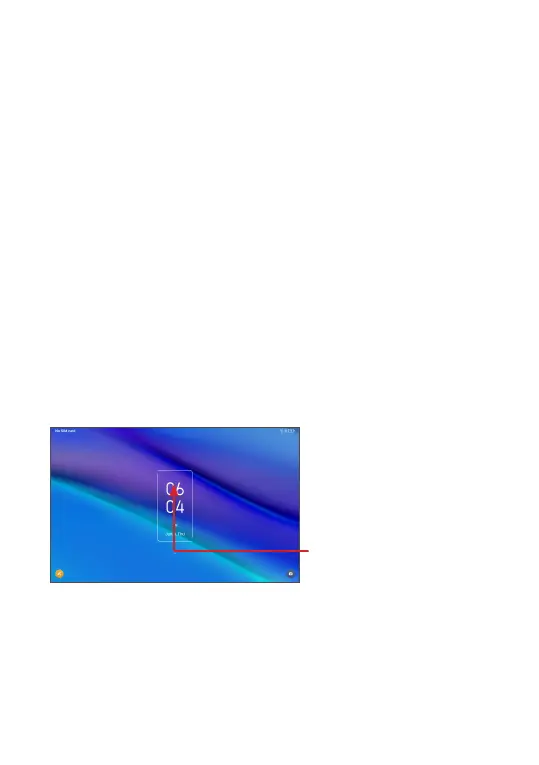14
To lock device screen
If your device remains inactive for a period of time,
it will automatically lock the screen and enter sleep
mode to save power. Go to Settings > Display >
Sleep and select a screen timeout period. You can
also manually lock the screen by pressing the Power
key once.
To unlock the device screen
Press the Power key once to light up the screen,
swipe up and unlock the screen with the method you
have set.
If you have chosen Swipe as the screen lock, you can
press the Power key to light up the screen, then swipe
up to unlock the screen.
Swipe up to unlock
the screen
